5 Ways to Sum Across Excel Sheets Easily

Navigating Excel can be challenging, particularly when you have to sum data across multiple sheets. However, Excel offers several efficient methods to make this task simpler and faster, saving you time and reducing the chance of error. Here are five strategies to help you sum across Excel sheets effortlessly.
1. Using 3D References
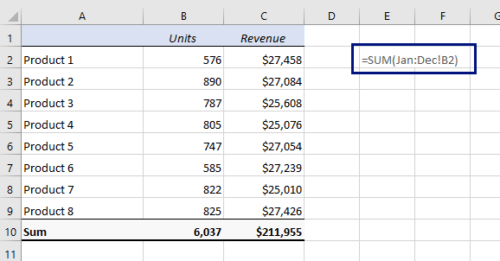
One of the most powerful features in Excel for summing across multiple sheets is the use of 3D references. A 3D reference is a formula that refers to the same cell or range on multiple worksheets:
- Click on the cell where you want the sum to appear.
- Type =SUM( then select the first sheet, and click on the cell or range you want to sum.
- Hold down the Shift key, click on the last sheet in the sequence, and Excel will automatically select all sheets between the first and the last. Close the formula with ).
- Press Enter, and Excel will compute the sum across all selected sheets.
📝 Note: The sheets must be in the same workbook for 3D references to work. If you insert or delete sheets, you'll need to update the formula.
2. The Consolidate Function
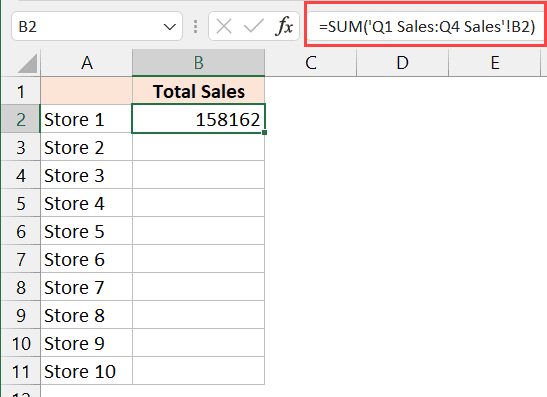
Excel's Consolidate function is perfect for when you need to sum data from various sheets or workbooks:
- Navigate to Data > Consolidate.
- In the "Function" dropdown, choose Sum.
- Click on the "Reference" box and select the range from your first sheet. Repeat this for all the sheets you want to include.
- Ensure the "Top row" and "Left column" options are checked if your sheets have labels or titles.
- Click OK, and Excel will sum the data based on the ranges you've specified.
🛈 Note: Unlike 3D references, Consolidate doesn't automatically update when the source data changes, so you'll need to run it again to reflect updates.
3. Excel Functions

There are specific Excel functions tailored for summing across sheets:
- SUMIF and SUMIFS: For conditional summing based on criteria.
- SUMPRODUCT: When you need to sum based on a condition across multiple sheets.
For example:
=SUMPRODUCT(Sheet1!A1:A10, Sheet2!A1:A10, Sheet3!A1:A10)
💡 Note: These functions require each range to be specified manually, which can be cumbersome for numerous sheets. However, they offer flexibility for more complex operations.
4. Macro Automation

If you often need to sum across multiple sheets, automating the process with a VBA macro can be highly efficient:
- Press Alt + F11 to open the VBA editor.
- Insert a new module by clicking Insert > Module.
- Paste the following code to sum cell A1 across the first 5 sheets:
Sub SumAcrossSheets()
Dim ws As Worksheet
Dim sumRange As Range
Dim result As Double
result = 0
For Each ws In ThisWorkbook.Worksheets
If ws.Index <= 5 Then ' Change to the number of sheets you want to sum
Set sumRange = ws.Range("A1")
result = result + sumRange.Value
End If
Next ws
ThisWorkbook.Sheets("Sheet1").Range("B1").Value = result
End Sub
⚙️ Note: Macros can be complex, so ensure you have backups and understand VBA basics before attempting this method.
5. External Data Connections

For those using Excel with external data sources or databases:
- Set up an external data connection to your data source.
- Use Power Query to load, combine, and sum data from multiple sources into one place.
This approach is ideal for large datasets and dynamic data sources, providing a scalable solution for Excel users dealing with frequent data updates.
🔍 Note: Setting up external data connections requires some familiarity with Excel's data management tools and the external database.
These five methods provide various levels of automation and complexity, allowing users to choose the most suitable approach for their particular needs. Whether you prefer the simplicity of 3D references or the power of macros, Excel has tools to make summing across sheets not only possible but efficient. By mastering these techniques, you can reduce manual data entry, minimize errors, and streamline your workflow in Excel.
Can I sum across sheets with different layouts?

+
Yes, you can use methods like Consolidate or external data connections where you have control over data structuring before summing. However, 3D references require the same layout across all sheets.
How do I ensure my sums update automatically?

+
Use 3D references for automatic updates. Macros can be scheduled to run periodically, and external data connections can refresh automatically or on-demand.
Is it possible to sum data from closed workbooks?

+
With certain Excel functions like INDIRECT() and Excel Services (for enterprise users), you can retrieve data from closed workbooks. However, this method requires careful handling and understanding of Excel’s limitations.



