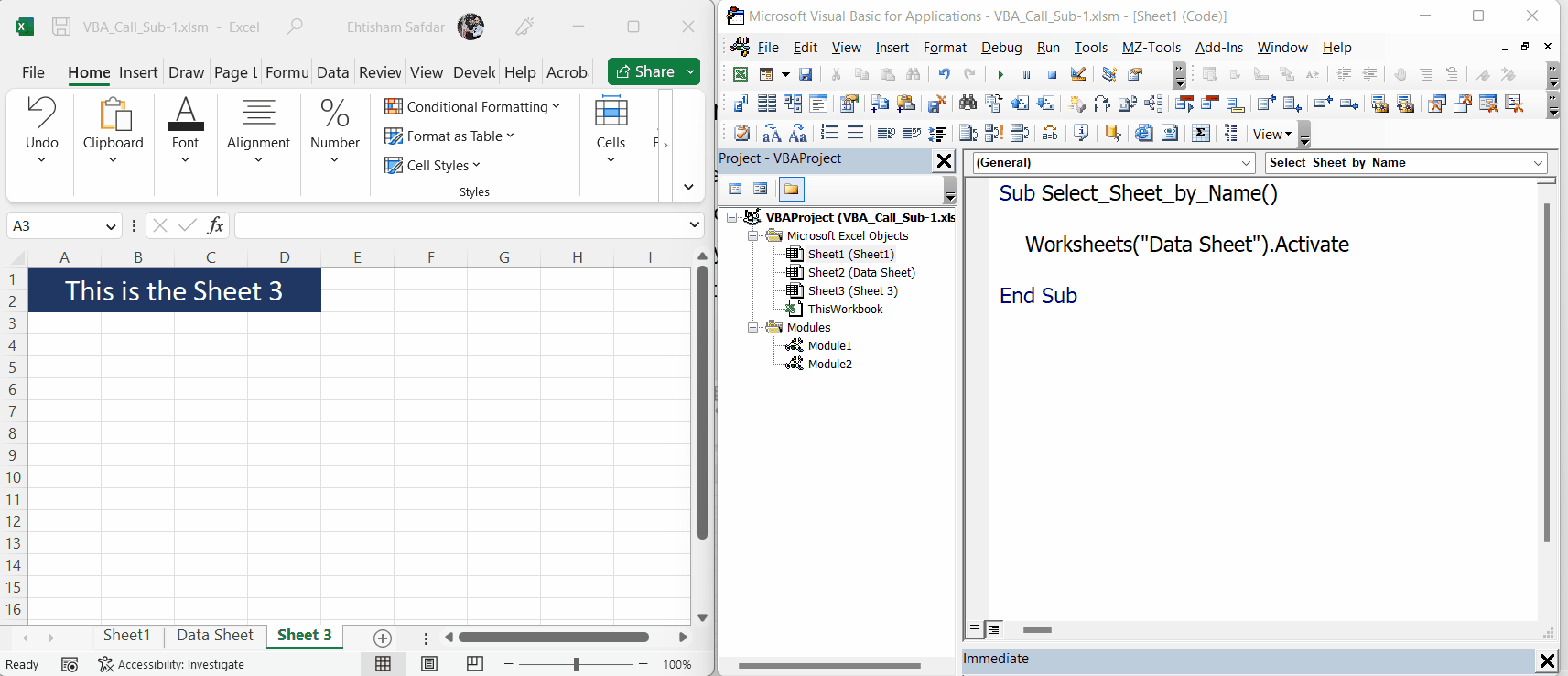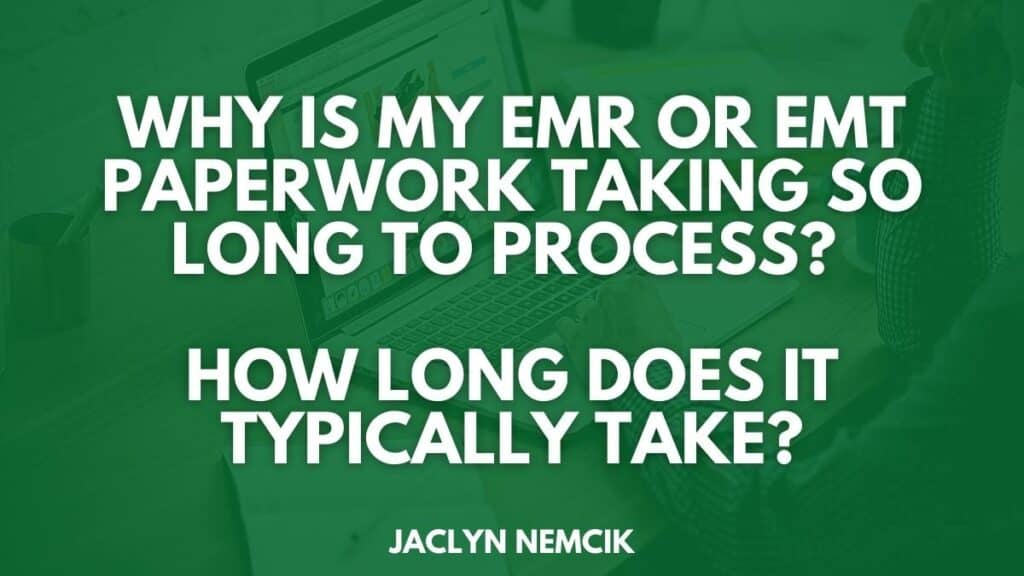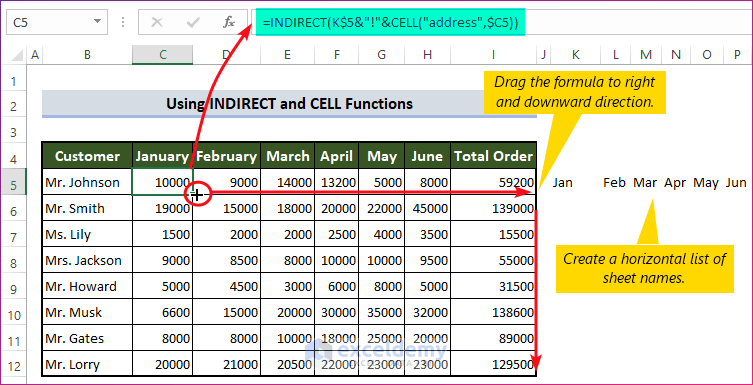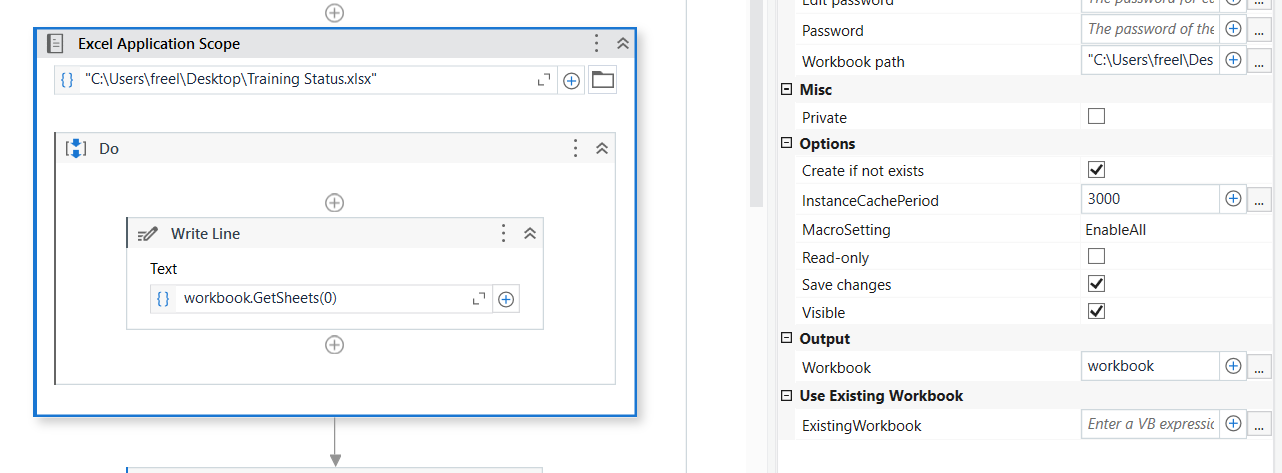How to Easily Add Files to Your Excel Sheet

Excel is not just a tool for number crunching; it's a versatile application that can integrate various types of data, including files like images, documents, and spreadsheets. Learning how to add files to your Excel sheet can significantly enhance your data presentation and workflow. Here's a comprehensive guide on how to do it effectively.
Why Add Files to Excel?

Before diving into the how-to, understanding the benefits of embedding files in Excel is crucial:
- Enhanced Data Presentation: Presenting data alongside related files provides context and visual appeal.
- Easy Access: Keep all related documents in one place, reducing the need to switch between applications.
- Data Integrity: Embedding files ensures that data or documents aren’t altered unintentionally.
- Workflow Efficiency: Streamline processes by organizing data and supporting files in one Excel sheet.
How to Add Files to Excel

There are various ways to add files to your Excel spreadsheet. Here are the steps for each method:
Method 1: Embedding via the Insert Object Feature

This method allows you to embed files directly into Excel. Here’s how:
- Open your Excel workbook.
- Navigate to the cell where you want to insert the file.
- Go to the Insert tab, and click on Object.
- From the Object dialog box, select Create from File.
- Click Browse and locate the file on your computer.
- Check the box Link to file if you want to update the file later, or uncheck if you want to embed the file’s static copy.
- Hit OK.
📝 Note: When you link a file, any changes to the original will automatically reflect in Excel. However, this feature might not work if files are moved or the link is broken.
Method 2: Using Hyperlinks

Hyperlinks can provide quick access to external files. Here’s how:
- Select the cell where the hyperlink should appear.
- Go to the Insert tab and click Hyperlink.
- Choose Existing File or Web Page from the dialog.
- Locate and select your file or enter the web address if it’s online.
- Click OK to insert the hyperlink.
With this method, you can also insert named cells or ranges within Excel, enhancing your workbook’s navigation.
Method 3: Inserting Images and PDFs

Sometimes, you might want to visually represent data or insert a PDF. Here are the steps:
- For images, go to the Insert tab, click Pictures, and select your image file.
- For PDFs, you can either convert them to images or use the object insertion method above if your Excel supports it.
| File Type | Insert Method |
|---|---|
| .doc, .pdf, .xls | Object Embedding |
| .jpg, .png | Picture Insertion |
| .txt | Hyperlink |
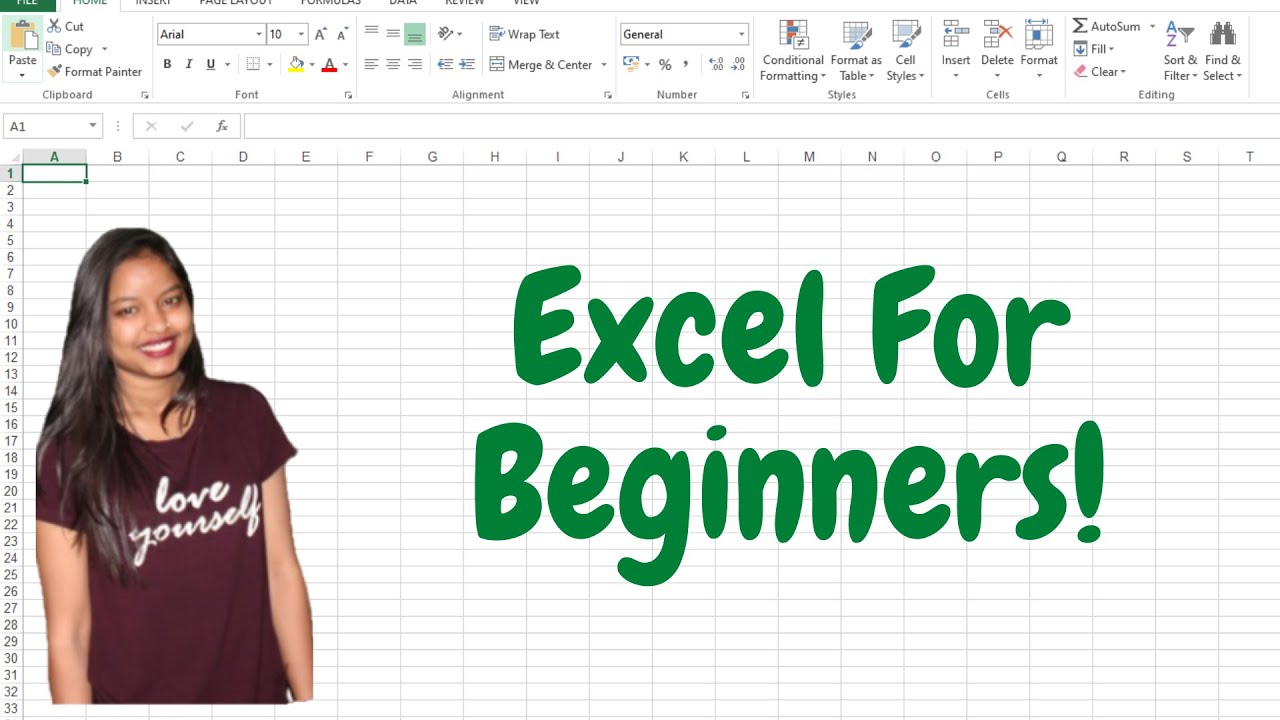
Tips for Optimizing File Integration in Excel

To make the most of adding files to your Excel sheets, consider these tips:
- Use File Naming Conventions: Establish a naming pattern for files to simplify organization and identification.
- Keep Files Organized: Store all related files in a single location to prevent link breaks or file loss.
- Size Matters: Ensure that inserted files don’t impact Excel’s performance negatively.
- Document Links: Use comments or a separate sheet to record links to external files for future reference.
💡 Note: Embedding files increases the file size of your Excel workbook. If you're concerned about file size or distribution, use hyperlinks or consider cloud storage options like OneDrive or SharePoint.
Can I embed video files in Excel?

+
Excel currently doesn't support video embedding, but you can hyperlink to video files or insert a placeholder image with a hyperlink to the video.
What if the file I've embedded or linked is deleted or moved?
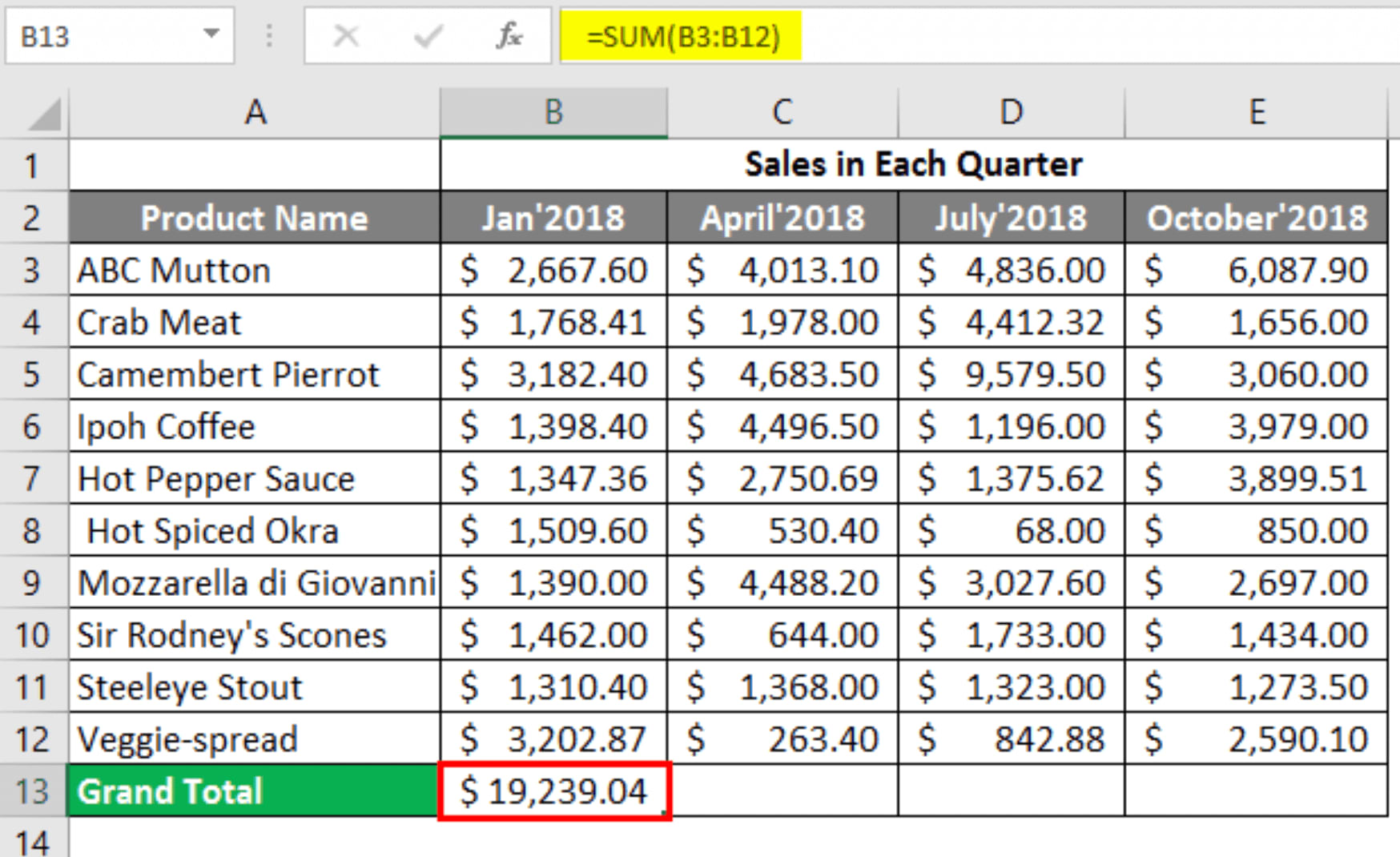
+
If an embedded file is moved or deleted, Excel will display an error. For linked files, ensure the path is updated or the file is returned to its original location. It's best to keep files organized to avoid such issues.
Is there a limit to how many files I can embed in an Excel sheet?

+
Excel has no explicit limit on the number of embedded or linked files, but performance might degrade with many large files. Be mindful of file size to keep your workbook responsive.
Can I edit the files after embedding them into Excel?

+
If you've linked a file, changes to the source file will reflect in Excel automatically. Embedded files are static copies and changes to the source won't update in Excel; you'll need to replace the embedded file.
What's the difference between embedding and linking files?

+
Embedding places a static copy of the file within your Excel workbook, increasing file size but preserving data integrity. Linking keeps the file as an external reference, allowing updates to reflect automatically but with the risk of broken links if the file is moved or deleted.
Incorporating files into your Excel sheets can revolutionize your data management and presentation. With the ability to embed images, documents, or simply link to external files, Excel allows for a seamless integration of various data sources. By following the methods outlined above and adopting good practices, you can create dynamic and informative workbooks that enhance your workflow and communication of information.