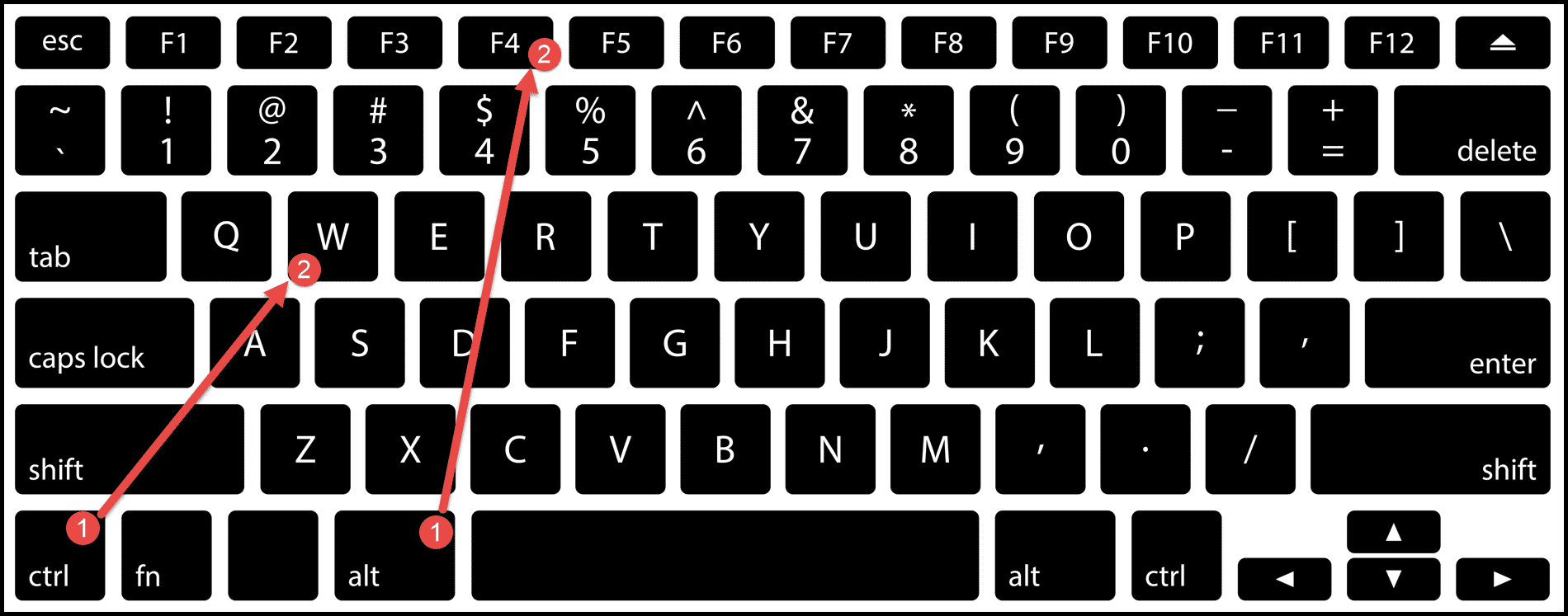Effortlessly Sum Cells Across Multiple Excel Sheets

Why Summing Cells Across Multiple Sheets in Excel is Important

In today’s data-driven environment, businesses, analysts, and educators often deal with large datasets spread across multiple Excel workbooks. Being able to sum cells across multiple sheets not only increases efficiency but also ensures accuracy when compiling reports, budgets, or any form of data analysis. This functionality in Excel is vital for consolidating financial statements, tracking project expenses, or any scenario where data from different sources must be aggregated.
Steps to Sum Cells Across Multiple Sheets

Summing cells across multiple sheets in Excel can be achieved in various ways, each suitable for different use cases:
Using 3D Formulas

The 3D formula in Excel allows you to reference the same cell across multiple sheets in a single formula:
- Select the cell where you want the total sum to appear.
- Enter
=SUM(Sheet1:Sheet3!A1)where ‘Sheet1’ to ‘Sheet3’ represent the sheets you want to sum. - Press Enter. The sum of cell A1 from Sheet1 to Sheet3 will be calculated.
🛈 Note: This method is perfect for summing a specific cell that appears in the same location across multiple sheets, enhancing both Excel performance and user efficiency.
Using the Consolidate Feature

For more dynamic data analysis, where cells might not be in the same position, the Consolidate tool is invaluable:
- Go to the
Datatab, then clickConsolidatein the Data Tools group. - Choose
Sumas the function you want to apply. - In the ‘Reference’ box, select the range from one sheet, then add it with the plus sign.
- Repeat for each sheet or use the “Browse” button to select non-adjacent ranges.
- Click
OKto get the sum.
🔎 Note: The Consolidate feature is highly flexible, allowing you to sum different cells or ranges from various sheets, making it ideal for complex data aggregation tasks.
Using Macros for Automation

When you’re dealing with large datasets or need to perform this task regularly, writing a simple VBA macro can automate the process:
Sub SumAcrossSheets()
Dim ws As Worksheet
Dim totalSum As Double
totalSum = 0
For Each ws In ThisWorkbook.Worksheets
If ws.Name <> "Sheet1" Then 'Replace 'Sheet1' with your result sheet name
totalSum = totalSum + ws.Range("A1").Value
End If
Next ws
Worksheets("Sheet1").Range("A1").Value = totalSum
End Sub
🛈 Note: Running macros requires enabling the Developer tab in Excel, which can be done through Excel Options. Also, always backup your work before running macros to avoid data loss.
Creating a Summary Sheet with Excel Functions
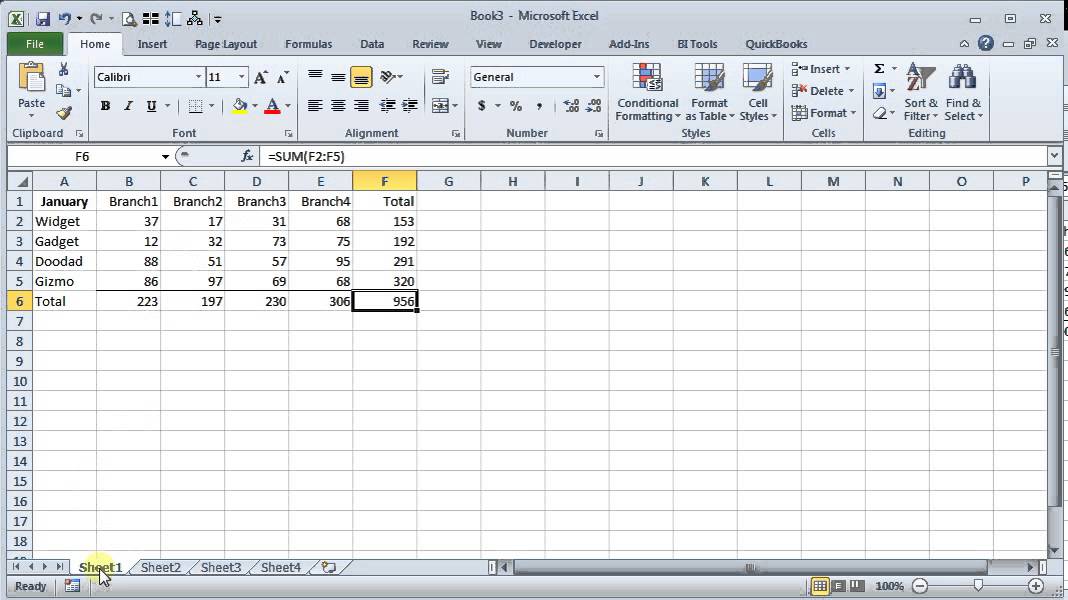
Another approach is to manually create a summary sheet that uses functions like INDIRECT or SUMIF to gather data:
- Create a new sheet named ‘Summary’ or any name you prefer.
- In the ‘Summary’ sheet, use formulas like
=SUM(INDIRECT(“‘Sheet”&ROW()&“’!A1”))to sum cells from other sheets dynamically. - Copy this formula down the column to reference different sheets.
🔎 Note: This method provides a clear visual overview and can be useful for ongoing reports where data might need to be updated or added over time.
Summary

The ability to sum cells across multiple sheets in Excel transforms complex data management into a streamlined process. Whether through 3D formulas, the Consolidate feature, VBA macros, or a summary sheet, Excel users have powerful tools at their disposal. These methods cater to different needs, from simplicity to automation, ensuring that data analysts can work smarter, not harder, while maintaining high levels of accuracy. Understanding these techniques not only increases productivity but also allows for better data analysis and reporting, facilitating informed decision-making in any industry.
Can I sum cells with different data types in Excel?

+
Excel will automatically ignore non-numeric data when summing cells. If you try to sum cells that contain text, Excel will treat those as zeros, effectively summing only numeric values.
Is it possible to sum specific cells from sheets that don’t follow a sequential pattern?

+
Yes, you can use the Consolidate feature to sum cells from any sheets by manually adding references, regardless of their sequential order in the workbook.
How do I ensure the formulas update correctly when sheets are added or removed?
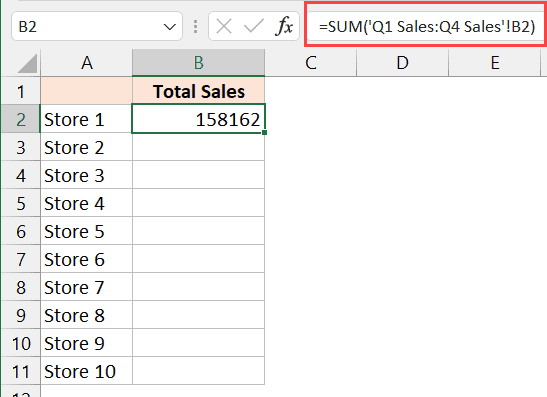
+
If using 3D formulas, Excel will automatically update the formula range when sheets are added or removed in the middle of the range. For other methods, manual updates might be necessary.