5 Simple Ways to Import Excel to Google Sheets

The ability to easily transfer data from Excel to Google Sheets is a game-changer for many users, especially those who regularly collaborate online. Google Sheets offers robust features, real-time editing capabilities, and seamless integration with other Google Workspace tools, making it an attractive platform for productivity. Here are 5 simple ways to import Excel to Google Sheets that can streamline your data management processes:
1. Upload and Convert Excel Files
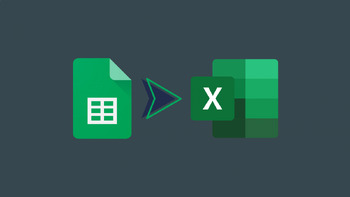

The most straightforward method to import an Excel file into Google Sheets involves uploading the file to Google Drive:
- Open your Google Drive account.
- Click New in the top left corner, then select File upload.
- Choose the Excel file from your local storage and upload it.
- Once the file is uploaded, right-click on the file in Google Drive, and select Open with > Google Sheets.
This process automatically converts the Excel file into a Google Sheets document. Keep in mind that formatting and formulas might not transfer perfectly due to differences between the two platforms.
💡 Note: Excel files with macros will not have those macros transferred to Google Sheets.
2. Use Import Functions


If you need to import data from an Excel file that is available online, Google Sheets provides several functions to do this:
- IMPORTRANGE: This function allows you to import a range of cells from a spreadsheet in another Google Sheets document into your current one. While not directly applicable to Excel, you can use this if you have already uploaded and converted your Excel file to Google Sheets.
- IMPORTDATA: Import data from CSV or TSV files available on the web.
- IMPORTHTML: Import tables from web pages.
- IMPORTXML: Import data from web pages structured by XML or HTML.
Here’s how you might use the IMPORTRANGE function for an already converted Excel file:
=IMPORTRANGE(“your-excel-file-key”, “Sheet1!A1:C10”)🔥 Note: The IMPORTRANGE function requires permission to access the source spreadsheet.
3. Google Sheets Add-ons


There are several Google Workspace Marketplace add-ons designed to enhance Google Sheets’ functionality, including importing data from Excel:
- Sheetgo: Automates data transfer between different platforms, including Excel to Google Sheets.
- Data Everywhere: Allows direct import of Excel files without manual conversion.
- DocuWare: Converts Excel spreadsheets to Google Sheets with automatic syncing.
To use an add-on:
- Open Google Sheets.
- Go to Add-ons > Get add-ons.
- Search for the add-on you’re interested in, install, and follow the instructions provided.
4. Manual Copy-Paste Method


While not the most sophisticated method, manually copying data from Excel and pasting it into Google Sheets can work for small datasets or simple tasks:
- Select and copy the data from your Excel sheet.
- Open or create a new Google Sheet.
- Right-click on the cell where you want the data to start and choose Paste.
This method preserves data but not formatting or formulas.
🖱️ Note: Use Paste special options like "Paste formulas" or "Paste format only" if you need to maintain some elements of your Excel sheet.
5. Using Google Sheets API


For those with a technical background or businesses with IT support, the Google Sheets API offers an automated way to import Excel data:
- Set up a project in Google Cloud Console, enable the Sheets API, and create credentials for a web application.
- Use a programming language like Python or JavaScript to interact with the API:
sheets = client.open_by_url(“spreadsheet-url”)
ws = sheets.worksheet(“Sheet1”)
ws.update_cell(1, 1, “New Value”)To sum it up, importing Excel data into Google Sheets is easily manageable through various methods ranging from simple uploads to advanced API interactions. Each approach has its benefits, suited for different needs. Whether you're an individual looking for a quick fix or a business needing regular data transfer, these methods provide solutions for all. The transition from Excel to Google Sheets not only preserves your data but also opens up new collaborative opportunities and workflow efficiencies.
Can I Import an Excel File With Formulas?

+
When you import an Excel file into Google Sheets, most formulas will transfer, but some Excel-specific functions might need to be manually updated or altered to their Google Sheets equivalents.
How Often Can I Use Import Functions?

+
Import functions like IMPORTRANGE automatically refresh every time the spreadsheet is loaded or edited. For real-time updates, you can use Google Apps Script to create triggers for periodic updates.
What Happens to Macros When Importing Excel Files?
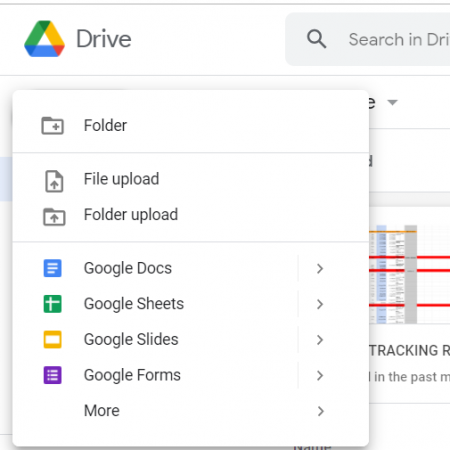
+
Excel macros do not transfer to Google Sheets. However, you can recreate similar functionality using Google Apps Script, which is JavaScript-based and can automate tasks in Google Sheets.



