How To Add A List In Excel From Another Sheet

If you've ever found yourself manually copying and pasting data from one Excel sheet to another, you know how time-consuming and error-prone this process can be. However, Excel offers a more efficient way to manage data across multiple sheets using dynamic lists. In this detailed guide, we'll walk through various methods to add a list from one Excel sheet to another, ensuring accuracy and saving you significant time.
Understanding Excel Sheets and Data Relationships

Before we dive into the mechanics, let’s briefly explore how Excel organizes data:
- Workbooks: These are the entire files you work with, which can contain multiple sheets.
- Worksheets: Within workbooks, you have individual sheets where data is stored. Each sheet can hold an independent set of data or part of a larger dataset.
Excel is particularly useful for managing large datasets by allowing you to link or consolidate data from multiple sheets into one, maintaining integrity and making updates automatic.
Method 1: Using VLOOKUP Function

VLOOKUP is an excellent tool for extracting data from one sheet to another. Here’s how to set it up:
- Identify the lookup value: This is the unique identifier in the source sheet that you’ll use to fetch data.
- Select the range in the source sheet: This should include the column where the lookup value resides and the adjacent columns where you want to pull data from.
- Set the column index number: This number tells Excel which column of data to retrieve. For example, if your lookup value is in column A and you want data from column C, the column index is 3.
- Decide on an exact or approximate match: Usually, set to FALSE for an exact match.
=VLOOKUP(A2, SourceSheet!A:B, 2, FALSE)
This formula looks up the value in cell A2 from the current sheet in the range A:B of the ‘SourceSheet’, returns the value from the second column in that range, and does not allow approximate matches.
🖊️ Note: Remember that VLOOKUP can be slow with large datasets and isn't ideal for many-to-one or many-to-many lookups.
Method 2: Utilizing Index-Match

Unlike VLOOKUP, Index-Match is more flexible and can handle horizontal and vertical lookups. Here’s how:
- Use the INDEX function to define the array where you want to pull data from.
- Apply the MATCH function to find the position of the lookup value within that array.
=INDEX(SourceSheet!C:C,MATCH(A2, SourceSheet!A:A,0))
This retrieves data from column C of the SourceSheet where the value in column A matches the lookup value in A2 of the current sheet.
Method 3: Creating a Dynamic Named Range

For lists that change in size, a dynamic named range can be incredibly useful:
- Define a range name in the Name Manager.
- Use OFFSET and COUNTA functions to dynamically expand or contract the range based on data in the source sheet.
=OFFSET(Sheet1!A1,0,0,COUNTA(Sheet1!A:A),1)
This named range would start at A1 and adjust its size based on how many entries are in column A of Sheet1.
Method 4: Using Excel Tables
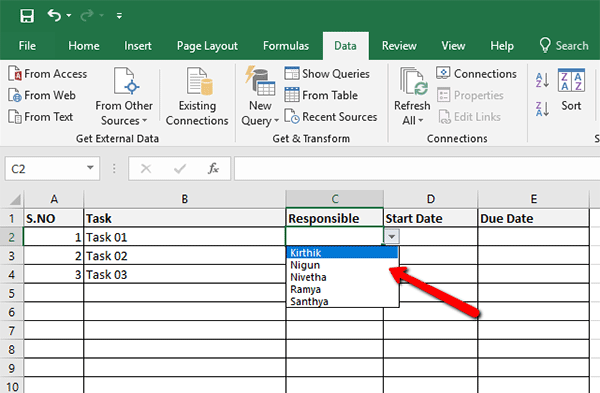
Excel Tables provide an organized structure for your data:
- Convert your range to a table (Ctrl+T).
- Reference the table in formulas.
Tables can automatically adjust when new data is added, and structured references make formulas more readable.
Method 5: Data Consolidation

To consolidate data from multiple sheets into one summary sheet:
- Use the Consolidate function under Data Tools (on the Data tab).
- Choose the function to perform (e.g., SUM, COUNT, AVERAGE).
- Select ranges from different sheets to consolidate.
This method is particularly handy for creating summary reports from multiple departments or time periods.
Method 6: Power Query

For advanced data manipulation:
- Create queries from tables or ranges.
- Merge or append queries to combine data from multiple sheets or workbooks.
Power Query can transform, clean, and combine data from various sources before loading it into Excel for analysis.
Each of these methods has its unique advantages depending on your dataset's complexity, how it's structured, and the desired outcome.
Can I use these methods to link data from different workbooks?

+
Yes, you can modify most of these methods to reference data from other workbooks. For VLOOKUP, INDEX-MATCH, and dynamic named ranges, you'll use the full file path and workbook name. Power Query can also handle data from multiple workbooks.
What happens if I delete a sheet that's referenced in a formula?

+
If you delete a referenced sheet, Excel will display a #REF! error in any cell that used a formula referencing that sheet. You'll need to either restore the sheet or update the formulas to reference a different location.
How can I ensure my lists update automatically when data changes?
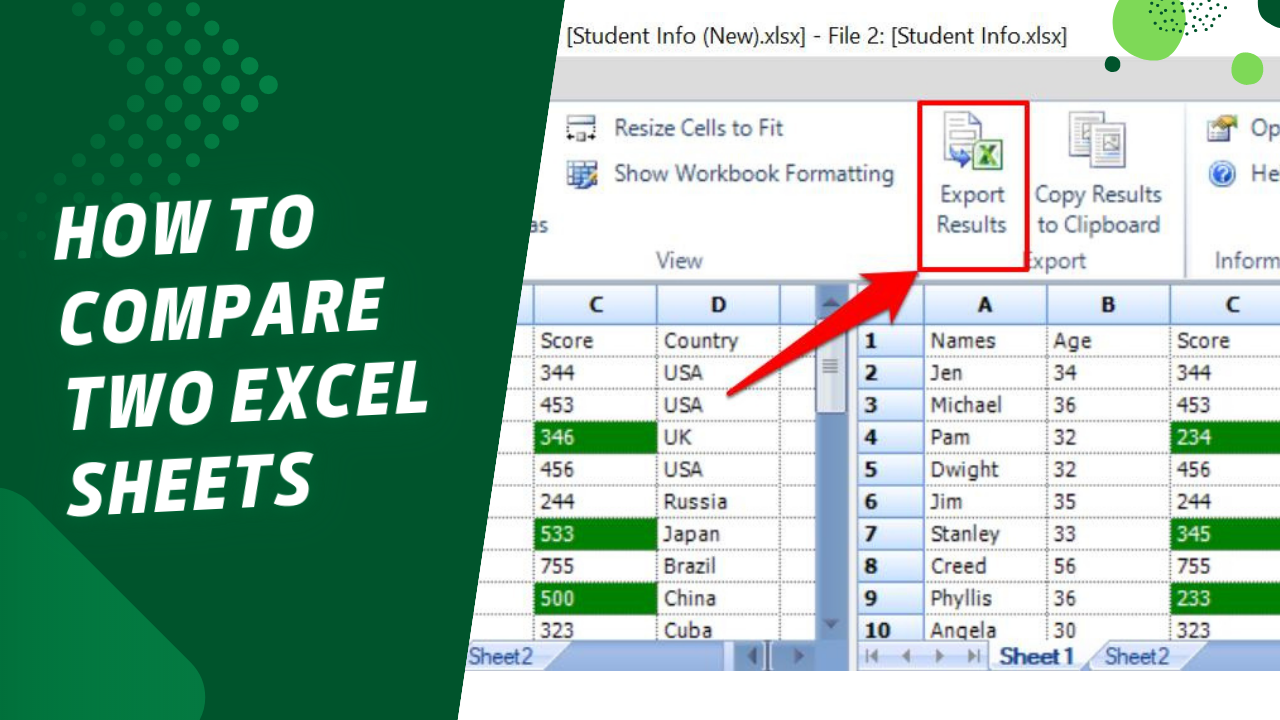
+
Methods like VLOOKUP, INDEX-MATCH, and Dynamic Named Ranges will automatically update if the source data changes. Ensure your references are correctly set up, and they'll reflect any changes made to the source sheet in real-time.
Linking data across sheets in Excel not only streamlines your workflow but also ensures the data remains accurate and up-to-date. Whether you’re managing inventory, tracking sales, or consolidating reports, these techniques will make handling large datasets more manageable and efficient. Experiment with the methods provided, and choose the one that best fits your specific scenario to maximize productivity and minimize errors.



