Merge Two Excel Sheets Easily: A Step-by-Step Guide

Combining data from two separate Excel sheets is often necessary for tasks such as compiling financial data, consolidating reports, or updating inventories. However, for those not versed in Excel's advanced features, this might seem daunting. In this step-by-step guide, we'll walk through the process of merging two Excel sheets effortlessly, using methods that don't require extensive Excel knowledge.
Understanding the Merge Concept

Before diving into the merge process, it's essential to understand what merging means in Excel:
- Vertical Merge: This involves adding rows from one sheet to the bottom of another, typically used when sheets have the same columns.
- Horizontal Merge: This joins data side by side, useful when sheets have different columns or when you need to cross-reference data.
Tip: Identify the type of merge you need to ensure a seamless integration of your data.
Preparatory Steps

Before you start merging, follow these steps to prepare:
- Open both Excel sheets you wish to merge.
- Ensure each sheet has consistent headers to facilitate the merge.
- Check for any duplicate records or irregularities that might cause conflicts.
- Back up your data to avoid accidental loss.
Step-by-Step Merge Guide

Step 1: Selecting Your Data

The first step is to decide which data from each sheet you’ll merge:
- Open the first sheet.
- Select the range of cells you wish to merge.
- Press Ctrl+C to copy this selection.
Step 2: Paste the Data

Now, let’s paste the copied data into the target sheet:
- Open the second sheet where you want to combine the data.
- Locate the first empty cell where you want the copied data to start.
- Right-click and select ‘Paste’ or press Ctrl+V.
📝 Note: Make sure the paste method matches your merge type; ‘Paste Values’ for vertical merges, ‘Paste Special’ for more control.
Step 3: Resolving Conflicts

During the merge, you might encounter duplicates or discrepancies:
- Use the ‘Remove Duplicates’ feature to clean up your data.
- If headers differ, manually adjust them for consistency.
Step 4: Formatting and Finalizing

After merging, ensure your data is well-formatted:
- Check and adjust column widths to display all data properly.
- Align the columns or rows as needed to maintain a logical flow.
- Remove or merge any unnecessary cells or rows.
💡 Note: Be cautious with automatic features like ‘Autofit’ as they can alter your formatting.
Alternative Methods for Advanced Users

For those with more experience in Excel, here are additional techniques:
Using VLOOKUP or INDEX MATCH

These functions allow for more complex merges by looking up and matching data from different sheets:
- VLOOKUP: Useful for appending data from one sheet to another based on a common identifier.
- INDEX MATCH: A more flexible alternative to VLOOKUP, especially for multiple matches.
Power Query for Data Transformation
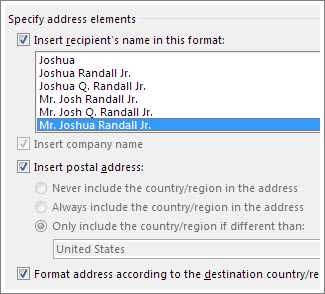
Excel’s Power Query is a powerful tool for data transformation and merging:
- Access Power Query from the ‘Data’ tab.
- Select ‘From File’ to load your data into Power Query Editor.
- Use the ‘Merge Queries’ option to combine data from different sheets.
- Apply transformations and load the combined data back into Excel.
To make the process of merging two Excel sheets easier, it's beneficial to understand the underlying concepts, prepare your data properly, and use the most suitable method for your needs. Whether you're a beginner or an advanced user, Excel offers tools to streamline this task, ensuring accuracy and efficiency in your data management. Remember to back up your data and review the results thoroughly to avoid any errors in the merged information.
Can I merge Excel sheets with different headers?
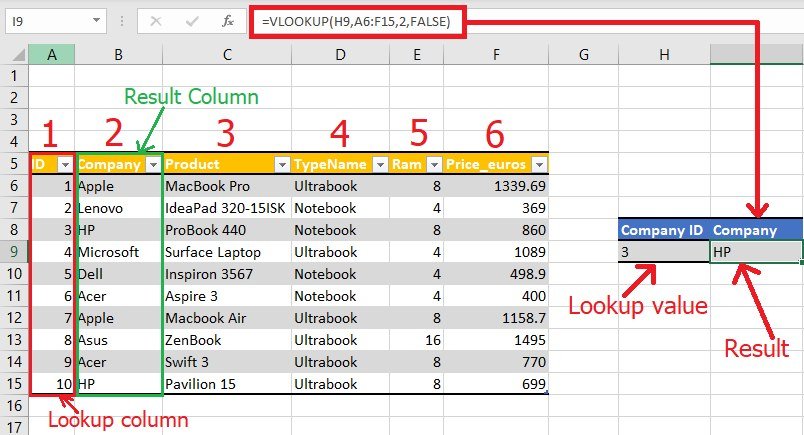
+
Yes, but ensure the key columns for merging have matching names or manually adjust headers after merging.
What if my sheets have different data formats?
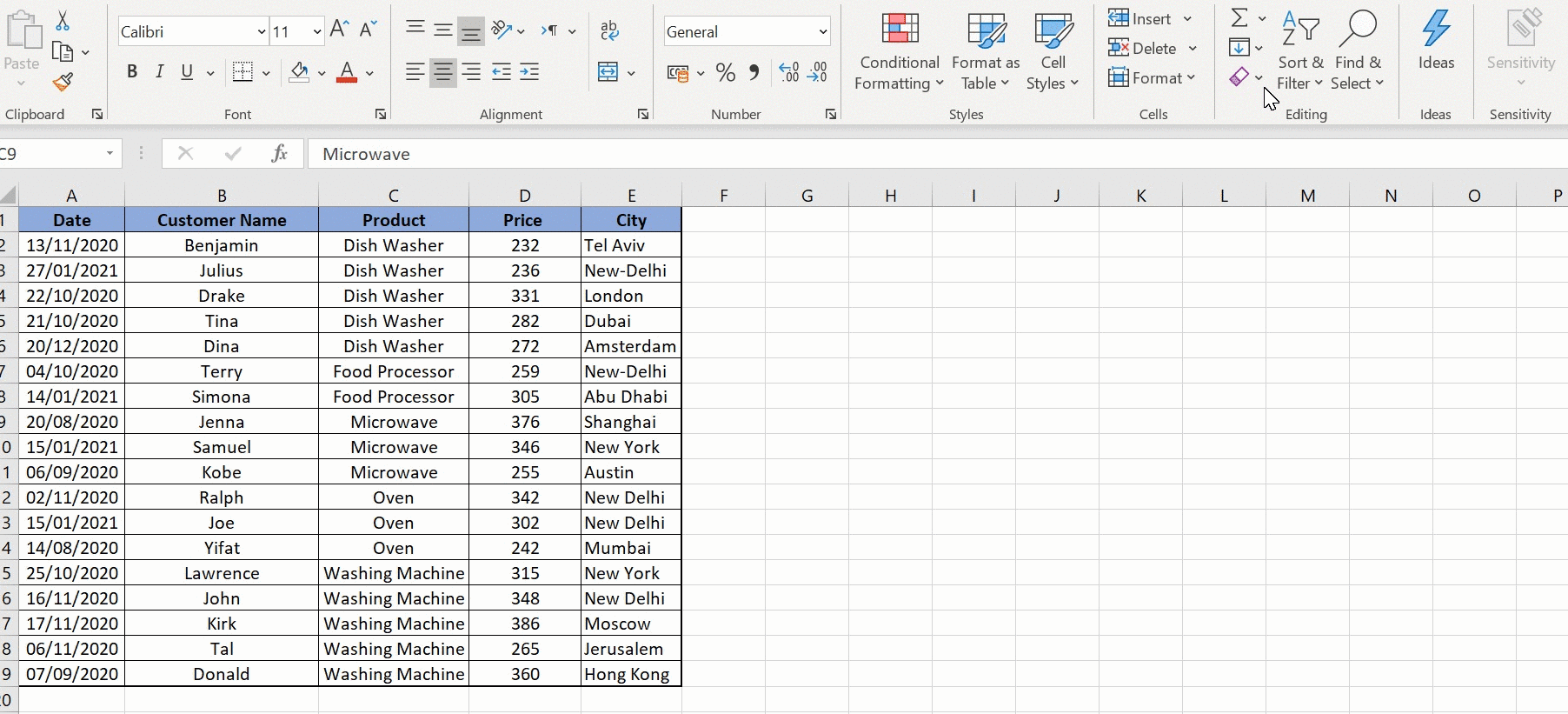
+
You’ll need to standardize formats before merging or manually adjust post-merge. Use Excel’s ‘Text to Columns’ feature for data reformatting.
Is there a limit to the amount of data I can merge?

+
Excel has limitations based on your version and system specifications, but for most purposes, merging a few thousand rows should not pose a problem.



