Excel Sheet Data Storage: How Much Space Does It Take?

Introduction to Excel and Data Storage

Excel is an indispensable tool for those who regularly work with structured data, from simple bookkeeping to complex data analysis. As our datasets grow, understanding how much space Excel files consume becomes essential for managing file sizes, organizing storage, and ensuring efficient performance. This post will dive into the factors affecting the size of Excel files and offer tips on managing file space effectively.

Understanding Excel File Types

Excel supports multiple file formats, each with different characteristics and storage implications:
- XLS: An older binary file format used in earlier versions of Excel, typically larger in size due to less efficient storage methods.
- XLSX: An XML-based file format introduced with Excel 2007. It's smaller and more efficient, thanks to the use of ZIP compression.
- XLSB: A binary format offering a balance between XLS and XLSX, providing better performance with large datasets.
- CSV: A simple, plain text file format that stores tabular data without Excel's formatting and formulas, typically consuming less space.
Factors Affecting Excel File Size

1. File Format

As mentioned, the file format you choose significantly impacts the size of your Excel file. For instance:
| File Type | Average Size |
|---|---|
| XLS | ~2-10 MB |
| XLSX | ~100 KB to 5 MB |
| XLSB | ~100 KB to 5 MB |
| CSV | ~100 KB to 1 MB |

The XLSX format generally results in the smallest file size due to its compression techniques.
2. Number of Cells and Data Density

The size of an Excel file directly correlates with the number of populated cells. A sheet filled with millions of entries will naturally be larger than one with just a few rows and columns. Here are some considerations:
- The density of data within cells, including numbers, text, and formulas.
- Spaces between data entries can significantly impact file size.
- Unused cells take up space, albeit minimal.
3. Data Type and Formatting

Different data types and formatting choices have varying impacts on file size:
- Numbers: Depending on precision, large numbers can consume more space.
- Text: Unformatted text is typically smaller, but lengthy text strings increase file size.
- Formulas: Complex formulas can expand the file size considerably.
- Formatting: Excessive formatting like colors, conditional formatting, and styles increases file size.
4. External Links and Embedded Objects

Embedding external objects or linking to other files can inflate the size:
- Images, charts, and shapes: These add to the file's weight, especially high-resolution images.
- External data connections: While not directly stored within the file, connections to external data sources can lead to larger files when refreshed.
5. File Features and Add-ons

Excel files can become larger due to additional features:
- Macros and VBA code: Storing complex scripts within the file increases its size.
- Add-ins: Certain add-ins might require space to store their settings and functionalities.
- Protection: Worksheet or workbook protection might slightly increase file size due to metadata.
⚠️ Note: Be mindful of unused spaces and consider removing unnecessary data or optimizing your workbook layout for smaller file sizes.
Techniques to Optimize Excel File Size

To manage and reduce the size of your Excel files, consider these strategies:
1. File Format Selection

Switching to XLSX or XLSB can drastically reduce file size. If you don't need Excel's features, CSV might be an option.
2. Data Consolidation and Cleanup

- Eliminate blank cells and rows to reduce file bloat.
- Remove duplicate entries.
- Use functions to consolidate data when possible.
3. Optimize Formulas and Calculations
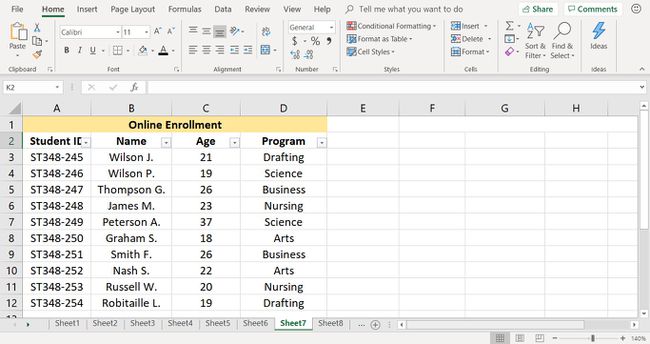
Here are some tips:
- Reduce complex formula dependencies.
- Use functions like SUBTOTAL or AGGREGATE instead of SUM or AVERAGE.
- Convert cell references to values when possible.
- Use PivotTables to manage large datasets efficiently.
4. Manage Formatting and Embedded Objects

Excessive formatting and large objects can significantly bloat files:
- Limit conditional formatting and use styles conservatively.
- Resize or compress images and consider linking instead of embedding.
5. Macro and VBA Management

- Compile code and minimize comments to reduce macro size.
- Disable unnecessary features or add-ins.
🔎 Note: Regularly review and optimize your Excel file structure to keep file sizes manageable.
In summary, managing the size of Excel files involves understanding the factors that contribute to their growth. By choosing appropriate file formats, optimizing data and formulas, and being judicious with formatting and embedded objects, you can significantly reduce file sizes. This not only helps in file management but also speeds up performance and simplifies data handling.
Can I convert my XLS files to XLSX to reduce file size?
+Yes, converting to XLSX can significantly reduce file size due to its compression method. However, ensure your workbook doesn’t rely on features only available in XLS format.
Why does my Excel file size increase when I add formulas?
+Formulas can increase file size because they store both the formula text and the result, along with any calculation dependencies and references. Complex formulas require more space to track these dependencies.
How can I manage a large Excel file?
+Consider splitting the data into multiple sheets or files, using External Data Sources like SQL Server, or employing Power Query to manage data transformation and reduce file size.



