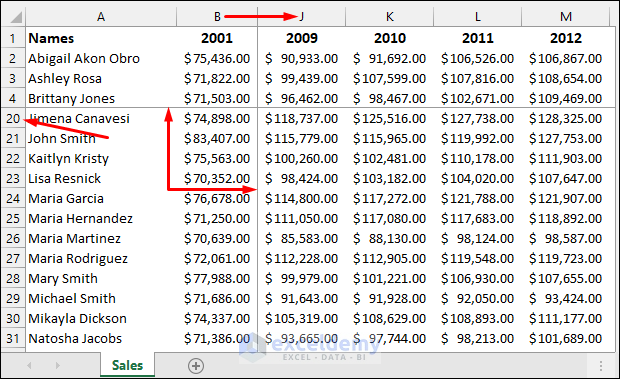Excel 2003: How Many Rows & Columns?
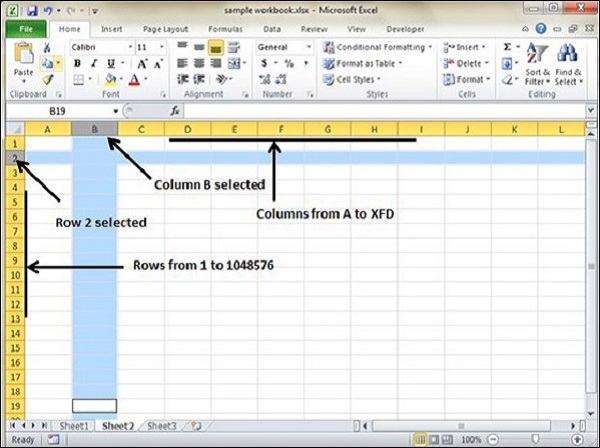
Microsoft Excel 2003 remains an important topic for many users who still utilize this version or work with files created in it. Understanding its structure, specifically the number of rows and columns, is crucial for effectively managing and analyzing data. Let's delve into the specifics of Excel 2003's grid layout:
Row and Column Limits
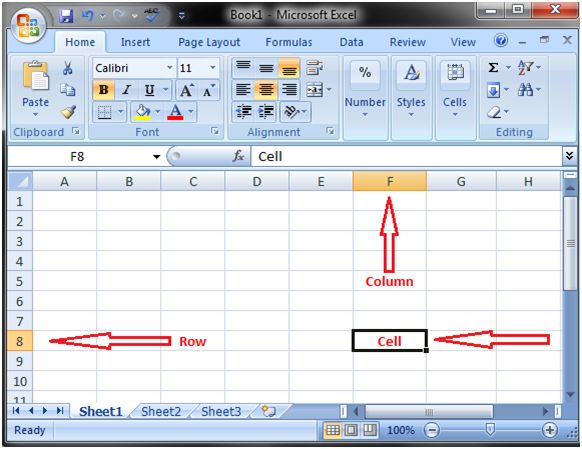
Excel 2003 has a well-defined structure:
- Rows: There are 65,536 rows in Excel 2003, which you can identify by row numbers ranging from 1 to 65536.
- Columns: It contains 256 columns, labeled from A to IV. Here’s how the column labels work:
- Columns A to Z represent the first 26 columns.
- AA to AZ covers columns 27 to 52.
- This pattern continues, and the final column label is IV, which is the 256th column.
Why Know These Limits?

- Compatibility: Knowing the limits helps maintain compatibility when exchanging data with others or when dealing with older systems.
- Data Management: Understanding these constraints informs how you can organize, format, and process your data, ensuring no loss or misinterpretation of information.
- Analysis: It allows for planning efficient data analysis methods, as larger datasets might need to be split into multiple spreadsheets.
Working Within These Boundaries
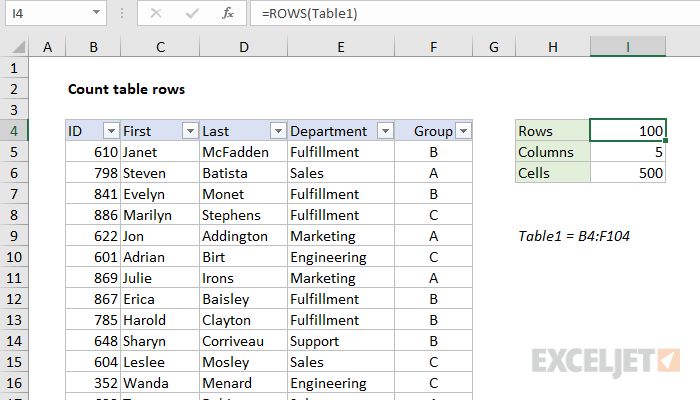
Here are practical tips for working within Excel 2003’s limitations:
- Optimize: Use only what’s necessary to avoid hitting these limits, especially when working with large datasets.
- Formulas and Functions: Excel 2003 provides a wide range of functions, but knowing the limit aids in formula structuring to avoid errors like #REF! or #NUM!
- Printing Considerations: Understanding the grid size helps when setting up print areas, ensuring data fits within page constraints.
Comparing Excel 2003 to Modern Versions
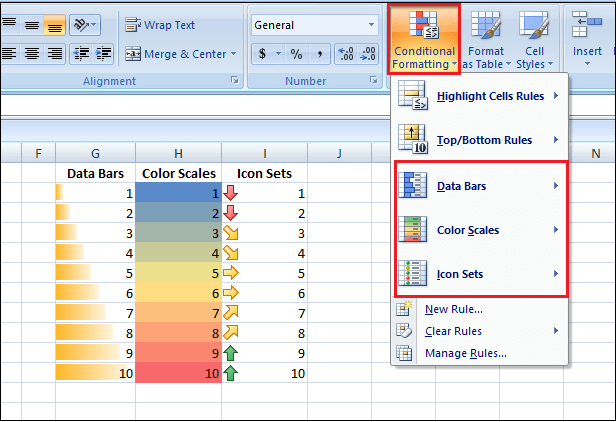
Excel has evolved significantly:
- Excel 2007 and later versions boast over a million rows (1,048,576) and 16,384 columns (A to XFD), dramatically expanding the capability for handling larger datasets.
- This increase in row and column count has also brought changes in file formats from .xls to .xlsx, improving file compression, security, and compatibility with other software.
Dealing with Large Datasets
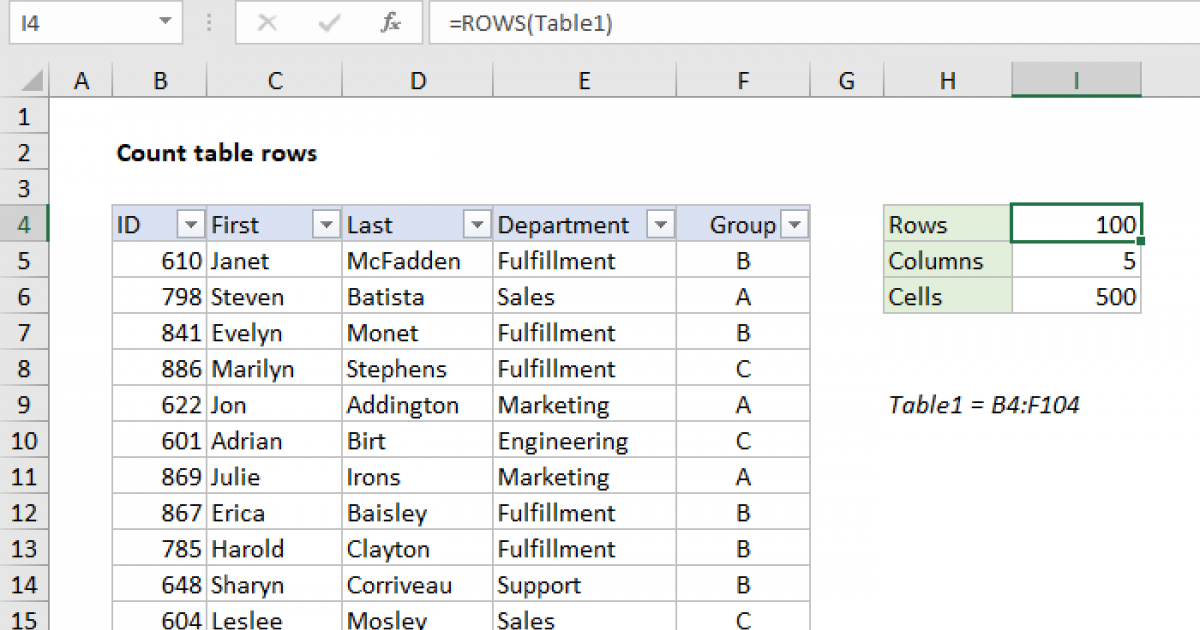
Excel 2003’s limitations can become restrictive with modern datasets:
- Vertical Splitting: Split large datasets into multiple sheets or use summary sheets.
- External Databases: For massive datasets, external databases like Microsoft Access or SQL Server might be necessary.
- Upgrading Software: If frequently dealing with larger data, consider upgrading to a newer version of Excel to benefit from its increased capacity.
When upgrading or converting Excel 2003 files to newer formats:
📝 Note: Be aware of potential loss or corruption of data when converting from .xls to .xlsx. Backup your work before any conversion.
User Experience Tips
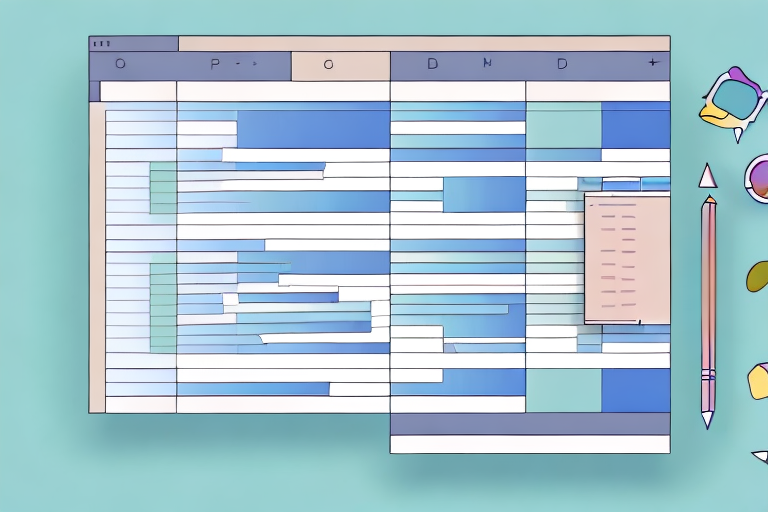
Here are some tips to optimize user experience in Excel 2003:
- Regularly save your work to avoid losing data due to crashes or interruptions.
- Use the FREEZE PANES feature to lock headers or row labels when scrolling through large datasets.
- Consider using Excel Add-Ins to enhance functionality or connect to other Microsoft Office applications for a more seamless workflow.
To wrap up, Excel 2003 might seem limited compared to modern versions, but its understanding is invaluable for data integrity, compatibility, and efficient workflow management. Whether you’re still using Excel 2003 or dealing with files created in it, these insights into its capacity can significantly improve your productivity and help you make informed decisions about data handling.
Why does Excel 2003 have fewer rows and columns compared to newer versions?
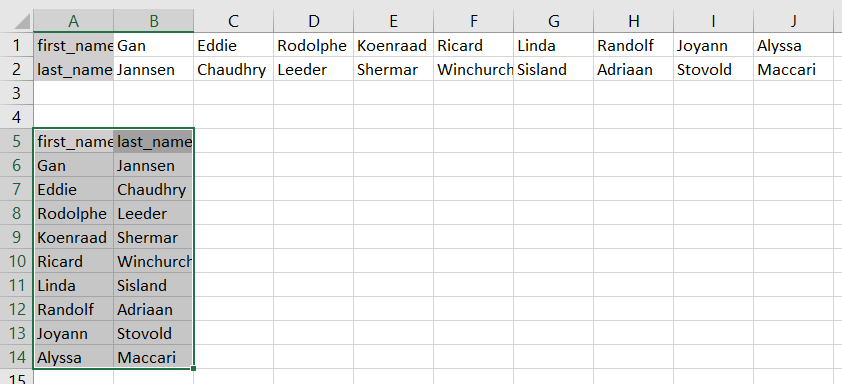
+
Excel 2003 was designed with the hardware limitations of the time in mind, thus focusing on a more efficient data management system for then-standard datasets.
What are the drawbacks of upgrading files from Excel 2003 to newer versions?

+
There’s a risk of data corruption or loss when converting formats. Additionally, some advanced features or macros may not translate perfectly, requiring manual adjustments.
Can I still find add-ins for Excel 2003?

+
Though support has waned, there are still third-party add-ins available for Excel 2003. Always check compatibility before downloading.
How do I know if my data exceeds Excel 2003’s row or column limits?

+
Excel will indicate that you’ve reached the end of the worksheet by giving you an error message when you try to add more rows or columns beyond the limits.