3 Ways to Fit Your Excel Sheet on One Page

Printing Excel spreadsheets can often lead to frustration when your carefully crafted data spans multiple pages, making it harder for readers to follow. Whether you're presenting financial reports, project timelines, or any data-heavy worksheet, ensuring that your Excel sheet fits on one page is key to creating a professional and readable document. Here, we'll explore three primary strategies to achieve just that, focusing on Excel print settings, sheet setup, and content management.
Method 1: Adjusting Print Settings

Before diving into altering the content, your first step should be to tweak the print settings within Excel:
- Page Orientation: Switch between portrait and landscape depending on the width of your data.
- Scaling Options: Use the Fit to x Pages feature to scale your content automatically.
- Margins: Adjust the margins to fit more content on a single page.
To adjust these settings, follow these steps:
- Click on File > Print.
- Under Settings, select Orientation from the drop-down menu.
- Choose Landscape if your data is wide, or Portrait for narrower datasets.
- Select Scaling Options and choose Fit to:, then input '1' in the page(s) wide and '1' in the page(s) tall.
- In the Margins section, choose Narrow or customize by clicking on Custom Margins.
💡 Note: Be mindful that scaling down too much can make the content hard to read. Balance is key!
Method 2: Modifying Sheet Setup

If tweaking print settings alone isn't enough, you might need to make some adjustments directly within the worksheet:
- Column Width and Row Height: Narrow the columns or shorten the rows to allow more data to fit horizontally or vertically.
- Font Size: Reducing the font size can shrink the content, but remember to keep it legible.
- Merge Cells: Sometimes, merging cells to group data can help in fitting content neatly.
Here's how you can modify these aspects:
- Select the cells or columns to adjust.
- Right-click and choose Column Width or Row Height.
- For font changes, select the content, go to the Home tab, and decrease the font size in the Font group.
- To merge cells, select the desired range, click Merge & Center in the Alignment group under the Home tab.
💡 Note: Merging cells can complicate data entry and sorting. Use this feature with caution!
Method 3: Content Management

If the above methods still don't suffice, consider rethinking the way you present your data:
- Data Reduction: Can you combine duplicate or similar data? Use summary tables?
- Formatting: Hide gridlines, use conditional formatting to highlight key data, or even convert tabular data into charts.
- Page Breaks: Manually set page breaks to control where pages end, which can be crucial for readability.
Here's how to implement these strategies:
- For data reduction, manually go through your data or use Excel's Remove Duplicates feature from the Data tab.
- To format effectively, select your data range, go to Home > Conditional Formatting, and choose the desired rules.
- Set manual page breaks by clicking into the worksheet and selecting View > Page Break Preview to drag the breaks manually.
🔑 Note: While reducing content, ensure your Excel sheet remains functional and provides all necessary information.
Having explored these three ways to fit your Excel sheet on one page, you now have the tools to make your worksheets more printer-friendly. Adjusting print settings is a quick fix, modifying sheet setup gives you control over the layout, and content management ensures your data is presented efficiently. By combining these methods, you can create a document that not only looks professional but also conveys information effectively, without the reader having to juggle multiple pages.
Can I automatically scale my Excel sheet to fit on one page?

+
Yes, use the “Fit to:” option in the print settings to automatically scale your sheet to fit onto one page.
What if my Excel sheet still doesn’t fit after applying these methods?
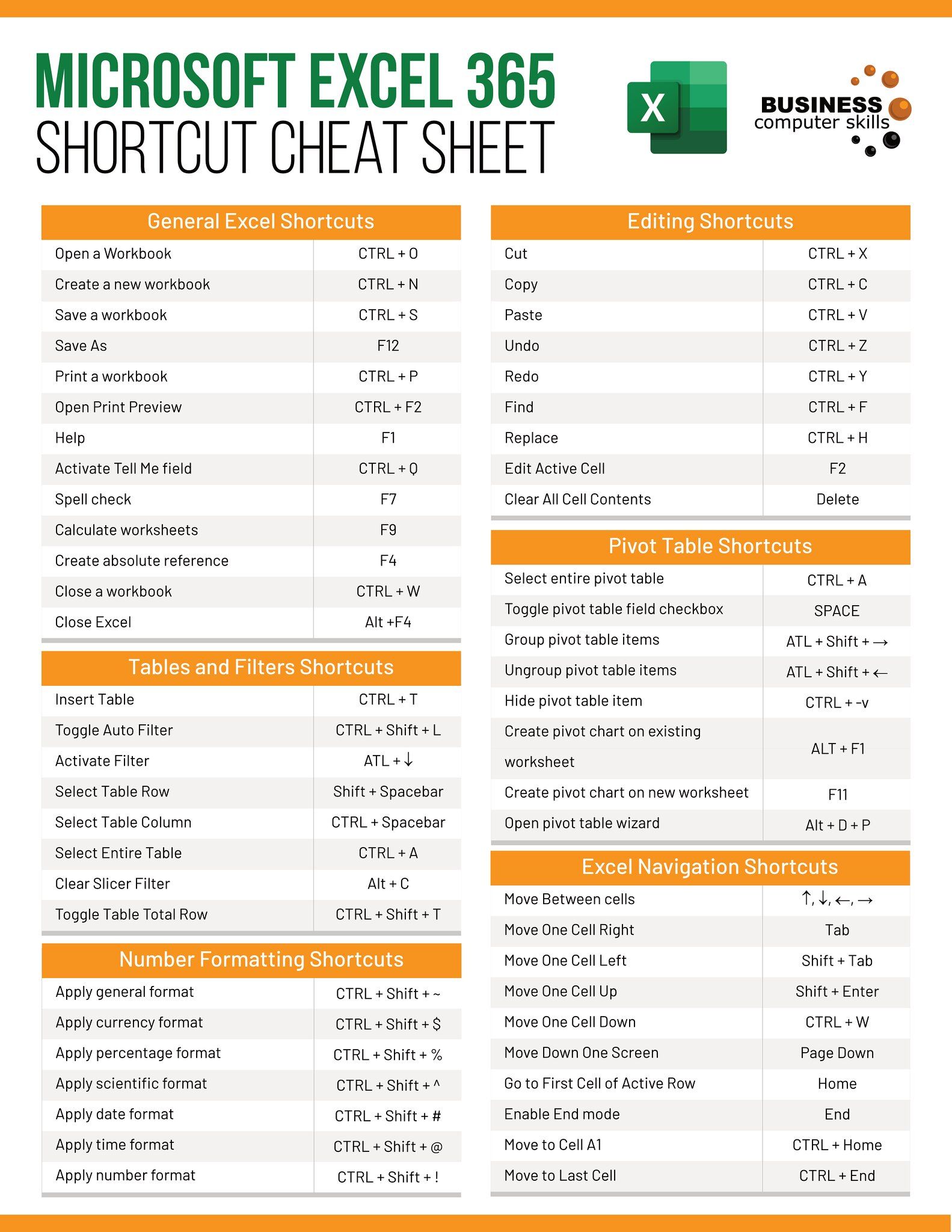
+
Consider summarizing your data, using charts or graphs, or splitting your worksheet into multiple logical sections if readability is not compromised.
Is there a limit to how much I can scale down my worksheet?

+
There’s no explicit limit, but scaling down too much can make text unreadable. Use your judgment to ensure legibility.



