3 Ways to Merge Multiple Excel Sheets Easily

Managing data across multiple Excel sheets can often become a daunting task, especially when you need to compile and analyze information from different sources. Whether you're working on a project that spans across various departments or merging financial data from different periods, consolidating data efficiently is key. In this comprehensive guide, we will explore three effective methods to merge multiple Excel sheets into one, streamlining your workflow, enhancing data analysis, and boosting productivity.
1. Using Excel's Power Query

Power Query is a potent tool within Excel designed to automate the process of data manipulation. Here's how you can use it:
- Open Excel and navigate to the 'Data' tab.
- Select 'Get Data' > 'From File' > 'From Workbook' to load the first Excel file.
- In the Navigator, choose the sheet you want and click 'Transform Data'.
- To add more sheets, click 'Home' in the Query Editor, then select 'New Query' > 'Combine Files'.
- Follow the prompts to select additional files or sheets. Power Query will automatically detect and merge them based on common columns or headers.
- Once all data is combined, click 'Close & Load' to bring the merged data into your Excel sheet.
👁️ Note: Power Query can also handle changes in file location or format, making it ideal for regularly updated data sources.
2. Excel's Consolidate Feature

If you prefer a straightforward approach without dealing with complex queries, Excel's Consolidate feature might be your best bet:
- Go to the 'Data' tab and click 'Consolidate'.
- In the Function box, choose the operation you want (Sum, Count, Average, etc.) to apply when merging data.
- Select 'Browse' to add your first Excel file. You will be asked to choose a sheet, then highlight the range you want to consolidate.
- Add each range by clicking 'Add' to include more sheets or files.
- Ensure that 'Top row' or 'Left column' is checked if your data has labels.
- Click 'OK' to merge the data into your current worksheet.
🔍 Note: Consolidate works best when data from different sheets has similar structure or when you're doing simple aggregation like summing or averaging.
3. VBA Macro for Merging Sheets

For users comfortable with coding or those looking for an automated solution, using a VBA macro to merge Excel sheets can be incredibly efficient:
Sub MergeSheets()
Dim ws As Worksheet, wsMaster As Worksheet
Set wsMaster = ThisWorkbook.Sheets.Add
wsMaster.Name = "Master Sheet"
For Each ws In ThisWorkbook.Sheets
If ws.Name <> "Master Sheet" Then
Dim lastRow As Long
Dim lastColumn As Long
lastRow = ws.Cells(ws.Rows.Count, "A").End(xlUp).Row
lastColumn = ws.Cells(1, ws.Columns.Count).End(xlToLeft).Column
ws.Range("A1", ws.Cells(lastRow, lastColumn)).Copy wsMaster.Cells(wsMaster.Rows.Count, "A").End(xlUp).Offset(1)
End If
Next ws
End Sub
- Create a new module in VBA (Alt+F11 > Insert > Module).
- Copy and paste the above macro into the module.
- Run the macro by pressing F5 or by assigning it to a button.
⚠️ Note: This macro assumes all sheets share the same layout. Adjustments might be needed for sheets with different structures or headers.
By mastering these three methods, you significantly enhance your Excel data handling capabilities. Each approach has its strengths:
- Power Query for its robust data transformation features and automation.
- Consolidate for simplicity in merging similarly structured data.
- VBA Macros for customization and repetitive tasks automation.
Integrating these techniques into your workflow not only saves time but also allows for more complex data analysis by consolidating information from multiple sources. Whether you're managing a small dataset or integrating data from various departments, Excel provides tools to keep your data organized and accessible, ensuring you can make informed decisions with a holistic view of your data.
Can I merge sheets from different Excel files using Power Query?

+
Yes, Power Query can merge sheets from different Excel files. You’ll need to use the ‘Combine Files’ feature, which allows you to select multiple files and sheets for merging.
What if my data in each sheet has different headers?

+
Power Query can handle sheets with different headers by mapping columns. Alternatively, you can manually adjust headers to match before merging with the Consolidate feature or manually adjust your VBA macro to cater to different sheet structures.
Is there a limit to how many sheets I can merge using these methods?

+
The practical limit depends on your Excel version and system resources. However, theoretically, you can merge thousands of sheets if your system can handle the load. Power Query is particularly efficient with large datasets.
Can these methods preserve the original data format and formulas?
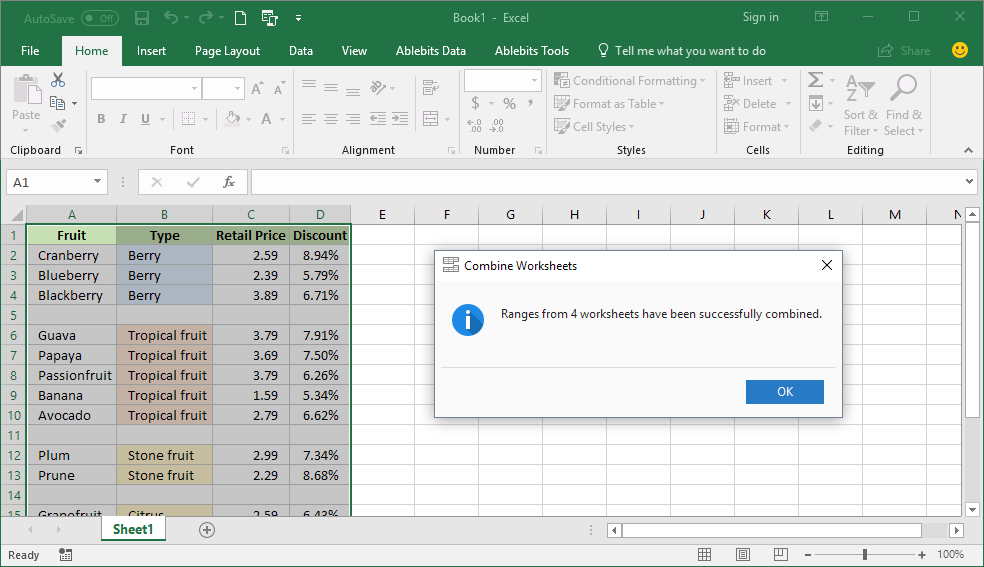
+
Consolidate and Power Query primarily copy values, not formulas. VBA Macros can be adjusted to retain formulas, but care must be taken to ensure they work in the new environment. However, when dealing with large datasets, merging raw data is often preferred for consistency and data integrity.



