5 Simple Ways to Unprotect Your Excel Sheet Instantly

Sometimes, you might find yourself locked out of your own Excel workbook or sheet due to protections that have been placed for security or by mistake. While this Excel protection feature is useful for maintaining data integrity and privacy, there are times when we need to bypass it. Here are five straightforward methods to unprotect an Excel sheet instantly.
Using VBA to Remove Sheet Protection

The first method involves a bit of coding in VBA (Visual Basic for Applications) within Excel itself. Here’s how to unprotect a sheet using VBA:
- Press ALT + F11 to open the VBA editor.
- Navigate to Insert > Module to create a new module.
- In the module window, paste the following code:
Sub UnProtectSheet()
Dim ws As Worksheet
For Each ws In ActiveWorkbook.Worksheets
ws.Unprotect
Next ws
End Sub
⚠️ Note: This method assumes that no password is set for the sheet protection.
Using Pre-Installed Software Tools

Excel does not natively provide a user-friendly way to unprotect sheets directly, but many software tools exist for this purpose:
- Excel Password Recovery Master - This tool can remove both workbook and sheet protection.
- iSunshare Excel Password Genius - Helps to unlock password-protected Excel sheets with different attack methods.
- Other tools like AccentExcelPasswordRecoveryTool also serve this function.
Before using any third-party software, ensure you’re from a trusted source to avoid potential risks.
Online Tools for Sheet Unprotection

If you don’t want to install software, online tools can serve as an alternative:
- Excel Sheet Password Unlocker by LostMyPass: This tool attempts to guess the password through dictionary attacks or brute-force methods.
- Unprotect Excel Sheets by Pdf2go: An online utility to unprotect Excel sheets without installing any software.
- Excel Password Recovery Online: Various websites offer this service, but security concerns should be taken into account.
🚨 Note: Using online services for password recovery can pose security risks, so proceed with caution.
Manual Editing of the XML File

This method involves editing the underlying XML file within the Excel file:
- Change the Excel file extension from .xlsx to .zip.
- Extract the zip to a folder.
- Open the xl folder, then the worksheets folder.
- Edit the relevant .xml file for your sheet using a text editor like Notepad++.
- Remove the protection node or modify the
sheetProtectionattributes to set their values to “false”. - Save changes, recompress the files into a zip, and change the file extension back to .xlsx.
✨ Note: This technique is not for the faint-hearted; mishandling can corrupt your file.
Contact the Workbook Creator

If all else fails or you’re dealing with a sensitive document, consider reaching out:
- Send an email requesting the password or if they can unprotect the sheet for you.
- If they’re a colleague or from your workplace, this might be the most ethical and quickest route.
In summary, we've covered five methods to unprotect an Excel sheet quickly, from using VBA codes and pre-installed software to online tools, manual XML file editing, and reaching out to the original creator. Remember, ethical considerations and data integrity should guide your decision-making process. Always ensure you have the right to modify any document before attempting these methods.
Is it legal to unprotect an Excel sheet that doesn’t belong to me?

+
Unprotecting an Excel sheet that you do not own or have permission to access can be illegal or against company policy, particularly if the document contains sensitive or proprietary information. Always seek permission or consult legal advice before proceeding.
Can unprotecting Excel sheets damage the file?

+
Yes, improper manipulation of Excel files, especially through manual editing, can corrupt the file. Always work with a backup to prevent data loss.
What if my Excel sheet still has a password?

+
If the sheet protection has a password, the VBA method or XML editing won’t work unless you have the correct password. You’ll need to resort to password recovery tools or contact the owner for the password.
Are there any ways to recover the password?

+
Password recovery tools often use brute-force or dictionary attacks. However, success isn’t guaranteed, and these methods can take time or be unsuccessful if the password is strong and complex.
Can Excel itself remove sheet protection?
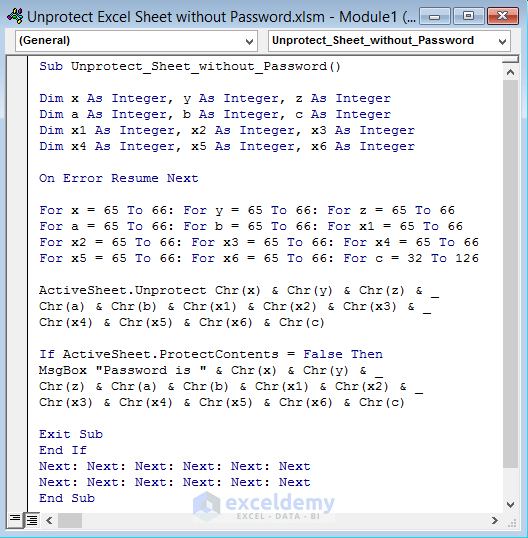
+
Excel does not offer a built-in function to remove sheet protection without knowing the password. You have to use third-party tools, VBA, or editing the XML for that purpose.



