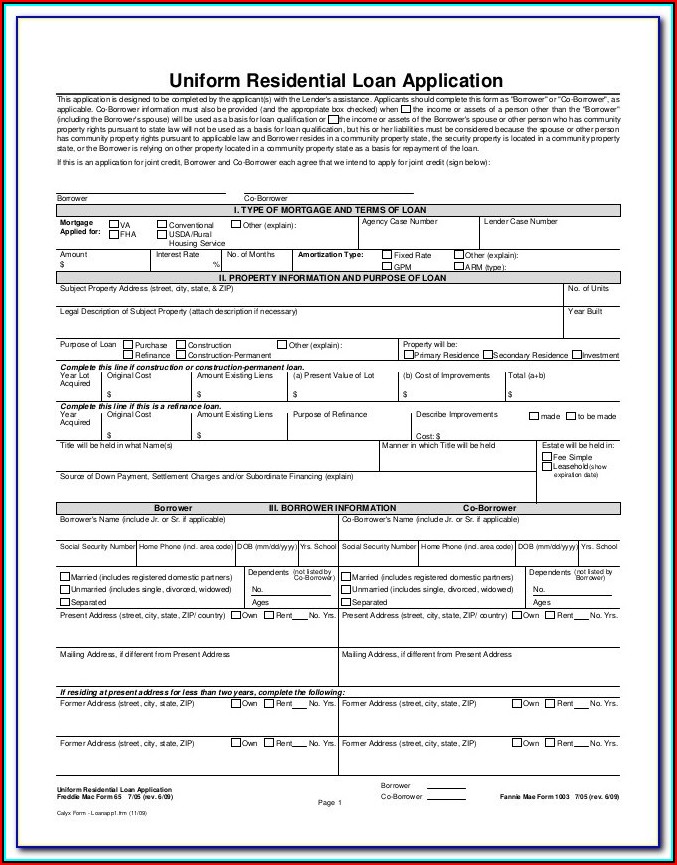Summarize Excel Data from Multiple Sheets Easily

Analyzing and summarizing data in Excel can be a daunting task, especially when the information is spread across multiple sheets. Whether you're dealing with quarterly reports, multi-departmental financial records, or any other scenario requiring consolidation, mastering the art of summarizing data from multiple sheets is essential for efficient productivity and insightful analysis. In this comprehensive guide, we will delve into various methods for summarizing data in Excel, ensuring both beginners and advanced users can find the techniques that best suit their needs.
Why Summarize Data from Multiple Sheets?

Before diving into the technicalities, let's consider why summarizing data from multiple sheets is beneficial:
- Efficiency: Collating data from various sources into one place streamlines your workflow, reducing time spent switching between sheets.
- Comprehensive Analysis: By consolidating data, you can perform more in-depth analysis, spotting trends and anomalies with ease.
- Reporting: Summarized data makes it easier to create reports that require combined information from different areas of the business.
- Data Integrity: Reducing the risk of errors by centralizing data minimizes the chance of misinterpretation or overlooked entries.
Basic Methods for Summarizing Data

Manual Copy and Paste

This is the simplest and most straightforward method:
- Select the range of data you want to summarize from the first sheet.
- Right-click and choose ‘Copy’ or use Ctrl+C (Cmd+C on Mac).
- Go to the destination sheet, click where you want to paste, and choose ‘Paste’ or use Ctrl+V (Cmd+V on Mac).
- Repeat for each sheet containing the data you need to summarize.
⚠️ Note: This method can be time-consuming and error-prone for large datasets or when data is updated frequently.
Using Excel Formulas

To automate data summarization, Excel offers several formulas:
- SUMIFS: Use this formula if you need to sum values that meet specific criteria. For instance:
SUMIFS(range, criteria_range1, criteria1, criteria_range2, criteria2, …)
- VLOOKUP or INDEX-MATCH: These can help fetch and summarize data from different sheets based on a common key.
- 3D Formulas: Excel’s 3D reference can sum or average data across multiple sheets. Here’s how:
=SUM(Sheet1:Sheet3!A1)
which sums cell A1 from Sheet1 to Sheet3.
Advanced Techniques for Data Consolidation

Power Query

Power Query is Excel’s tool for data transformation and consolidation:
- Go to the ‘Data’ tab, then ‘Get Data’ > ‘From Other Sources’ > ‘From Excel Workbook’ to load external sheets.
- Transform data using Power Query Editor for merging, cleaning, or reshaping your data.
- Load the data back into Excel as a new sheet, where you can further analyze or summarize it.
Consolidate Feature

Excel’s Consolidate feature is great for automatically combining data from multiple sheets:
- Select the target cell where you want to display the summarized data.
- Go to ‘Data’ > ‘Consolidate’.
- Choose your function (e.g., Sum, Average) and specify the ranges from the source sheets.
- Click ‘Add’ for each range you want to include, then ‘OK’.
Creating Dynamic Summaries with PivotTables

PivotTables are Excel’s most powerful data summarization tool, allowing for dynamic data analysis:
- Select the range of data you want to summarize, including headers.
- Go to ‘Insert’ > ‘PivotTable’.
- Choose where to place the PivotTable, and Excel will create an empty table.
- Drag fields from the ‘Field List’ to the areas of ‘Report Filter’, ‘Column Labels’, ‘Row Labels’, or ‘Values’ to summarize and analyze your data as needed.
💡 Note: PivotTables work best when your data is structured in a tabular format with headers.
Summary

In this blog post, we’ve explored several methods for summarizing data from multiple sheets in Excel, each with its own advantages:
- Manual methods like copy-paste are straightforward but less efficient for large datasets.
- Formulas like SUMIFS, VLOOKUP, and 3D references offer automation but require some Excel proficiency.
- Advanced techniques such as Power Query and Excel’s Consolidate feature provide more comprehensive data manipulation capabilities.
- PivotTables offer dynamic summarization, making it possible to explore data interactively.
By mastering these techniques, you can streamline your data summarization tasks, making your Excel work both more productive and insightful. Remember, the best method depends on your specific needs, the complexity of your data, and your comfort level with Excel's advanced features. With practice and understanding, summarizing data across multiple sheets can become a valuable skill in your data analysis toolkit.
What is the simplest way to summarize data from multiple sheets?

+
The simplest method is manual copy and paste, where you copy data from each source sheet and paste it into a new sheet for summarization.
Can Excel formulas summarize data from different sheets?

+
Yes, formulas like SUMIFS, VLOOKUP, and 3D references can automate the process of summarizing data from multiple sheets.
What are the benefits of using Power Query for data consolidation?

+
Power Query allows you to load, transform, and consolidate data from various sources with ease, making it excellent for handling large or frequently updated datasets.
How do PivotTables help in summarizing data?

+
PivotTables enable dynamic summarization, providing the ability to quickly analyze, compare, and dissect data from multiple sources in various ways.
What should I do if my data is not in a tabular format?

+
If your data isn’t in a tabular format, consider using Power Query to transform it before applying summarization techniques or use Excel’s manual data preparation tools like sorting and filtering to organize your data into a suitable structure.