Effortlessly Convert Excel to Google Sheets: A Simple Guide

Why Convert Excel to Google Sheets?
In the modern digital landscape, collaboration is key to productivity, especially in a work environment. Microsoft Excel has long been the go-to tool for data analysis, but Google Sheets has emerged as a powerful contender with its real-time collaboration features. Here's why you might want to make the switch from Excel to Google Sheets:
- Collaboration: Google Sheets allows multiple users to work on the same document simultaneously, making it easier for teams to collaborate in real-time.
- Cloud-Based: With Google Sheets, your data is stored in the cloud, ensuring accessibility from any device with internet access. This eliminates the need to worry about file syncing and backups.
- Cost: While Excel often requires a license or subscription, Google Sheets is free with a Google account, which can be beneficial for businesses looking to save on software expenses.
- Integration: Google Sheets integrates seamlessly with other Google Workspace applications and various third-party add-ons, enhancing functionality without the need for additional software.
Here’s how you can effortlessly convert your Excel files to Google Sheets:
Step-by-Step Guide to Convert Excel to Google Sheets

Converting your Excel files to Google Sheets is straightforward. Follow these steps:
1. Access Google Drive

Navigate to Google Drive and log in with your Google account. Google Drive is the storage hub where all your Google Workspace files, including Google Sheets, are stored.
2. Upload Your Excel File

- Click on the "New" button on the left side of the screen.
- Select "File upload" from the dropdown menu.
- Find and select your Excel file from your computer, then click "Open".
3. Open the File

- After the upload is complete, locate the Excel file in your Google Drive.
- Right-click on the file or click the three vertical dots next to the file name.
- Choose "Open with" and then select "Google Sheets" from the list of options.
4. Convert the File

Upon opening the Excel file with Google Sheets, Google will automatically start the conversion process. Depending on the file size and complexity, this might take a few seconds to a minute. Once done, you'll see the file open as a Google Sheet.
⚠️ Note: The conversion process may not perfectly replicate complex formulas or formatting, so it's advisable to review the converted file for accuracy.
5. Review and Edit

- Check the converted file for any discrepancies. Common issues might include:
- Formulas: Ensure all formulas are functioning as expected.
- Formatting: Look out for any formatting changes that might have occurred during conversion.
- Images and Objects: Verify that images, charts, or other objects have been preserved.
6. Save as Google Sheets

If you're satisfied with the conversion, you can:
- Save the file as a Google Sheet by choosing "Save as Google Sheets" from the "File" menu.
- Optionally, you can delete the original Excel file from your Google Drive if you no longer need it.
Benefits of Using Google Sheets
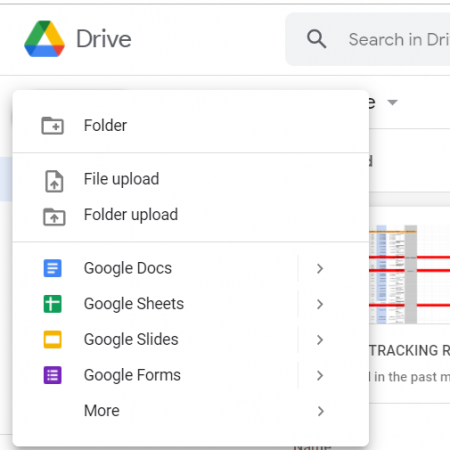
Let's delve into some of the significant benefits of using Google Sheets:
- Real-Time Collaboration: Multiple users can work on the same document simultaneously, seeing each other's edits in real-time.
- Accessibility: Access your documents from anywhere, anytime, as long as you have an internet connection.
- Auto-Save: Your work is automatically saved, reducing the risk of data loss due to application crashes or power outages.
- Revision History: Google Sheets keeps a history of changes, allowing you to revert to previous versions if necessary.
- Add-ons and Integrations: Numerous add-ons are available to extend functionality, from mail merges to data analysis tools.
- Scripting and Customization: With Google Apps Script, you can automate tasks, create custom functions, and even connect to other Google services or external APIs.
Managing the Conversion Process

Here are some tips to manage the conversion process effectively:
- Test Run: Before converting essential data, try converting a smaller, less critical Excel file to understand how Google Sheets handles your specific data structures.
- Validate Data: Always cross-check data after conversion, particularly if the Excel file contains complex formulas or pivot tables.
- Backup: Keep a backup of your original Excel files until you're confident with the Google Sheets conversion.
- Compatibility: Ensure any software or systems currently integrated with Excel will also work with Google Sheets or find alternative solutions.
The migration from Excel to Google Sheets can seem daunting, but with the steps outlined above, the transition can be smooth and beneficial. You gain not just the powerful capabilities of Google Sheets but also the collaborative and cloud-based advantages that modern workflows demand. As you grow accustomed to Google Sheets, you might find it not only replaces but also enhances your data management and analysis experience.
Will converting my Excel file lose data or formatting?

+
Conversion might not always be 100% accurate. While Google Sheets does a good job with basic formatting, complex formulas or specific formatting might not translate perfectly. Always review your Google Sheet for accuracy after conversion.
Can I continue to use Excel if I have my data in Google Sheets?

+
Yes, you can. Google Sheets allows you to export your sheet back into Excel format, ensuring compatibility with Microsoft’s software.
Is it possible to collaborate with people who don’t have Google accounts?

+
While real-time collaboration requires a Google account, you can share the document with a link that allows anyone with the link to view or edit, even without a Google account. However, they won’t have access to all features like real-time editing.
Can I sync data between Excel and Google Sheets?

+
Google Sheets has an add-on called “Excel Import” which can help sync data, but for real-time two-way syncing, you might need to use third-party tools or scripts.
What happens if I update the Excel file after converting it to Google Sheets?
+Once you’ve converted an Excel file to Google Sheets, any updates to the original Excel file will not be reflected in the Google Sheets version. You’d need to manually update or re-convert the Google Sheet to reflect changes from the Excel file.



