Connect Excel Sheets: Link Formulas Between Workbooks Easily

When managing extensive data across multiple spreadsheets, ensuring that they communicate effectively with one another can significantly enhance productivity and data accuracy. This is where the ability to link formulas between Excel workbooks comes into play, allowing you to automate data updates and reduce manual errors. Here’s how you can effortlessly connect and update data between different Excel files:
Understanding the Basics of Workbook Linking

Before we delve into the technical aspects, let’s clarify what linking workbooks means:
- Workbook linking involves creating a reference to data or formulas in another Excel workbook.
- This is useful when you need to consolidate data, track changes, or maintain consistency across multiple spreadsheets.
Here are the fundamental steps to start linking workbooks:
- Open both workbooks: Ensure both the source (the workbook with the original data) and the destination workbook are open.
- Select the cell where you want to place the linked data.
- Create the link: Type = in the destination cell, then switch to the source workbook, select the cell or range, and press Enter.
The formula will look something like this:
=‘[SourceWorkbook.xlsx]Sheet1’!A1How to Link Formulas Between Workbooks

Here’s a detailed guide to link formulas:
- Open Workbooks: Have both the source and destination workbooks open.
- Reference Source Data:
- Go to the destination cell where you want the data to appear.
- Type = and navigate to the source workbook.
- Click on the cell or range you want to link and press Enter.
- Edit or Update Links:
- Changes in the source will automatically update in the destination when saved.
- To edit links, use Edit Links from the Data tab to manage or change links.
- Use Formulas:
- You can link more complex formulas, for instance:
=SUM(‘[SourceWorkbook.xlsx]Sheet1’!A1:A10)
- You can link more complex formulas, for instance:
Updating Links Dynamically

Linking workbooks allows for dynamic updates. Here are some tips for ensuring smooth updates:
- Automatic Update: Links typically update automatically when both workbooks are open. However, for slower updates or when working offline, consider:
- Manual updates: Select Data > Edit Links > Update Values.
- Enable background recalculation: Go to File > Options > Formulas > Enable iterative calculation.
- On-Demand Updates: For large datasets, you might want to control when updates occur. Use the Evaluate Formula feature or set up macros to update links.
Common Pitfalls and How to Avoid Them

When linking workbooks, be mindful of these potential issues:
- Broken Links: If you rename, move, or delete the source workbook, links can break. Use:
- Relative or absolute file paths to ensure links remain intact.
- The Find Broken Links tool to locate and fix broken links.
- Performance Issues: Multiple links can slow down Excel. To mitigate:
- Limit the number of linked workbooks.
- Use Disable external links under File Options for temporary performance boosts.
- File Sharing: If workbooks are shared, ensure:
- Workbooks are saved in a shared location like OneDrive or SharePoint.
- Collaborators have permission to access and update the source data.
To summarize, linking formulas between Excel workbooks is a powerful feature that facilitates the management of data across multiple files. By establishing dynamic connections between spreadsheets, you ensure data accuracy, reduce repetitive tasks, and improve collaboration. Always remember to manage links effectively to avoid issues, and where necessary, use options like background recalculation or on-demand updates to control when data is refreshed.
What happens if I move or rename the source workbook?

+
If you move or rename the source workbook, the links can break. Use absolute file paths or the ‘Find Broken Links’ tool to locate and fix broken links.
Can I link to a cell in another workbook that itself contains a formula?
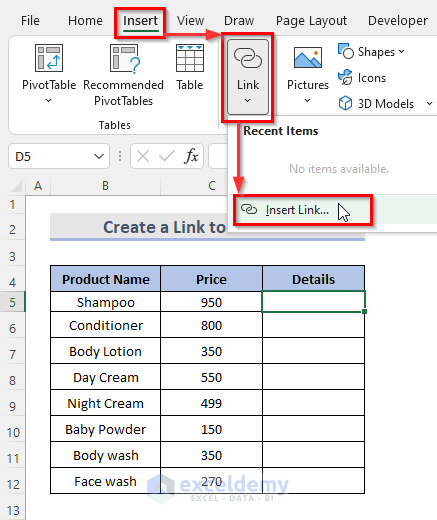
+
Yes, you can link to a cell with a formula. The linked formula will retrieve the result of that cell, not the formula itself.
How can I make the linked data update automatically?
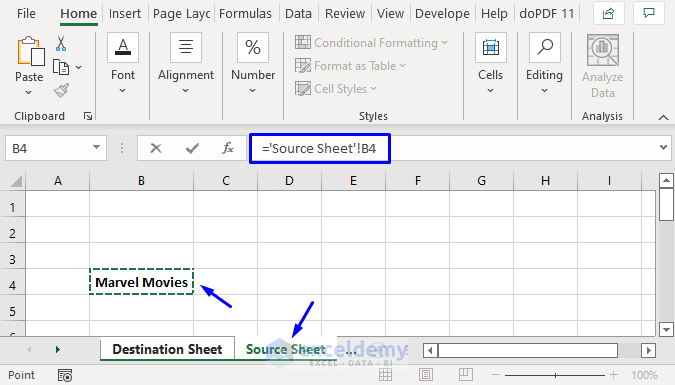
+
Linked data typically updates automatically when both workbooks are open. You can also set up macros or use the ‘Evaluate Formula’ feature for on-demand updates.