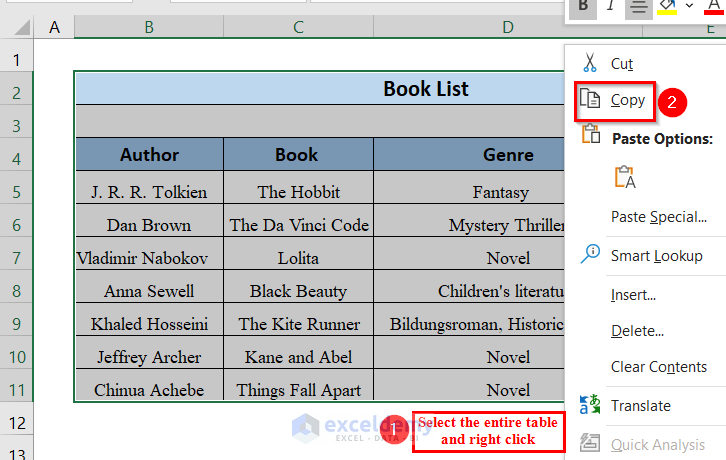Effortlessly Open Excel Files in Google Sheets Today

Want to transition from Microsoft Excel to Google Sheets but worried about compatibility issues? Fear not! Opening Excel files in Google Sheets has never been easier. Whether you're a long-time Excel user or just looking to explore cloud-based solutions for your spreadsheet needs, Google Sheets offers a seamless way to handle all your .xlsx, .xls, or .csv files. Here's how you can make the switch effortlessly and start benefiting from the collaborative features and accessibility of Google Sheets.
Upload and Convert
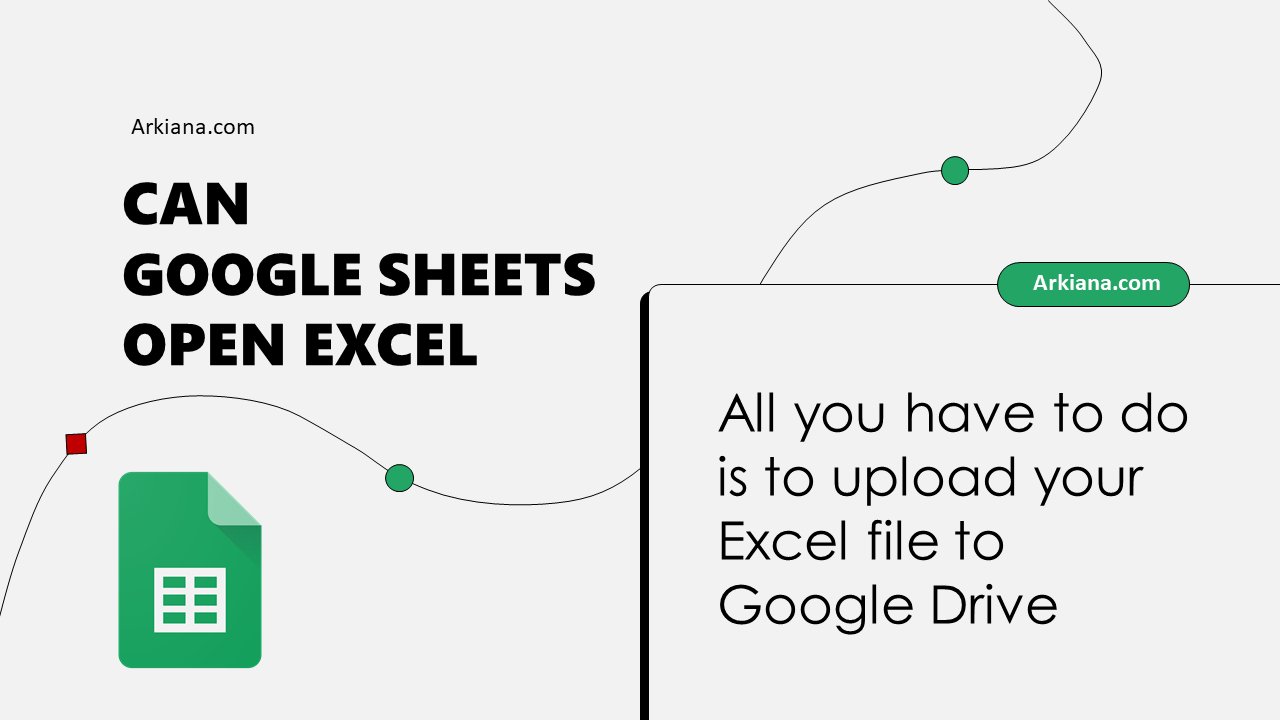
To begin, the first step in migrating your Excel files to Google Sheets involves uploading your files:
- Navigate to Google Drive: Sign into your Google account and open Google Drive.
- Upload your file: Click "New" then "File upload," and choose your Excel file from your local storage.
Once uploaded, you'll see your Excel file in the Google Drive interface. Google Sheets will automatically convert it into its format if you follow these steps:
- Open with Google Sheets: Right-click the uploaded file, select "Open with," and then click "Google Sheets."

💡 Note: Ensure your Excel file is not password protected. Google Sheets cannot convert or open password-protected files.
Edit Mode

Now that your file is opened in Google Sheets, you're ready to start editing:
- Edit directly: Begin making changes, updates, or corrections to your spreadsheet data.
- Auto-Conversion: Google Sheets will automatically save your changes. If you want to download the file in Excel format, you can do so by going to "File" > "Download" > "Microsoft Excel (.xlsx)."
It's worth mentioning that Google Sheets provides real-time collaboration, which means you can work with others simultaneously without worrying about version control issues.
Shared Spreadsheets
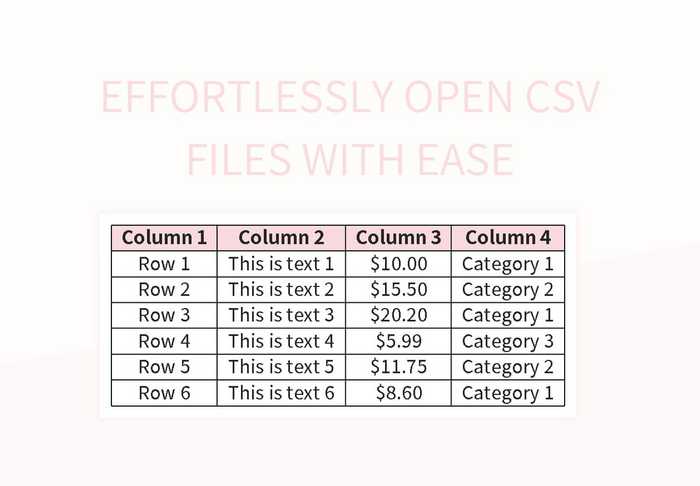
One of the standout features of Google Sheets is the ease of sharing files:
- Share via Link: Click the "Share" button in the top-right corner, then "Get shareable link." You can choose the permission level for the link recipients.
- Direct Sharing: Add email addresses of people you want to share the spreadsheet with. Here, you can also decide if they can view, comment, or edit.
By integrating your Excel files into Google Sheets, you unlock this feature, enhancing teamwork and reducing the need for back-and-forth file transfers.
Autosave and Version Control

Google Sheets eliminates the worry of lost work due to unsaved changes:
- Autosave: Sheets saves your work continuously.
- Version History: Access previous versions by going to "File" > "Version history" > "See version history." This allows you to restore older versions if needed.
This feature is crucial for maintaining document integrity and allows for collaborative work without the fear of losing valuable data.
Google Sheets offers numerous benefits for users transitioning from Excel:
- Cloud-Based Storage: No need to worry about hardware failures or lost USB drives.
- Collaboration: Real-time editing and communication with team members.
- Functionality: While not a one-for-one match with Excel, Sheets offers many of the same functions and formulas, with the added advantage of seamless web integration.
Transitioning from Excel to Google Sheets can be a game-changer for those looking to embrace cloud technology and modern work practices. The ease of opening Excel files in Sheets makes the process simple, and the additional features unlock new possibilities for how you manage and work with your data.
Can I open old Excel files in Google Sheets?

+
Yes, Google Sheets supports older Excel file formats like .xls in addition to the more recent .xlsx format.
What happens if I edit a file in Google Sheets and then download it as an Excel file?

+
All your edits in Google Sheets will be reflected in the downloaded Excel file, although some formatting might be altered due to differences between the two platforms.
Can I convert Google Sheets files back to Excel?

+
Absolutely! You can download a Google Sheets file to your local device in .xlsx format by selecting “File” > “Download” > “Microsoft Excel.”
Are there any limitations when converting Excel files to Google Sheets?

+
While most Excel features are compatible, some complex formulas, macros, or specific formatting might not translate perfectly. Review your document after conversion to ensure everything works as intended.