5 Ways to Effortlessly Move Excel Data to Word
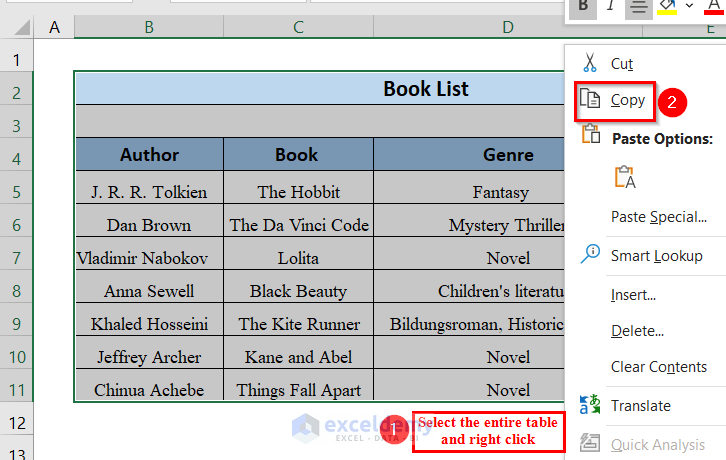
One of the most common tasks in an office environment involves transferring data from Microsoft Excel to Microsoft Word. Whether it's for creating reports, presentations, or documents, the process should be as smooth and efficient as possible to save time and reduce errors. Here are five methods to seamlessly move Excel data into Word:
1. Copy and Paste
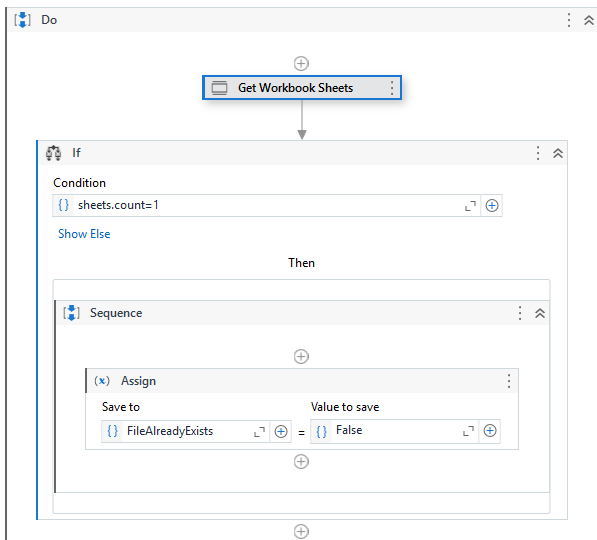

The most straightforward way to transfer data from Excel to Word is through the copy and paste method:
- Select Data: In Excel, select the cells you wish to copy. You can use the “Ctrl + A” shortcut to select all or use your mouse to drag and highlight a range.
- Copy: Right-click and choose “Copy” or press “Ctrl + C”.
- Paste Options: In Word, right-click where you want the data and hover over “Paste Options” to:
- Select “Keep Source Formatting” to retain Excel’s formatting.
- Choose “Use Destination Styles” to match Word’s styles.
- Select “Picture” to paste as an image.
✅ Note: When using the copy and paste method, the data remains linked to the original Excel file when using the "Keep Source Formatting" option, allowing for automatic updates in Word if changes are made in Excel.
2. Linking Excel Tables to Word
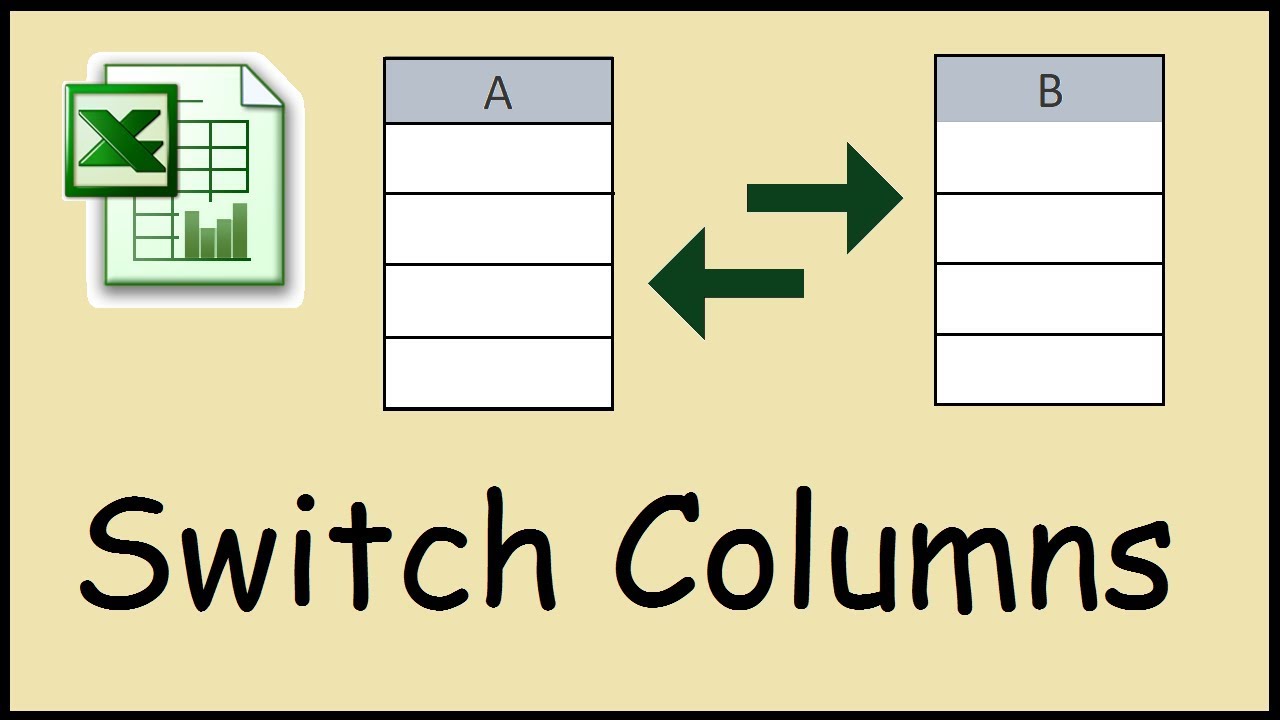

For dynamic reports where data needs to be updated frequently:
- Select and Copy: Similar to the copy process, select the data in Excel.
- Paste Link: In Word, instead of regular paste, choose “Paste Link” or press “Ctrl + Alt + V”, then choose “Paste Link”.
- Formatting: You can modify how the table looks in Word by altering Word’s table formatting options.
With this method, any changes made in the Excel document will automatically update in the Word document when opened.
3. Use of Object Embedding
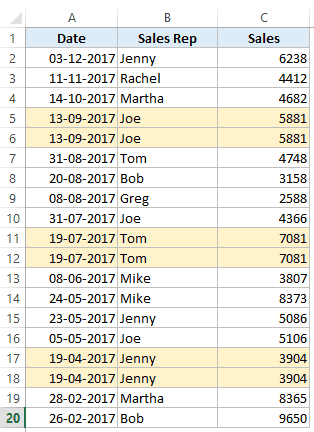

For situations where an entire Excel worksheet needs to be integrated into Word:
- In Word: Go to the “Insert” tab, select “Object” under “Text”.
- Create from File: Click on “Create from File” and browse to find your Excel workbook.
- Options: Check “Link to File” for dynamic updates or leave it unchecked for static embedding.
This option provides an interactive Excel worksheet inside your Word document, allowing users to interact with the data directly within Word.
4. Mail Merge


Mail Merge is particularly useful for mass customization like form letters or labels:
- Prepare Data: Ensure your Excel data is structured correctly for merging.
- Set Up Merge: In Word, go to “Mailings” > “Start Mail Merge” > “Step by Step Mail Merge Wizard”.
- Select Document: Choose what you want to create (e.g., Letters) and follow the wizard to link your Excel data as a recipient list.
Mail Merge will replace placeholders in your Word document with data from Excel, creating personalized documents for each record.
5. VBA Macro for Automation
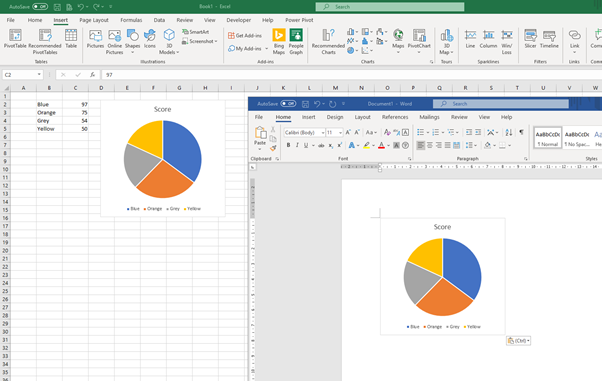

For repetitive tasks, VBA (Visual Basic for Applications) can automate the data transfer process:
- Create a Macro: In Excel, open the VBA editor (“Alt + F11”), insert a new module, and write a macro to export your data.
- Run the Macro: You can set this macro to run on event or from a button within Excel.
- Word Interaction: The macro can open Word, insert the data, format it, and even save and close the document automatically.
VBA macros can significantly reduce the manual work involved in data transfer, making it ideal for large datasets or regular reports.
The Wrap-Up:

Each of these methods offers different advantages depending on the context:
- Copy and Paste: Quick for one-time data transfers.
- Linking: Best for real-time updates.
- Object Embedding: Useful for interactive data presentation.
- Mail Merge: Perfect for mass personalization.
- VBA Macro: Ideal for automation in repetitive tasks.
Choosing the right method can streamline your workflow, enhance the accuracy of your documents, and improve your efficiency in handling data between applications.
Can I update my data in Word automatically when Excel changes?

+
Yes, by using the linking method or the object embedding method with the “Link to File” option checked, any changes in your Excel file will update in your Word document automatically when the document is opened.
What if the formatting doesn’t match when I paste?
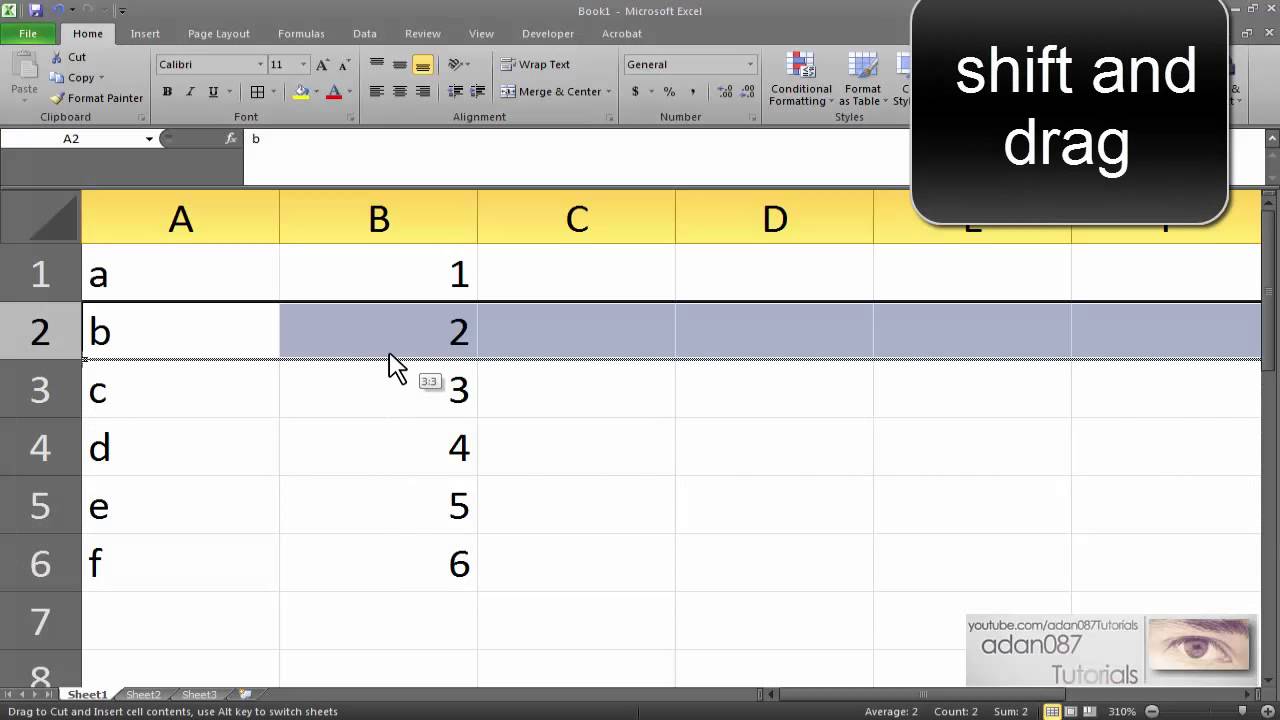
+
Use the “Keep Source Formatting” paste option or format the table in Word after pasting. Alternatively, ensure your Excel and Word templates have similar styling before copying to reduce discrepancies.
Is there a way to automate the entire process?

+
Yes, VBA macros can automate the process from selecting data in Excel to inserting it into Word, formatting, and saving the document. However, VBA requires some programming knowledge.