5 Simple Ways to Transfer Data from Excel Sheets

Whether you're managing business finances, organizing event planning, or performing any other data-intensive task, Excel remains a pivotal tool for data management. However, transferring data from Excel sheets can be challenging if you're not aware of the most efficient methods. Here are five simple ways to transfer your data from Excel sheets, enhancing your productivity and data accuracy:
1. Use the Cut, Copy, and Paste Commands
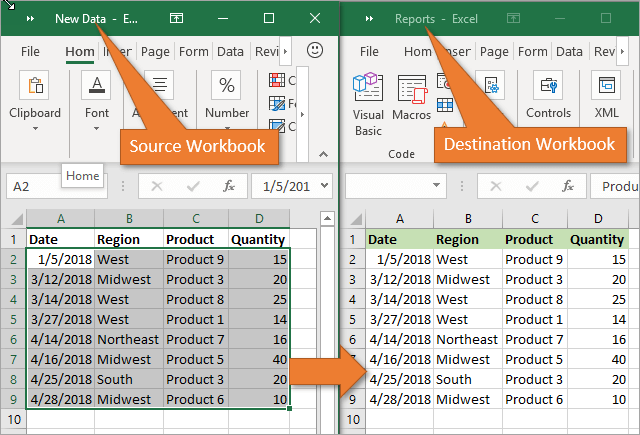
The most straightforward method to transfer data involves the basic copy and paste commands in Excel:
- Cut and Paste: Select the range you want to move, press
Ctrl + Xto cut, then pressCtrl + Vto paste it into a new location. - Copy and Paste: Select your data, press
Ctrl + Cto copy, and useCtrl + Vwhere you need the data. This method duplicates the data rather than moving it.
⚠️ Note: Be cautious with cutting data, as this action removes data from the source sheet; always ensure you have backups if you’re dealing with critical information.
2. Importing Data into Different Applications

If you need to transfer data from Excel to other applications like databases or CRM systems, here are a couple of methods:
- CSV or TXT Import: Export your Excel sheet to a CSV or TXT file, then import this file into the destination application. This is particularly useful for transferring data to applications that support these file formats.
- XML or JSON Export: Excel can also save sheets as XML or JSON, which are widely used formats for data exchange.
Here's a simple table to guide you on how to export in Excel:
| File Type | Steps to Export |
|---|---|
| CSV | File > Save As > Select 'CSV (Comma delimited) |
| TXT | File > Save As > Select 'Text (Tab delimited) |
| XML | Developer > Source > Save As XML |
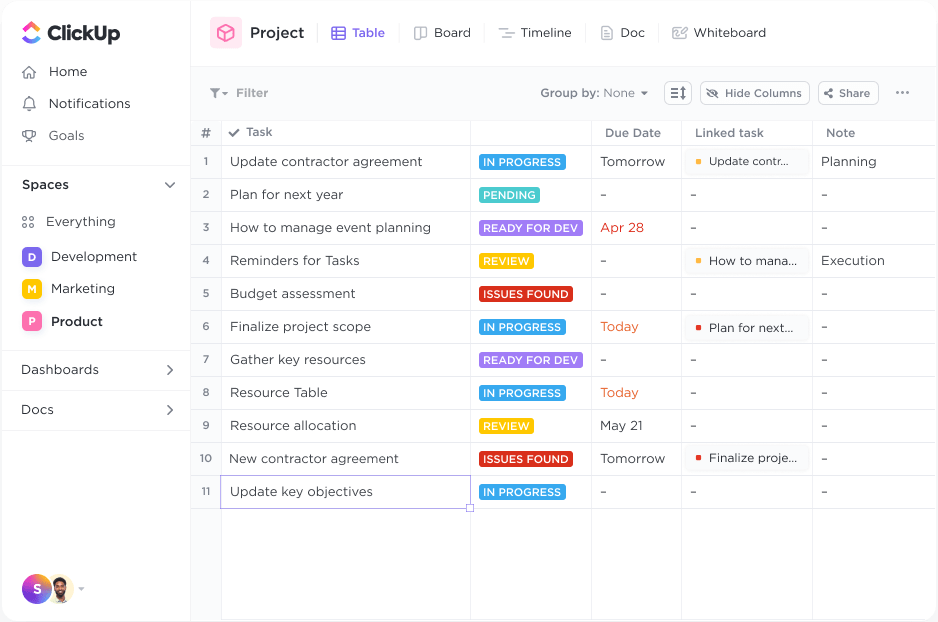
3. Direct Connection Methods

If you need real-time data transfer, consider:
- ODBC: Set up an ODBC connection from Excel to various databases like SQL Server or MySQL. This allows you to directly pull or push data between Excel and external data sources.
- Power Query: For a more user-friendly approach, use Power Query to connect to a wide range of data sources and automate data transfer processes.
4. Using VBA and Macros

For more complex data transfer needs, Visual Basic for Applications (VBA) can automate your tasks:
- Create macros to automate data entry, extraction, or transfer between sheets or workbooks.
- Learn basic VBA to craft custom routines that can not only move data but also manipulate it according to your needs.
🔑 Note: VBA scripts can be powerful but require careful handling; a small mistake can lead to data corruption or loss.
5. Online Tools and Services

When local solutions aren’t feasible, online tools can be an efficient alternative:
- Use online conversion services to convert your Excel files into various formats, allowing for seamless data transfer.
- Cloud services like Google Sheets or OneDrive offer online platforms for collaboration and data sharing, where you can import/export Excel files directly.
🌐 Note: Always review privacy policies of third-party services to ensure data security.
By incorporating these methods into your workflow, you can improve the efficiency of data transfer from Excel sheets, reducing the time spent on data management and increasing your accuracy. From simple copy-paste operations to complex VBA scripts, there's a solution for every level of data complexity. Remember, the choice of method depends on the specific requirements of your data transfer task.
What if I need to transfer large datasets?

+
For large datasets, consider using methods like CSV export or direct database connections to handle the volume and ensure data integrity.
Can I automate data transfer with VBA without much coding knowledge?

+
Basic automation can be achieved with simple macros or by using pre-written scripts from online forums. However, for more complex tasks, some coding knowledge is helpful.
What are the risks of using online services for data transfer?

+
There are security concerns, including potential data breaches and privacy issues. Always choose reputable services and review their security measures before use.



