5 Ways to Transform Excel Sheets into Professional Reports

When working with large datasets, Microsoft Excel stands out as a powerful tool for organizing, analyzing, and visualizing data. However, the transition from raw data to a professional-looking report can sometimes seem daunting. In this article, we'll explore five effective methods to elevate your Excel sheets into polished, professional reports that communicate your insights clearly and convincingly.
1. Utilizing Excel’s Built-in Templates

One of the simplest ways to enhance your reports is by using Excel’s pre-designed templates.
- Navigate to the File tab, then select New.
- Here, you can find a variety of templates for different types of reports like financial summaries, project status, or sales analysis.
- Choose a template that aligns with your report’s purpose, customize it with your data, and adjust the style to fit your organization’s branding.
📚 Note: Customizing templates can streamline report creation, but ensure you adjust the formats to match your specific dataset for coherence.
2. Creating Interactive Dashboards

Excel allows you to create dynamic dashboards with features like:
- PivotTables: Easily summarize, sort, and analyze large datasets.
- Charts and Graphs: Visualize trends and key metrics effectively.
- Slicers and Timelines: Provide interactive filtering options for better report navigation.
To create a dashboard:
- Use PivotTables to aggregate your data.
- Insert charts for visual representation.
- Add slicers or timelines to allow interactive report exploration.
🌐 Note: For an interactive experience, consider using VBA or external tools like Power BI for more advanced dashboard functionalities.
3. Implementing Advanced Formatting Techniques

Professional reports require aesthetic appeal:
- Conditional Formatting: Highlight key data points based on their value.
- Table Styles: Utilize predefined table styles for a uniform look.
- Freeze Panes: Keep headers visible while scrolling through data.
Using these techniques:
- Apply conditional formatting to draw attention to critical information.
- Select Table Style Options to make your data presentation consistent.
- Enable Freeze Panes to keep headings in view for better data analysis.
4. Automating Report Generation with Macros

Macros can automate repetitive tasks:
- VBA Macros: Write scripts to perform complex operations or format your report automatically.
- Macro Recorder**: Record actions to generate macros for routine reporting tasks.
To implement:
- Enable the Developer tab and create a new macro.
- Record or write VBA code to automate report creation.
🤖 Note: While macros enhance efficiency, ensure you have a basic understanding of VBA to troubleshoot potential issues.
5. Integrating with Other Office Applications
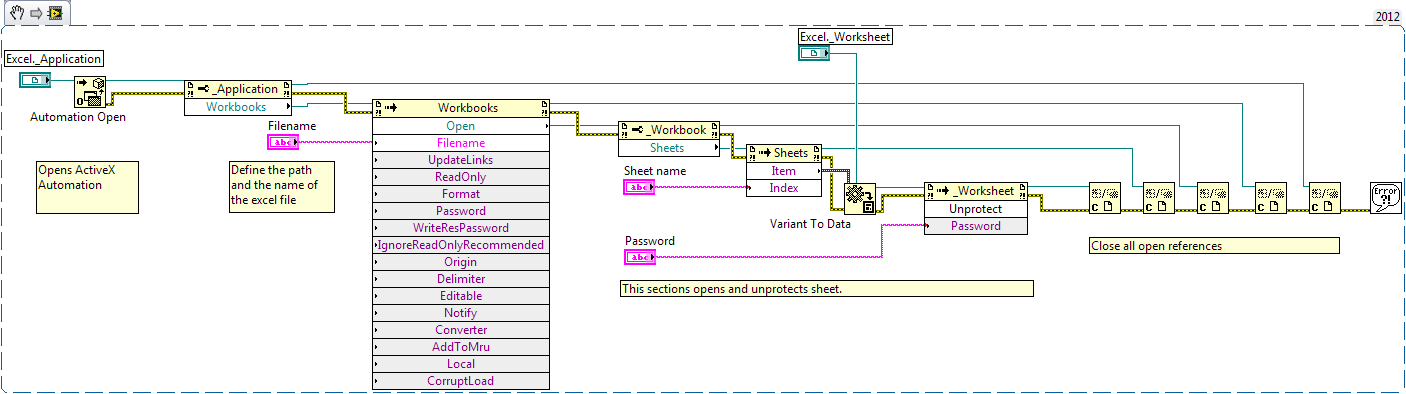
To produce comprehensive reports, integrate Excel with tools like Word or PowerPoint:
- Word: Export Excel data to create formal documents with detailed text explanations.
- PowerPoint: Embed charts or tables from Excel for visually appealing presentations.
Steps to integrate:
- Use Insert Object in Word or PowerPoint to embed live data from Excel.
- Select Paste Link to ensure updates in Excel reflect in the linked document.
In this comprehensive guide, we've explored various methods to transform your Excel sheets into professional reports. Whether you're creating visually appealing dashboards, automating data manipulation with macros, or integrating your reports into other Office applications, the key is to leverage Excel's rich feature set to tell a compelling data story. Remember, the effectiveness of a report lies not just in its accuracy but also in its presentation, which can influence decision-making processes significantly. By applying these techniques, your data can speak clearly and effectively to your audience, enhancing the impact of your analyses and insights.
What are the benefits of using templates in Excel for reports?

+
Using templates saves time, ensures consistency in design, and helps maintain a professional look across multiple reports, making it easier for readers to understand and compare data.
How do I make my reports more interactive?

+
To make reports more interactive, you can use slicers, timelines, and VBA macros to enable real-time data filtering, manipulation, and dynamic updates based on user inputs.
Can Excel reports be shared securely?

+
Yes, Excel reports can be shared securely through password protection, file encryption, or using cloud services like Microsoft OneDrive with appropriate sharing settings.
Is it possible to use Excel for real-time reporting?

+
Absolutely, Excel can be integrated with external data sources or online platforms to provide real-time data updates for reporting purposes, particularly when using Excel Online or Power Query.



