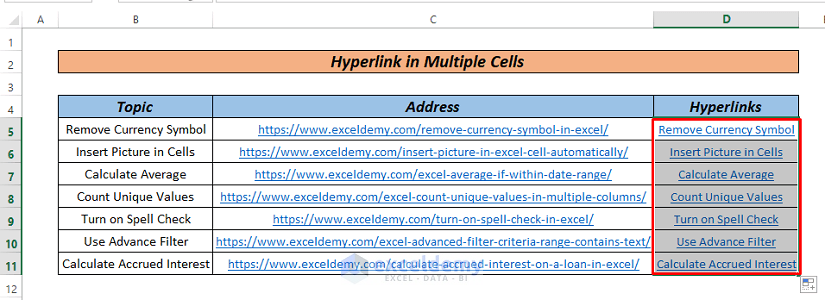5 Simple Ways to Link Sheets in Excel

The power of Microsoft Excel extends far beyond basic data entry and calculations; one of its most valuable features is the ability to link sheets together. This functionality not only saves time but also ensures data consistency across various parts of your workbook. Here, we explore five simple ways to link sheets in Excel, helping you streamline your workflow and increase your productivity.
1. Using Formulas

Formulas are the backbone of Excel’s linking capabilities. Here’s how to link data from one sheet to another:
- Select the cell where you want the data to appear.
- Type
=to start a formula. - Click on the sheet tab you want to link from.
- Select the cell you want to link.
- Press Enter, and your data is now linked. The formula might look like
=Sheet2!A1.
🚀 Note: Remember to update or refresh linked sheets to ensure data is current. If the source sheet changes, so will the data in your linked cell.
2. The HYPERLINK Function

When you need to link directly to another sheet within the workbook, the HYPERLINK function comes in handy:
- Type
=HYPERLINK(“[WorkbookName.xlsx]SheetName!A1”, “Link Text”)where “WorkbookName.xlsx” is your workbook’s name, “SheetName” is the tab you want to link to, “A1” is the cell to jump to, and “Link Text” is what you want to see in the cell.
| Formula | Result |
|---|---|
| =HYPERLINK(“[Budget.xlsx]Income!A1”, “Go to Income Sheet”) | Go to Income Sheet |

3. Using 3D References

If you’re looking to create a formula that references the same cell across multiple sheets, 3D references are perfect:
- Select the cell where you want the result.
- Start with
=. - Hold Ctrl while clicking on the tabs of all sheets you want to include.
- Release Ctrl and select the cell you want to reference.
- Complete the formula, like
=SUM(Sheet1:Sheet3!A1).
4. Using External References (Links to Other Workbooks)

For linking data from another workbook:
- Open both workbooks.
- In the source workbook, select the cell you want to link.
- In the target workbook, type
=[PathToWorkbook]SheetName!CellReference. - Press Enter. If successful, the link will be created.
📌 Note: Ensure both workbooks are open or the external links might fail to update. Also, be aware that moving workbooks or changing file names can break external links.
5. Data Consolidation

Excel’s Consolidate feature is useful for summarizing data from multiple sheets:
- Go to Data > Consolidate.
- Select the function you want (e.g., Sum, Average).
- Define the range on each sheet to be consolidated by holding Ctrl and selecting them.
- Choose a location for the consolidated data.
- Check “Create links to source data” to establish dynamic links.
Incorporating these methods into your Excel workflow allows you to manage complex datasets with ease, reducing errors and enhancing data integrity.
By understanding how to effectively link sheets in Excel, you can:
- Enhance data organization by keeping related information in separate sheets while still accessing it from a central location.
- Save time by automating updates across your workbook whenever changes are made in linked cells.
- Improve data analysis with the ability to easily create summary sheets or dashboards.
- Maintain accuracy by ensuring all linked data reflects the most current updates.
- Boost productivity by minimizing manual data entry and reducing the chance of discrepancies.
Remember, like any skill, proficiency in linking Excel sheets comes with practice. The more you work with these techniques, the more you’ll appreciate their value in managing complex data structures.
Can I link cells to sheets in a different workbook without having both open?

+
Yes, you can create external links. However, for updates to happen automatically, both workbooks need to be open. If one workbook is closed, you can still see the last updated value but won’t be able to edit or update the link dynamically.
How do I know if my links are broken?

+
Excel will typically notify you of broken links by showing an error in the cell with the formula or through error messages when you try to update data. You can also use the Data > Edit Links option to check for and repair broken links.
Is there a limit to the number of sheets I can link in Excel?

+
There is no specific limit to the number of sheets you can link within a single workbook, but remember that performance might suffer if you link too many sheets, especially on older systems or large datasets.