Mastering Excel: How to Hide Sheets Easily

In Microsoft Excel, managing large datasets or complex spreadsheets often requires a bit of organization to maintain clarity and security. One effective way to streamline your workbook is by hiding sheets that contain auxiliary information, sensitive data, or those you might not need to access frequently. This post will guide you through several methods to hide Excel sheets, ensuring your workbook remains efficient and user-friendly.
Why Hide Sheets?

Before diving into the “how,” let’s explore the “why.” Hiding sheets in Excel can:
- Reduce Visual Clutter: Hiding unused sheets can help keep your workbook clean and easy to navigate.
- Protect Sensitive Data: Hide sheets with confidential information to prevent unauthorized access or accidental changes.
- Streamline Workflow: Simplify your workspace by hiding sheets not needed for the current task, allowing for faster navigation.
Manual Sheet Hiding

The simplest way to hide a sheet in Excel involves just a few clicks:
- Open your Excel workbook.
- Right-click on the tab of the sheet you wish to hide.
- Select Hide from the context menu.
🔹 Note: Hiding a sheet does not password-protect or encrypt it; it simply makes the sheet invisible in the workbook tab bar.
Hiding Multiple Sheets at Once

To hide several sheets simultaneously:
- Hold down the Ctrl key while selecting the tabs of the sheets you want to hide.
- Right-click any of the selected tabs.
- Choose Hide from the options.
🔹 Note: You can only hide multiple sheets if they are not the last visible sheet in the workbook. If all sheets are hidden, Excel will unhide one to ensure you can interact with the workbook.
Using VBA to Hide Sheets

For more advanced control over your Excel sheets, VBA (Visual Basic for Applications) scripting offers a robust solution. Here’s how you can do it:
- Press Alt + F11 to open the VBA editor.
- Go to Insert > Module to add a new module.
- Enter the following code:
Sub HideMultipleSheets()
Sheets(Array(“Sheet1”, “Sheet2”, “Sheet3”)).Visible = xlSheetVeryHidden
End Sub
Code Explanation

This VBA macro:
- Uses
Sheets(Array())to target multiple sheets. - Sets the visibility property to
xlSheetVeryHidden, which hides the sheets from the user interface even when unhiding sheets from the Format menu.
🔹 Note: VeryHidden sheets can only be made visible again using VBA or by setting the property manually in the VBA editor. This is useful for sheets that should never be accessible by users.
Unhiding Sheets

To unhide sheets:
- Right-click on any visible sheet tab.
- Select Unhide.
- Choose the sheet(s) you wish to make visible again from the list and click OK.
Unhiding VeryHidden Sheets

To unhide sheets set as VeryHidden through VBA:
Sub UnhideVeryHiddenSheets()
Sheets(“SheetName”).Visible = xlSheetVisible
End Sub
🔹 Note: Remember to replace "SheetName" with the actual name of the sheet you want to unhide.
Security Considerations

Hiding sheets does provide a layer of obscurity but remember:
- Hiding does not equate to security; data can still be accessed via VBA or by unhiding sheets.
- For real data security, consider using password protection or encrypting the file.
In this guide, we’ve covered various ways to hide and unhide Excel sheets, each method offering different levels of control and visibility. Whether you’re looking to organize your workbook for better efficiency, protect sensitive data, or streamline your workflow, these techniques will help you manage your Excel documents more effectively.
Can I hide a sheet using a keyboard shortcut?

+
No, Excel does not have a direct keyboard shortcut to hide sheets, but you can use VBA to automate this process with a custom shortcut.
Is it possible to permanently hide sheets from a user interface?
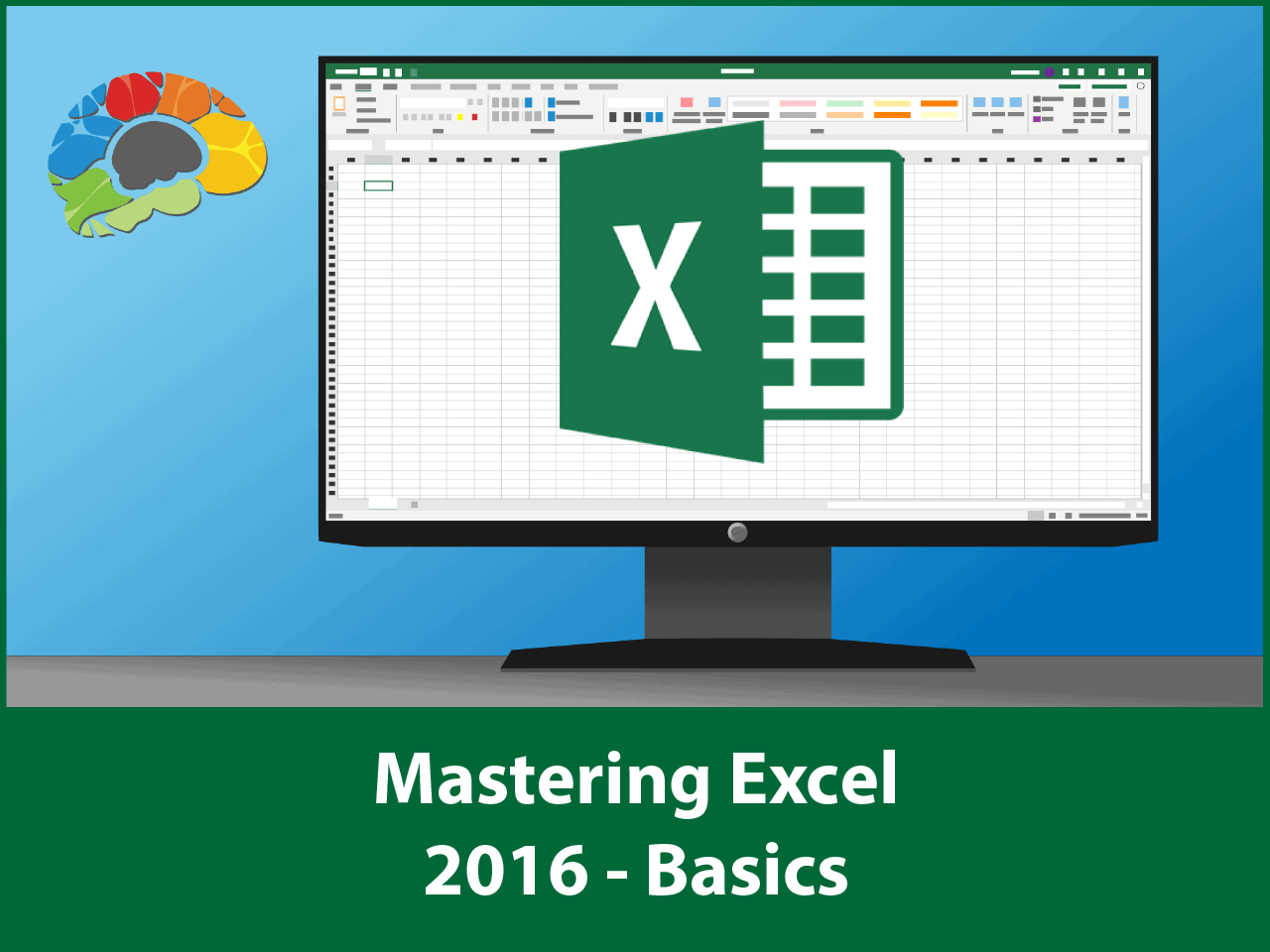
+
Yes, by setting the sheet visibility to xlSheetVeryHidden in VBA, you can make sheets hidden in a way that cannot be undone from the Excel interface.
How do I know if a sheet is hidden?

+
Hidden sheets will not appear in the tab bar at the bottom of the Excel window. You can check for hidden sheets by using the Unhide option when right-clicking a sheet tab.
What are the risks of hiding sheets?

+
Hiding sheets does not protect data from being accessed or changed; it only makes them less visible. For secure data, use encryption or password protection instead.



