5 Ways to Duplicate a Sheet in Excel Instantly

The ability to duplicate sheets within Microsoft Excel is a fundamental skill that can significantly streamline workflows, whether you're dealing with large datasets or standard templates. Excel, as one of the most widely used data management tools, offers various methods to clone a sheet, each with its benefits. Here, we'll explore five effective ways to duplicate sheets in Excel instantly.
1. Right-Click Context Menu

The simplest method to duplicate a sheet in Excel involves using the right-click context menu. Here’s how you can do it:
- Right-click on the tab of the sheet you want to duplicate.
- From the dropdown menu, select Move or Copy.
- In the dialog box that appears, choose the location where you want to insert the copy. You can choose (move to end) or any specific position before or after an existing sheet.
- Check the box labeled Create a copy.
- Click OK.
This method is straightforward for users who prefer a visual approach without delving into Excel’s ribbon or keyboard shortcuts.
2. Using Keyboard Shortcuts

If you’re a fan of keyboard shortcuts, Excel provides a quick way to duplicate a sheet:
- Press Alt + E, then M, and finally C. This will open the Move or Copy dialog box.
- Use the Tab key to navigate to the Create a copy checkbox and hit Enter.
This shortcut not only speeds up your workflow but also keeps your hands on the keyboard, reducing the time spent navigating through menus.
3. Excel Ribbon

The Excel ribbon offers another method to duplicate sheets:
- Select the sheet you wish to duplicate.
- Go to the Home tab on the Ribbon.
- Click on Format in the ‘Cells’ group.
- Hover over Move or Copy Sheet and click on it.
- In the dialog box, follow the steps similar to the context menu method to finalize the copy.
Using the ribbon can be more intuitive for those who are accustomed to working with Excel’s visual interface.
4. VBA Macro
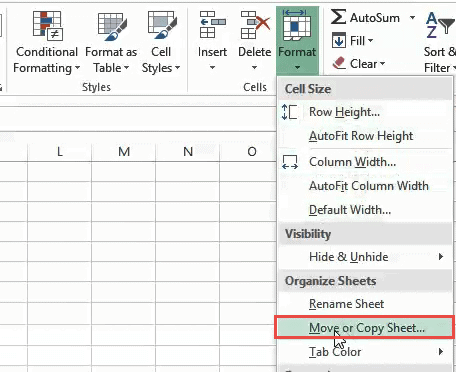
Automating tasks with Visual Basic for Applications (VBA) in Excel can save significant time, especially if you need to duplicate sheets frequently:
To create a VBA macro for duplicating a sheet:
- Press Alt + F11 to open the VBA Editor.
- In the VBA Editor, insert a new module by clicking Insert > Module.
- Enter the following code to duplicate the active sheet:
Sub DuplicateActiveSheet()
Sheets(ActiveSheet.Name).Copy After:=Sheets(Sheets.Count)
End Sub
- Run the macro by pressing F5 or assign it to a button for even quicker access.
💡 Note: VBA macros are powerful but require security settings adjustments if you’re sharing the file with others. Macros should be enabled to use this method.
5. Drag and Drop Method
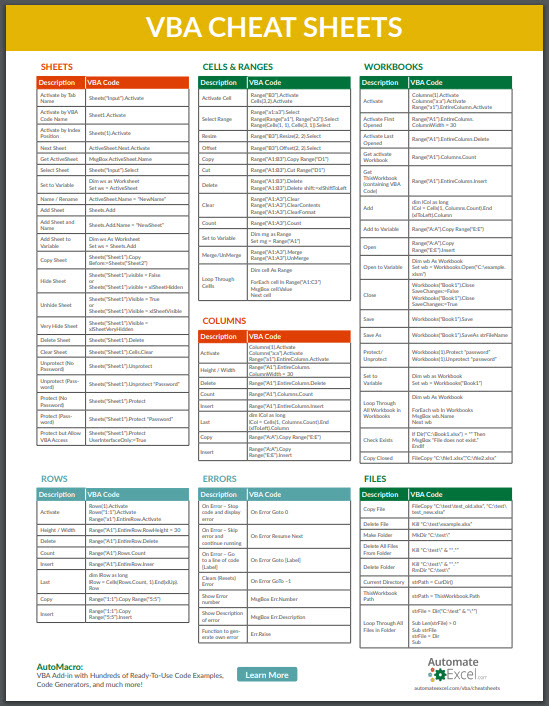
For users who prefer mouse actions over keyboard shortcuts:
- Hold down the Ctrl key.
- Click on the sheet tab you wish to duplicate.
- While holding Ctrl, drag the tab to the desired location in the workbook. A copy indicator will appear.
- Release the mouse button to create the duplicate.
This drag-and-drop method can be incredibly visual and intuitive, allowing for quick duplication with a simple mouse operation.
Each of these methods has its place in the Excel user's toolkit, depending on your preference for visual cues, keyboard interaction, automation, or simplicity. By mastering these techniques, you can enhance your productivity when working with Excel spreadsheets.
Duplicating sheets in Excel not only helps in managing data but also in maintaining consistency across multiple sheets, creating templates, or preparing for different scenarios. Whether you choose the context menu for its straightforward approach, keyboard shortcuts for speed, the Excel ribbon for its visual interface, VBA for automation, or the drag and drop for its tactile simplicity, there's a method tailored to your workflow.
Lastly, always remember that while duplicating sheets can be useful, managing the size and complexity of your workbook is crucial for maintaining performance. Regularly review and consolidate data, use these duplication techniques judiciously to ensure your work remains efficient and organized.
Can I duplicate multiple sheets at once in Excel?

+
Yes, you can duplicate multiple sheets at once by selecting them (hold Shift for adjacent sheets, Ctrl for non-adjacent), then using the Move or Copy option or the methods described above.
What are the benefits of using VBA macros for sheet duplication?
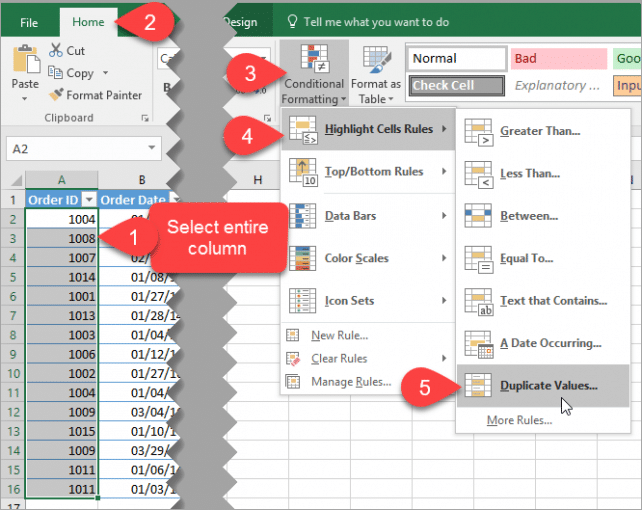
+
VBA macros allow for automation, making it possible to perform repetitive tasks with a single click, significantly reducing time and human error. This is particularly useful when dealing with a large number of sheets or when you need to duplicate sheets regularly.
Can I duplicate a sheet to a different workbook?
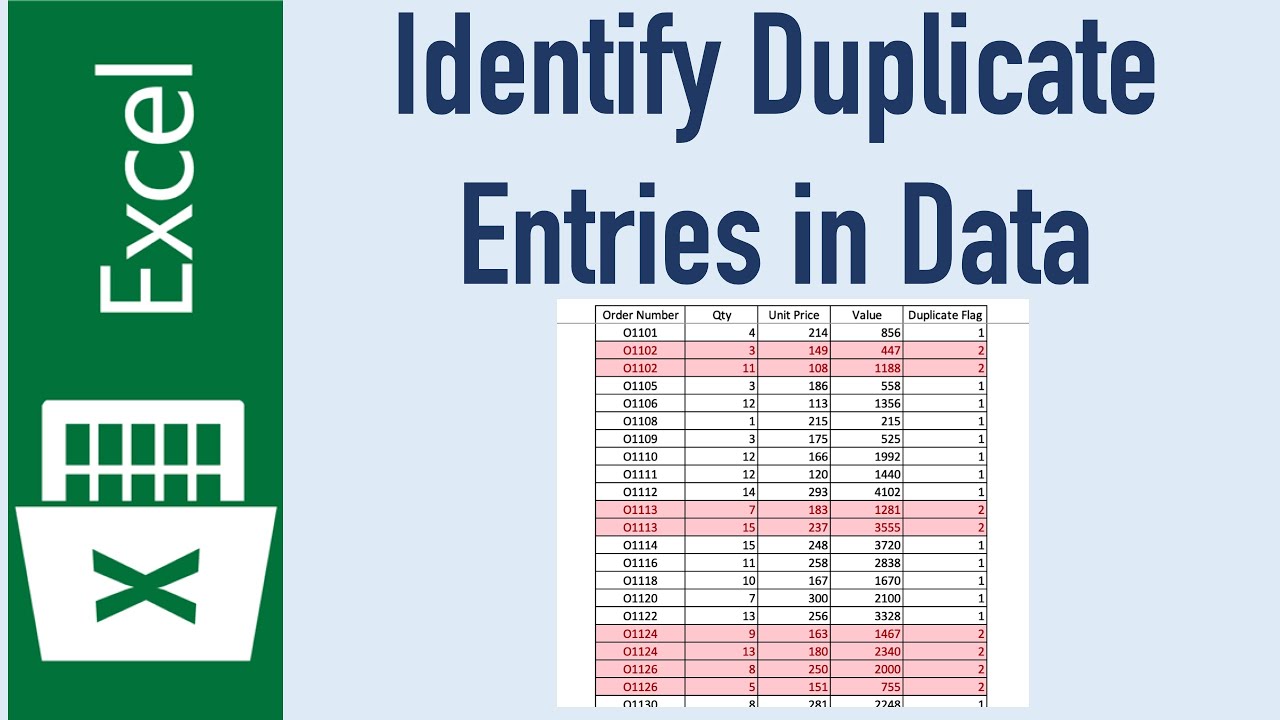
+
Yes, you can. In the Move or Copy dialog, select the workbook you want to copy the sheet to from the “To book” dropdown. Then, choose where in the workbook to place the new sheet and ensure the Create a copy checkbox is ticked before clicking OK.



