5 Simple Ways to Convert Excel to PDF on Mac

In today's fast-paced work environment, efficiency and accessibility are key. Whether you're sharing financial reports, project proposals, or any document created in Microsoft Excel, converting these files to PDF format can make them more accessible and secure. PDFs are universally readable, keep your formatting intact, and can be easily shared without the risk of altering the original data. Here are five simple methods to convert Excel files to PDF on a Mac, ensuring you can distribute your documents with confidence and ease.
Using Microsoft Excel’s Built-In PDF Converter
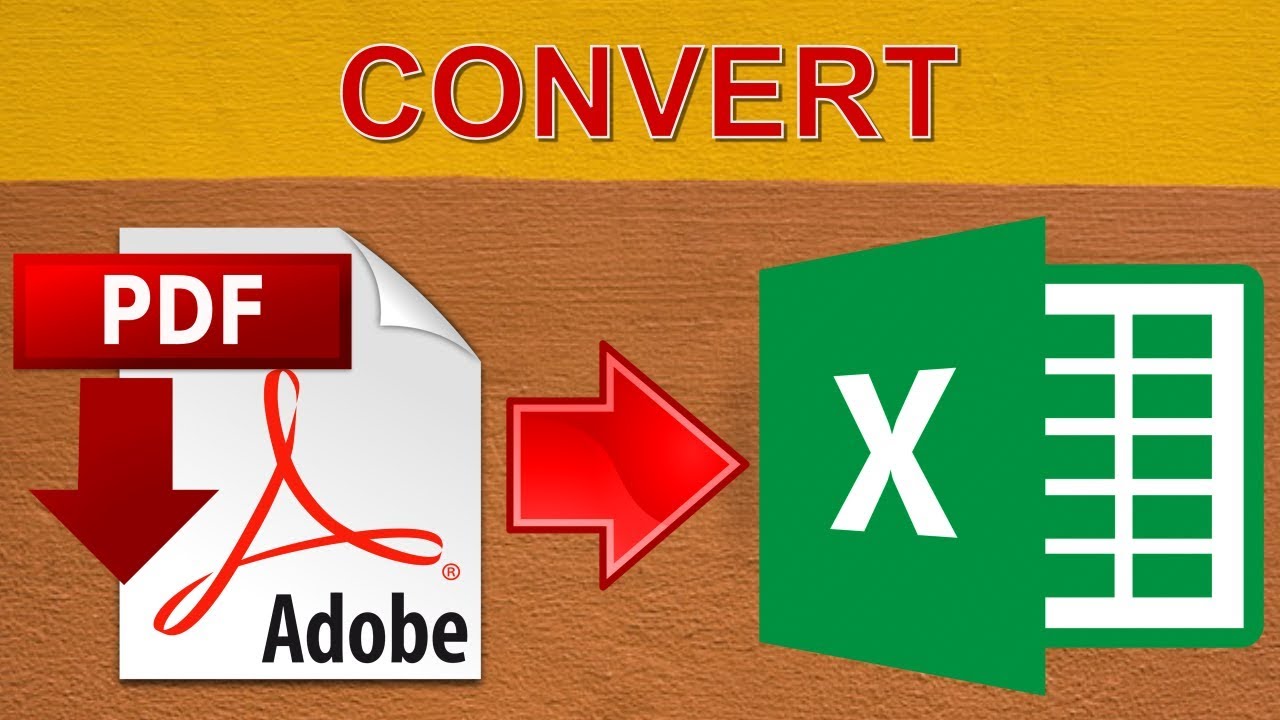

Microsoft Excel, as of the latest versions available for Mac, offers a built-in feature to save your spreadsheets directly as PDF files:
- Open your Excel file.
- Go to File > Save As.
- Choose PDF from the File Format options.
- Click Save.
💡 Note: Ensure all desired sheets are visible before saving if you want all sheets included in one PDF file.
Using Print to PDF Option
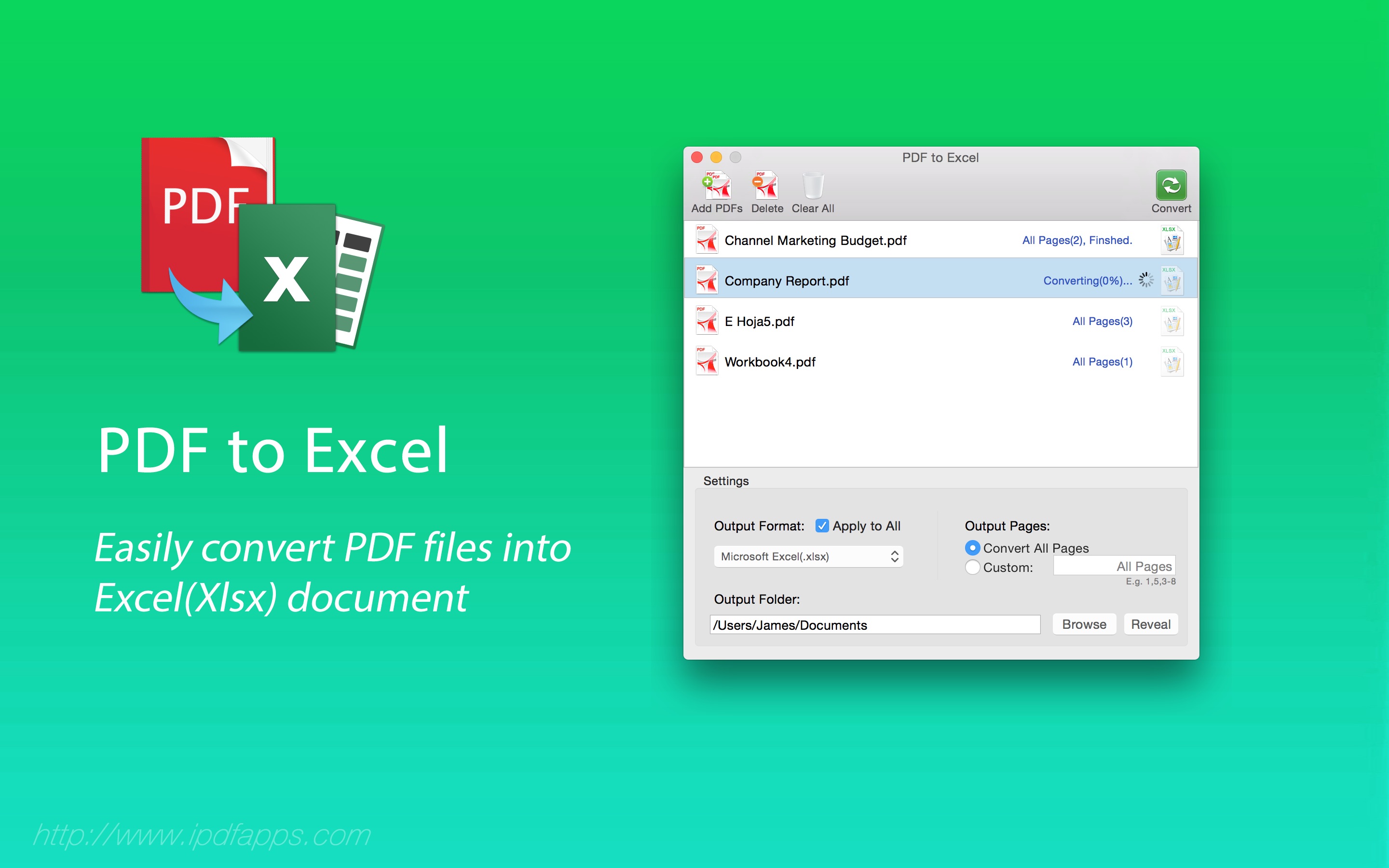
If you don’t have access to the latest Excel versions, or if you prefer to use the built-in Mac functionalities:
- Open the Excel file.
- Press Command+P to open the Print dialog.
- In the lower left corner of the dialog box, select PDF.
- Choose Save as PDF.
- Adjust your settings if needed and click Save.
Using Automator for Multiple Files

If you’re dealing with numerous Excel files and need to convert them all at once:
- Open Automator from your Applications folder or Spotlight Search.
- Create a new document, selecting Workflow.
- From the library, add the following actions:
- Ask for Finder Items
- Get Selected Finder Items
- Run Shell Script
- In the shell script, enter:
for f in “@" do open "f” -a “Microsoft Excel” osascript -e ‘tell application “Microsoft Excel” to save workbook as active workbook PDF file name (POSIX path of (path to desktop) & “Converted_” & name of active workbook)’ osascript -e ‘tell application “Microsoft Excel” to close active workbook’ done - Save this workflow. Now you can select multiple Excel files and convert them all to PDF by running the workflow.
🛠️ Note: This method requires some basic understanding of scripting and automation, but it’s incredibly useful for bulk conversions.
Third-Party Online Converters

There are various online tools like Smallpdf, Convertio, or PDF2Go that can quickly convert Excel files to PDF:
- Navigate to your chosen online tool.
- Upload your Excel file.
- Select the PDF conversion option.
- Download the converted PDF file.
| Service | Free Features | Limitations |
|---|---|---|
| Smallpdf | Up to 2 files per day | Watermark on free version |
| Convertio | Up to 100MB file size | Wait time for large files |
| PDF2Go | No file size limit | May compress files |

⚠️ Note: Ensure you understand the privacy policy before uploading sensitive documents to online services.
Using Adobe Acrobat Pro DC

For those with access to Adobe Acrobat Pro DC:
- Open Adobe Acrobat Pro DC.
- Click Create PDF from the right sidebar.
- Select your Excel file and click Open.
- Acrobat will convert your file to PDF automatically.
📝 Note: Adobe Acrobat Pro DC offers additional editing capabilities which can be useful if you need to make changes post-conversion.
By employing any of these methods, you can easily convert Excel spreadsheets to PDF on your Mac. PDFs are perfect for sharing or archiving documents, ensuring that formatting and data integrity are preserved across different devices and software versions. Remember to keep your Excel software updated, as newer versions might have improved PDF conversion capabilities, or explore new tools and services that can offer more efficient solutions over time.
What are the benefits of converting Excel to PDF?

+
PDF files are platform-independent, preserve formatting, and are not easily editable, making them ideal for secure document sharing and archival.
Can I convert multiple Excel sheets into one PDF file?

+
Yes, many methods like Excel’s built-in feature and some online converters allow you to save all sheets in an Excel workbook as a single PDF file.
Is it safe to use online PDF converters?

+
While many online services are secure, always review the privacy policy to understand how your data might be handled. For sensitive documents, consider using offline methods or services with robust security measures.



