Batch Run Your Excel Macros Efficiently

Excel macros have long been recognized as essential tools for automation, speeding up repetitive tasks, and enhancing productivity in business settings. Imagine a scenario where you have numerous macros or a complex workflow involving multiple Excel files, VBA scripts, and data processing steps. Here, running macros one by one can be time-consuming and error-prone. This is where batch running macros comes into play, allowing you to execute multiple macros simultaneously or in a predefined sequence. In this extensive guide, we will delve into the advantages of batch running macros, explore several effective methods, and discuss best practices for managing your macro execution workflows.
Why Batch Run Macros?

- Efficiency: By executing macros in bulk, you reduce the time spent on individual executions.
- Consistency: Batch running helps maintain the same conditions across different executions.
- Error Reduction: Automation minimizes the chance of human error during manual runs.
- Automation: With macros running in the background, you can shift focus to other critical tasks.
Methods for Batch Running Macros

VBA for Batch Execution

Visual Basic for Applications (VBA) within Excel provides a powerful framework for automating tasks. Here’s how you can leverage VBA for batch running your macros:
- Create a master macro that calls other macros in sequence.
- Use
Callstatements within VBA to invoke subroutines or functions.
Here’s an example of how to structure a master macro:
Sub MasterMacro()
Call Macro1
Call Macro2
Call Macro3
End Sub
🔑 Note: If any macro has an error, the batch run will halt unless you incorporate error handling.
Power Automate for Desktop (Windows 10⁄11)

Microsoft’s Power Automate for Desktop is an excellent tool for automation, which includes:
- Running macros in multiple Excel files.
- Opening Excel with specific settings.
- Handling conditional logic based on macro outcomes.
Here’s how to configure a flow:
- Create a new flow in Power Automate for Desktop.
- Add an “Excel” action to open Excel file(s).
- Insert “Run VBA macro” actions sequentially for each macro.
Third-party Add-ins and Tools

There are various third-party add-ins like AutoMacro or Excel VBA Add-in that provide enhanced capabilities:
- Batch file processing.
- User-defined scheduling for macro runs.
Best Practices for Batch Running Macros

Error Handling

Since batch running involves multiple steps, incorporating robust error handling is paramount:
- Use
On Error Resume Nextfor non-critical errors. - Implement detailed error logging for critical macros.
🚨 Note: Ensure you have a strategy to handle errors gracefully and log them for future reference.
Dependency Management

- Keep macro dependencies in mind, especially if macros modify shared data or settings.
- Consider breaking complex macros into smaller, independent modules to manage dependencies better.
Performance Optimization

Batch running macros can be resource-intensive. Here are some strategies to optimize:
- Turn off screen updating with
Application.ScreenUpdating = Falsebefore running macros. - Minimize interactions with the Excel UI.
- Turn off automatic calculations.
Tips for Managing Large Batch Runs

Scheduling and Monitoring

- Use Windows Task Scheduler or Microsoft Power Automate for scheduling batch runs.
- Implement monitoring to track macro progress and notify of completion or errors.
Macro Maintenance

- Regularly review and update macros to ensure they perform as expected.
- Use version control systems or at least maintain documentation for significant macro changes.
Conclusion

Efficient batch running of macros in Excel can significantly enhance your workflow, reduce time spent on repetitive tasks, and help you focus on strategic work. By understanding and implementing the methods and practices discussed, you can harness the full potential of Excel macros for your business operations. Remember, automation is a journey, and optimizing your macro execution is a step towards greater efficiency, accuracy, and productivity.
What is the advantage of running macros in batch mode?

+
Batch running macros allows for faster, more consistent, and less error-prone execution of multiple macros, enhancing efficiency in data processing and task automation.
Can I schedule my macro batch runs?
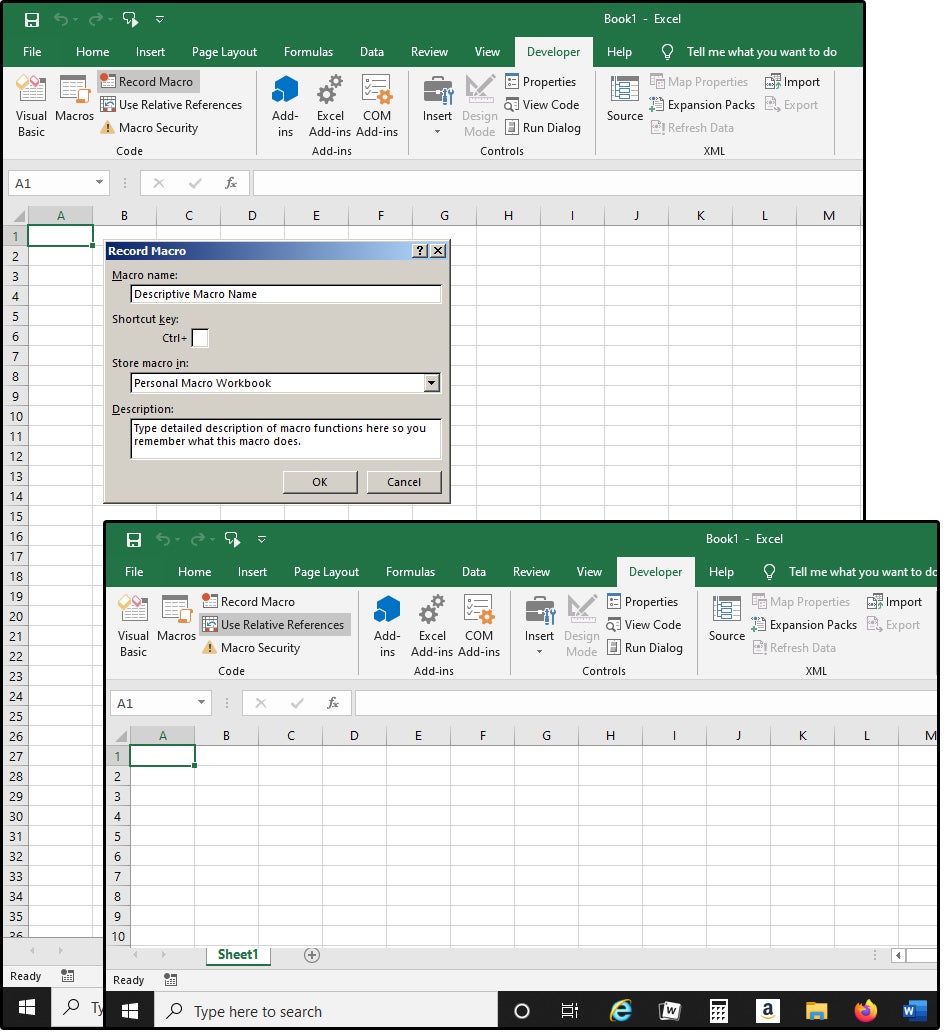
+
Yes, you can schedule batch runs using tools like Windows Task Scheduler or Microsoft Power Automate for Desktop, which allows macros to run automatically at set times.
What are the risks of batch running macros?
+The primary risks include errors in one macro disrupting the entire batch, potential data corruption if macros modify data unexpectedly, and performance issues due to high resource utilization.
How can I ensure that my macros run smoothly in batch mode?
+Implement error handling, manage dependencies carefully, optimize for performance, and regularly update your macros to mitigate risks and ensure smooth execution.


