3 Simple Steps to Convert Google Sheets to Excel

Introduction to Converting Google Sheets to Excel

In today's digital world, the ability to seamlessly switch between different applications is crucial for productivity and collaboration. One common scenario that many professionals and students encounter is the need to convert spreadsheets from Google Sheets to Microsoft Excel. Google Sheets, part of Google Workspace, is an excellent tool for real-time collaboration, but Excel remains the go-to for advanced data analysis and detailed reporting due to its extensive features and compatibility with other Microsoft Office applications.

Step 1: Downloading Google Sheets as Excel Files

The first step in converting Google Sheets to Excel is straightforward:
- Open the Google Sheets document you wish to convert.
- Click on File from the top menu.
- Scroll down to Download.
- From the dropdown, select Microsoft Excel (.xlsx). This option allows you to download the file in a format that Excel can read.
This process is simple and preserves most of the formatting, including cell formulas, data, and charts. However, some advanced Google Sheets features might not carry over.
🌟 Note: Always ensure that the file does not contain features exclusive to Google Sheets, like array formulas, which might not translate perfectly to Excel.
Step 2: Uploading to Excel
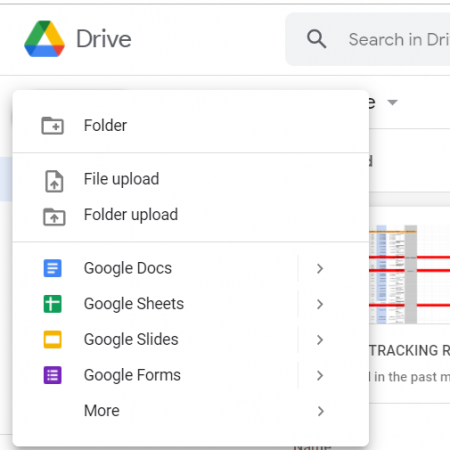
After downloading the file:
- Open Microsoft Excel on your computer.
- Click on File and then Open.
- Navigate to the location where you saved the downloaded Google Sheet file and open it.
- Excel will convert the file, retaining the majority of the data and some formatting, though manual adjustments might be necessary for custom features or formatting.
Excel will attempt to auto-detect any issues, but manual review might be needed:
| Feature | Behavior in Excel |
|---|---|
| Cell Formulas | Converted but check for syntax changes |
| Formatting | Partially preserved, some manual fixes required |
| Data Validation | Mostly retained, verify drop-down lists |
| Charts | Converted but might need tweaking |

Step 3: Review and Adjust in Excel

Upon opening the file in Excel:
- Check Data Integrity: Ensure all your data has been transferred correctly. Pay attention to cell values, especially where there might be formatted numbers or dates.
- Formulas and Functions: Review formulas and functions for compatibility, as some might need to be updated to match Excel's syntax.
- Formatting: Inspect the cell formatting to ensure colors, fonts, and conditional formatting are as expected.
- Data Validation: Verify drop-down lists and other validation rules are still in place and functioning correctly.
- Charts and Graphs: Look at any charts or graphs to see if they need adjusting. Excel might not recognize all Google Sheets chart types or formatting options.
Now that the data is in Excel, you might want to:
- Save the file locally for offline access.
- Share it via cloud storage or email for collaboration.
- Use Excel's advanced features like Power Query or PivotTables for deeper data analysis.
📝 Note: If you encounter significant formatting issues or missing data, consider using third-party tools or services designed for converting Google Sheets to Excel more effectively.
Final Thoughts
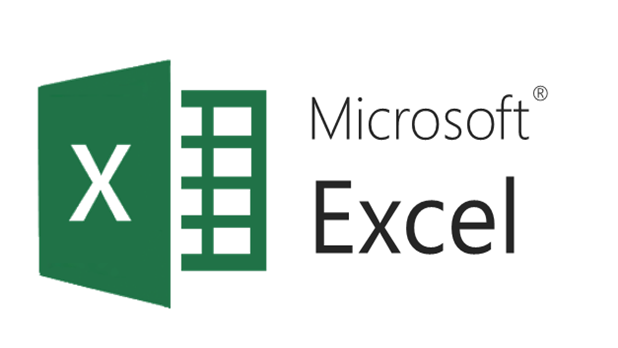
Converting Google Sheets to Excel can be an efficient process when you're aware of the nuances and potential pitfalls. While the basic steps outlined are simple, understanding how to review and adjust your data ensures a smooth transition. By following these steps, you'll be able to leverage the strengths of both platforms, ensuring your productivity doesn't skip a beat when you need to switch from cloud-based collaboration to offline analysis and reporting.
Will all Google Sheets features work in Excel?
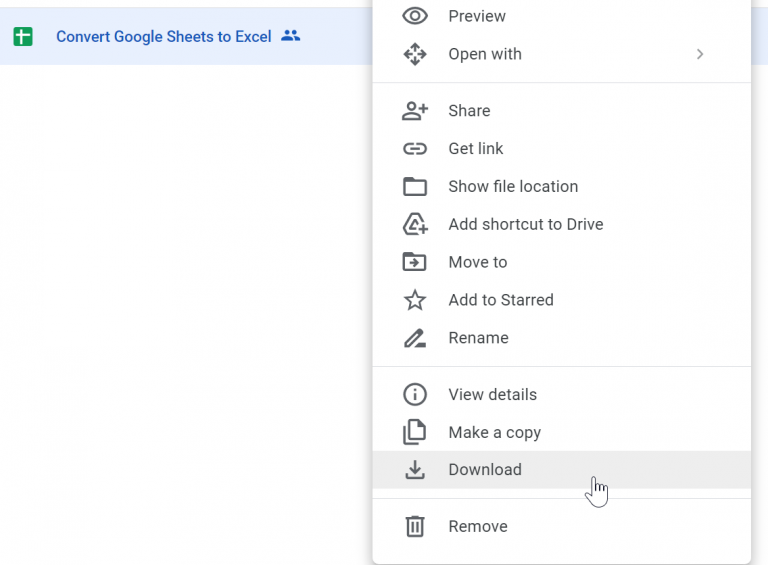
+
While most basic features like cell formulas, basic formatting, and data will transfer, some advanced or unique Google Sheets features might not be available or work differently in Excel.
Can I convert Excel back to Google Sheets?

+
Yes, by uploading the Excel file to Google Drive, you can open it with Google Sheets. Similar to the Google Sheets to Excel conversion, not all Excel features might be preserved.
Do I need internet to perform this conversion?

+
You need an internet connection to download the Google Sheets file, but once you have the Excel file, you can work offline with Excel’s software.