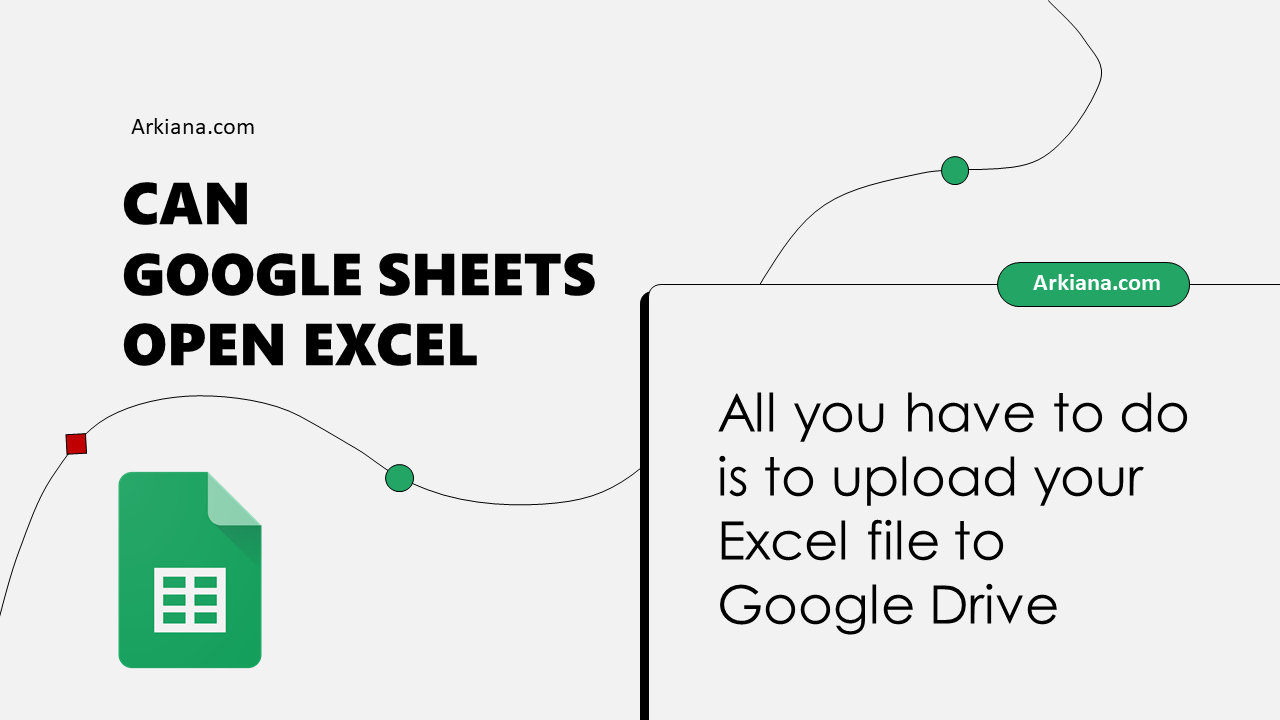5 Simple Ways to Open Excel in Google Sheets

Excel and Google Sheets are two of the most widely used spreadsheet programs globally. Despite their differences, it's quite straightforward to open an Excel file (.xlsx) in Google Sheets, which offers cloud-based benefits like real-time collaboration. Here are five simple ways to convert Excel files to Google Sheets:
Method 1: Using Google Drive

- Upload the File: Navigate to Google Drive (drive.google.com), and sign in with your Google account. Click on ‘New’ in the top left corner, then select ‘File upload’ to upload your Excel file.
- Open with Google Sheets: Right-click on the uploaded Excel file, hover over ‘Open with,’ and select ‘Google Sheets.’ Your Excel file will open in Google Sheets.
Method 2: Import from Google Sheets

- File Import: Open Google Sheets (docs.google.com/spreadsheets) and select ‘File’ from the menu, then ‘Import.’
- Choose File: Click on ‘Upload’ and select your Excel file from your local drive. Follow the prompts to either ‘Open now’ or ‘Replace spreadsheet’ with the imported data.
💡 Note: Ensure you have the necessary permissions to convert the file. If the file is password-protected or corrupted, the conversion may fail.
Method 3: Drag and Drop
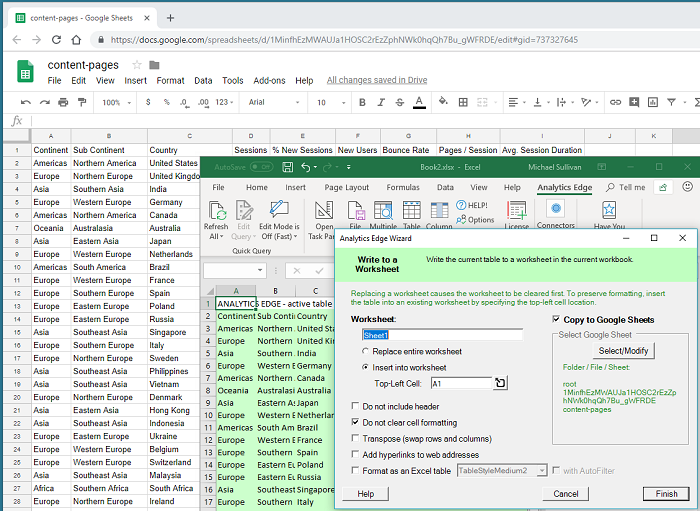
- Web Browser: Open a Google Sheets document and use your browser’s drag and drop feature. Drag the Excel file directly into the Sheets interface.
Method 4: Google Drive Mobile App

- Upload File: Open the Google Drive app on your mobile device, tap the ‘+’ button at the bottom right, select ‘Upload,’ and choose your Excel file.
- Open in Sheets: After the upload, tap the three dots next to the file, select ‘Open with’, then ‘Google Sheets’.
Method 5: Quick Access Link
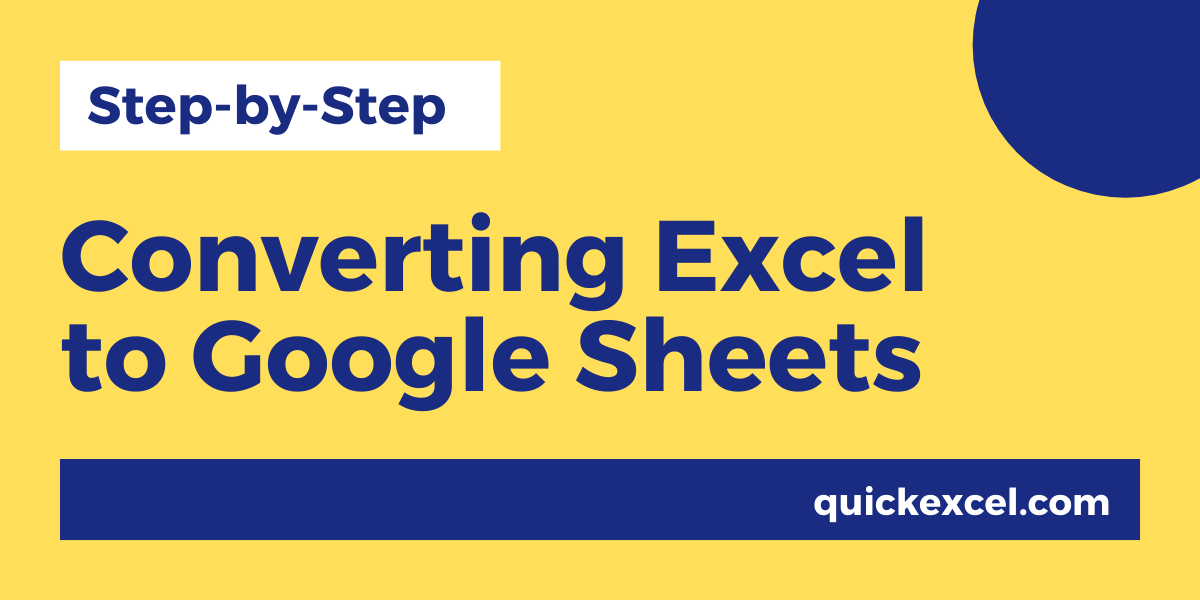
- Email Attachment: If your Excel file is an email attachment, you can open it directly in Google Sheets without downloading. Click on the attachment link in the email, and if Google Drive is set as your default for opening spreadsheets, it should automatically convert and open the file in Sheets.
| Method | Steps | Notes |
|---|---|---|
| Google Drive | Upload, Right-click, Open with Sheets | Only works with non-password-protected files |
| Import in Google Sheets | File > Import > Upload | Allows conversion options |
| Drag and Drop | Drag file into open Sheets | Quick and simple |
| Mobile App | Upload > Open with > Sheets | Requires mobile app |
| Quick Access | Click on email attachment | Requires Google Drive to be default for spreadsheets |

⚠️ Note: Compatibility issues might occur if your Excel file contains functions not supported by Google Sheets.
Opening an Excel file in Google Sheets can provide access to Google's collaboration tools, automatic backups, and online editing capabilities. By following these methods, users can enjoy the best of both worlds: Excel's robust functionalities and Google Sheets' cloud-based advantages. While the conversion is generally smooth, paying attention to notes and potential compatibility issues can save time and enhance the user experience.
Can I open password-protected Excel files in Google Sheets?
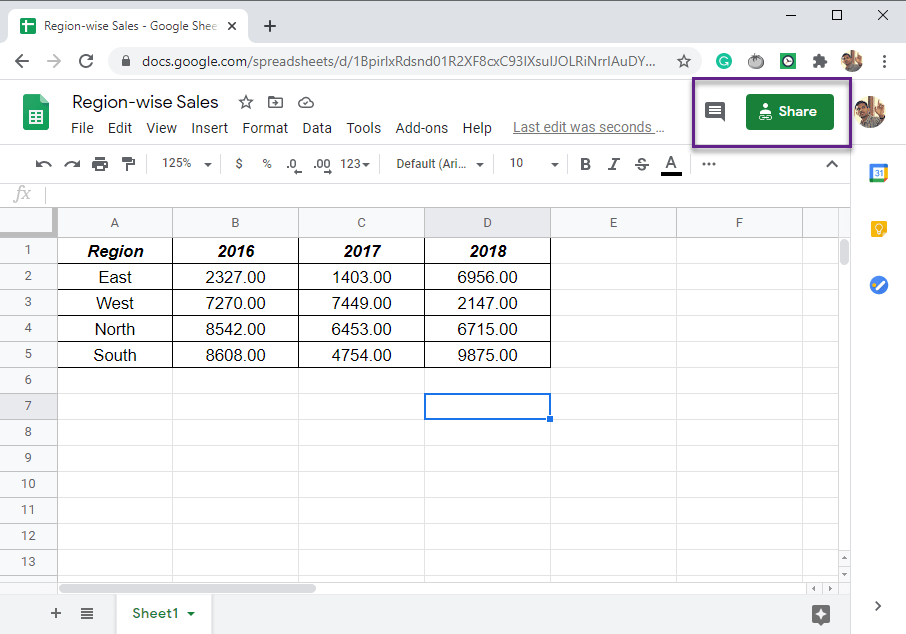
+
No, Google Sheets does not support opening password-protected Excel files. You will need to first remove the password in Excel or another compatible program.
Will opening an Excel file in Google Sheets alter the original file?

+
When you open an Excel file in Google Sheets, you’ll be working on a copy. The original Excel file remains unchanged unless you specifically download or export changes back into Excel.
Can I collaborate on an Excel file using Google Sheets?

+
Yes, once your Excel file is converted to Google Sheets format, you can invite others to collaborate and edit the document in real-time.
Are all Excel features compatible with Google Sheets?

+
Most basic features are supported, but some advanced Excel functionalities like macros and certain formulas might not be fully compatible or might behave differently in Google Sheets.
How do I download my Google Sheet back to Excel format?

+
Go to ‘File’ > ‘Download’, and select ‘Microsoft Excel (.xlsx)’ to convert your Google Sheets document back to an Excel file.