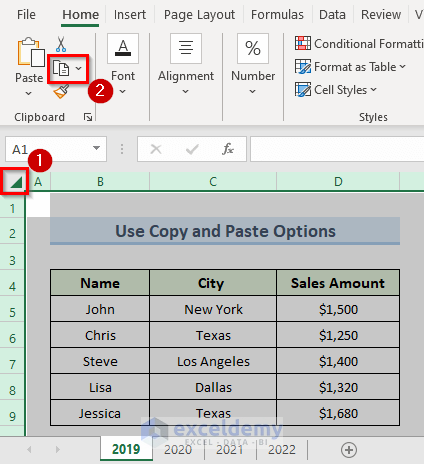5 Ways to Denote Excel Sheets in CSV Files

CSV files, or Comma-Separated Values files, are widely used for storing tabular data in plain text format, making them an ideal choice for data exchange between different systems and software applications. However, a limitation often encountered when dealing with CSV files is the lack of built-in structures to denote Excel sheets. Here's how you can creatively work around this to manage multiple sheets within a single CSV file or multiple CSV files for different sheets:
1. Prefix Method

- What it is: Adding a prefix to each row to indicate the sheet name.
- How to do it:
The first column of each row can include the sheet name followed by a delimiter, and then the data. For example:
Sheet1_Name,,Data1,Data2 Sheet1_Name,,Data3,Data4 Sheet2_Name,,Data5,Data6
💡 Note: Ensure the prefix delimiter is consistent and does not conflict with other data separators.
2. Special Row Technique

- What it is: Using special rows to separate different sheets.
- How to do it:
A row can be used to denote the start or end of a sheet with a unique marker like “Sheet Name”. Here’s how:
Sheet1_Name Data1,Data2 Data3,Data4 Sheet2_Name Data5,Data6
3. File Naming for Sheet Denotation

- What it is: Creating separate CSV files for each Excel sheet.
- How to do it:
Instead of incorporating sheet names into the CSV itself, simply use the sheet name as part of the filename. For example:
File Name Sheet Name Sheet1_Data.csv Sheet 1 Sheet2_Data.csv Sheet 2 
4. Sheet Name as CSV Record

- What it is: Including sheet names as records in the CSV.
- How to do it:
You can treat the sheet name as a field in the first column, followed by data rows:
Sheet_Name,Data1,Data2 ,,Data3,Data4 Sheet_Name,Data5,Data6
Ensuring the clarity of this method can be tricky, so using distinct separators or formatting can be helpful.
5. Inline Comments

- What it is: Using comments within CSV to denote sheets.
- How to do it:
Insert lines at the beginning of each new sheet with a comment delimiter, e.g., “#Sheet Name”.
#Sheet1_Name Data1,Data2 Data3,Data4 #Sheet2_Name Data5,Data6
As we explore these techniques to work around CSV's inherent limitations, remember that each method has its own set of strengths and limitations. Here are some key considerations:
- Readability: Maintain readability for both humans and software by choosing delimiters or markers that are unlikely to conflict with your data.
- Data Integrity: Ensure that the method you choose does not distort or lose data during import or export processes.
- Software Compatibility: Different systems or tools might have issues interpreting custom markers or prefixes, so verify compatibility before implementation.
- Scalability: Consider the scalability of your solution as your dataset grows. Will it still be efficient and maintainable?
In conclusion, although CSV files do not inherently support multiple sheets, these strategies allow for a more organized and structured approach to handling data from different Excel sheets. By using these methods, you can transform CSV files into versatile tools for data management, making data importation into various applications more seamless.
Can I use these techniques with CSV readers that do not support custom separators?

+
Yes, by choosing unambiguous markers or prefixes, you can often bypass software limitations. However, you might need to preprocess the CSV file to remove these custom markers before importing into less flexible software.
How do I choose the best method for my data?

+
Consider the size and complexity of your data, the software you are using, and the need for human readability. The best method often depends on these factors, ensuring compatibility and ease of maintenance.
Are there any risks in modifying CSV files this way?

+
There are minor risks of data corruption or misinterpretation by software not designed to handle custom markers. It’s vital to ensure your modifications are well-documented and compatible with your data processing tools.