Open Two Excel Sheets Simultaneously: Easy Guide

Working with multiple Excel sheets can greatly enhance your productivity by allowing you to compare, transfer, and analyze data across different spreadsheets. Here’s an easy guide on how to open and manage two Excel sheets simultaneously.
Opening Excel Sheets

The first step is to open your Microsoft Excel application. Whether you’re using Microsoft Office or Microsoft 365, the method remains largely the same:
- Double-click on the Excel icon to launch the application.
- Once Excel is open, you can open new or existing workbooks.
To open two sheets:
- Open the first Excel workbook: Navigate to File > Open, and select the workbook you need from your computer or cloud storage.
- Open the second Excel workbook: Follow the same steps or, alternatively, if you’re already in Excel, go to File > New or Open again to open a second workbook.

Viewing Both Sheets Side by Side

After opening both workbooks, here’s how you can view them side by side:
- Go to View tab on the Ribbon.
- Select View Side by Side from the ‘Window’ group. This option will automatically arrange your open workbooks horizontally for easy comparison.
🔍 Note: If only two Excel files are open, selecting “View Side by Side” will automatically pair them. If more files are open, you’ll need to choose the windows from the “Compare Side by Side” dialog box.
Navigating Between Sheets

Here are some tips for effectively navigating between multiple open sheets:
- Taskbar: Use the Excel icon in the Taskbar to switch between open files.
- Alt + Tab: A convenient shortcut to cycle through all open applications and documents.
- Windows Key + Tab (on Windows): This gives you a quick overview of all open windows, allowing you to select the desired workbook.
- Worksheet Tabs: Click on the tabs at the bottom of the Excel window to switch between worksheets within the same workbook.
Advanced Features for Multi-Workbook Management

Excel offers several features to make working with multiple workbooks more efficient:
- Synchronous Scrolling: If “Synchronous Scrolling” is enabled, both windows will scroll together, which is very useful when comparing similar data sets.
- Linking Workbooks: You can link data from one workbook to another to ensure real-time updates. Click on the cell where you want the data to appear, type =, then switch to the other workbook and select the cell you want to link.
- Freeze Panes: Keep headers or specific rows/columns in view while scrolling through your data in both workbooks.
📚 Note: When linking workbooks, ensure both files remain in the same directory or update the links if moved.
Managing Window Arrangements

Sometimes, viewing side by side might not be the best option. Here are alternatives:
- Vertical Split: Go to the View tab, click “Arrange All,” and choose “Vertical” to arrange workbooks vertically.
- Manual Positioning: You can manually drag and resize Excel windows to create a custom layout that suits your needs.
- Switch Windows: Use the “Switch Windows” option in the View tab to cycle through all open workbooks, bringing one to the front without changing the layout.

The ability to work with multiple Excel sheets simultaneously not only improves your workflow but also allows for more in-depth analysis and cross-referencing of data. By following these simple steps, you can ensure that your work in Excel is both efficient and effective. Remember, mastering these techniques will save you time and reduce errors, ultimately boosting your productivity when working with large datasets or multiple projects.
Can I open more than two Excel sheets at the same time?

+
Yes, you can open multiple Excel sheets. The process is similar; just keep opening new workbooks or navigating to File > Open for each additional sheet you wish to work with. Excel can handle many open windows at once, depending on your computer’s capabilities.
What are the benefits of viewing sheets side by side?
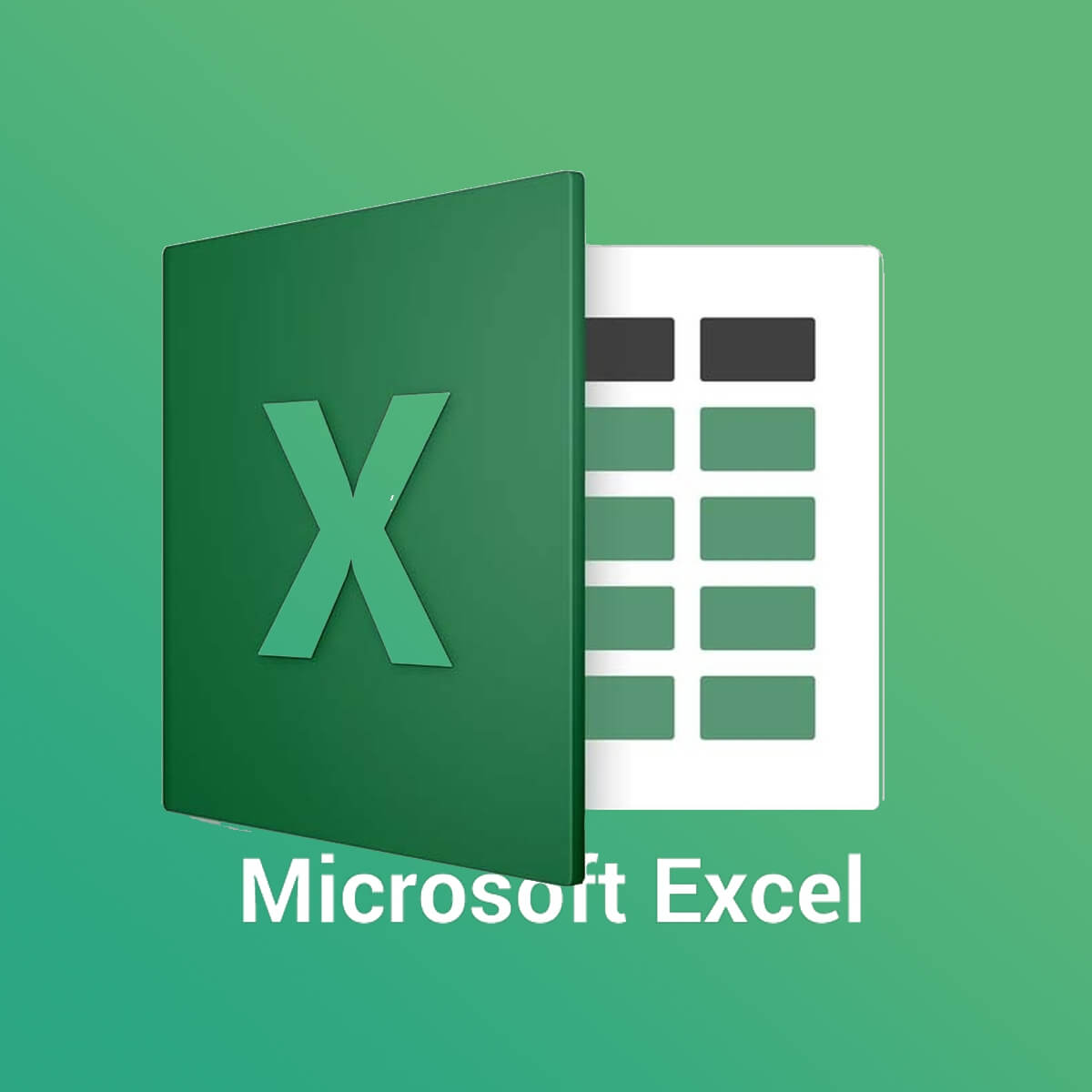
+
Viewing sheets side by side allows you to compare data directly, transfer information between sheets easily, and keep track of changes in real-time. This is particularly useful for tasks like reconciling accounts, merging data, or just ensuring consistency across documents.
How do I handle file conflicts when linking data?
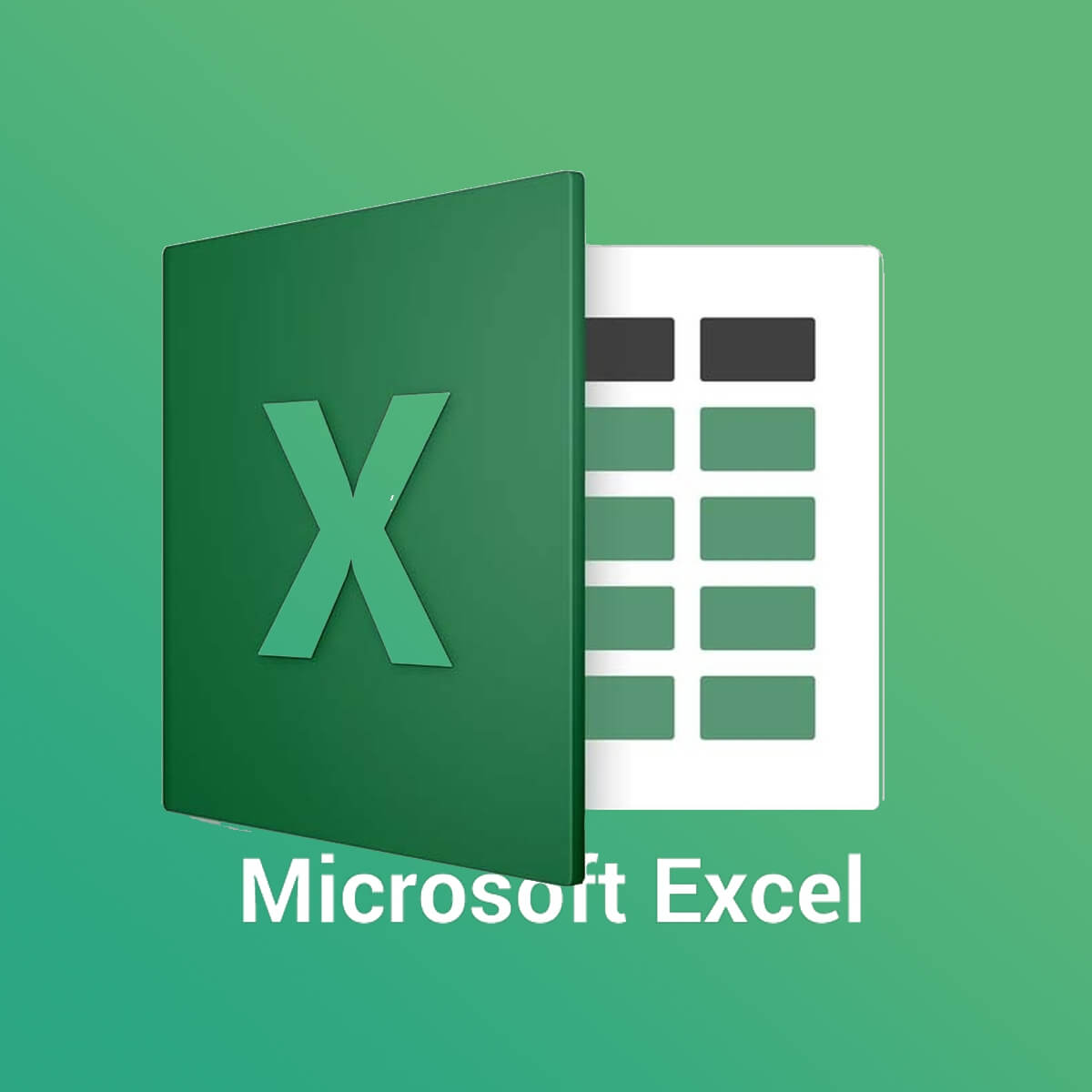
+
To manage file conflicts when linking data, ensure all linked files remain in their original locations. If you move or rename a file, update the links accordingly to avoid errors. Excel provides tools to update or break links as needed, accessible through Data > Edit Links.



