How to Create a Secure Password Excel Sheet

Creating a secure password Excel sheet is essential in today's digital world where security breaches and identity theft are common. Whether you're managing personal passwords or those for your business, safeguarding them with the proper tools and techniques is crucial. Here's a step-by-step guide on how to create and manage a secure password sheet in Microsoft Excel, ensuring your credentials remain protected.
Step 1: Setting Up Your Excel Workbook

- Open Microsoft Excel and start with a new workbook.
- Rename the first sheet to something inconspicuous like ‘Inventory’ or ‘Contacts’ to obscure its real purpose.
- Set up your columns. Here’s a suggested structure:
Column A Column B Column C Column D Column E Website/Service Username Password 2FA Method Last Updated 
Step 2: Encryption and Security

Excel’s built-in encryption isn’t the most secure, but it provides a basic layer of security:
- Go to File > Info, click on Protect Workbook, and then select Encrypt with Password.
- Choose a strong password that adheres to the strong password rules: at least 12 characters, mix of uppercase and lowercase letters, numbers, and special characters.
- Consider using third-party add-ons like ProtectMyWorkbook or XL-Crypt for enhanced encryption capabilities.
Step 3: Password Generation and Management

Creating secure passwords manually can be daunting. Here’s how you can streamline it:
- Include a column for generating passwords. You can use Excel formulas or third-party password generators.
- Use Excel’s
RANDARRAYorRANDBETWEENfunctions to generate random passwords. For example:
This formula will create a password starting with the website name and followed by one uppercase letter, one lowercase letter, a number, and a special character.html =B2&CHAR(RANDBETWEEN(65,90))&CHAR(RANDBETWEEN(97,122))&RANDBETWEEN(0,9)&CHAR(RANDBETWEEN(33,47)) - Lock this column with a password to prevent editing or accidental updates.
Step 4: Protecting and Hiding Sensitive Data

- Protect the sheet by selecting Review > Protect Sheet and set a password.
- Hide columns with sensitive data like the password column by right-clicking the column header, selecting Hide.
- Consider using custom VBA code to implement two-factor authentication (2FA) within Excel or to integrate with external 2FA apps.
Step 5: Regular Updates and Backups
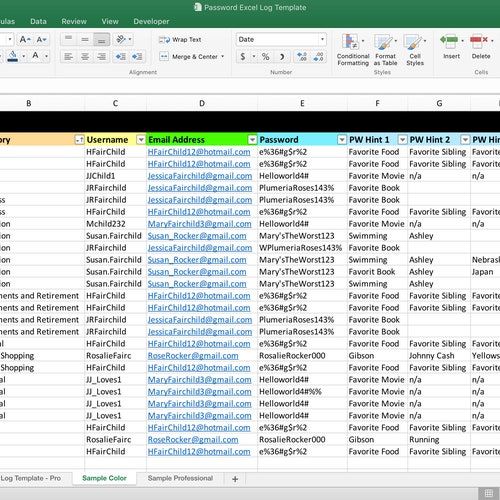
Your password sheet should evolve to stay secure:
- Regularly update your passwords. Set a reminder in Excel with conditional formatting to highlight entries that need updating.
- Back up your password sheet periodically. Use cloud storage with strong encryption like OneDrive for Business or Dropbox Business.
⚠️ Note: Remember to use complex, unique passwords for different services to minimize the risk of a single breach compromising multiple accounts.
By following these steps, you can create an Excel sheet that not only helps you manage your passwords efficiently but also keeps them secure. Despite Excel's basic security features, with the right add-ons and practices, you can significantly bolster the protection of your sensitive information. Keep in mind that Excel is not designed as a password manager; for extensive password needs, consider dedicated password management software. However, for personal use or small-scale business applications, a well-crafted Excel sheet can serve you well.
How often should I update my passwords?

+
It’s recommended to update passwords at least every 60 days or if there’s a data breach associated with any of your services.
Is Excel a safe place to store passwords?

+
Excel offers some basic protection features, but for storing sensitive passwords, using dedicated password managers is often safer due to their specialized security features.
What are the limitations of using Excel as a password manager?
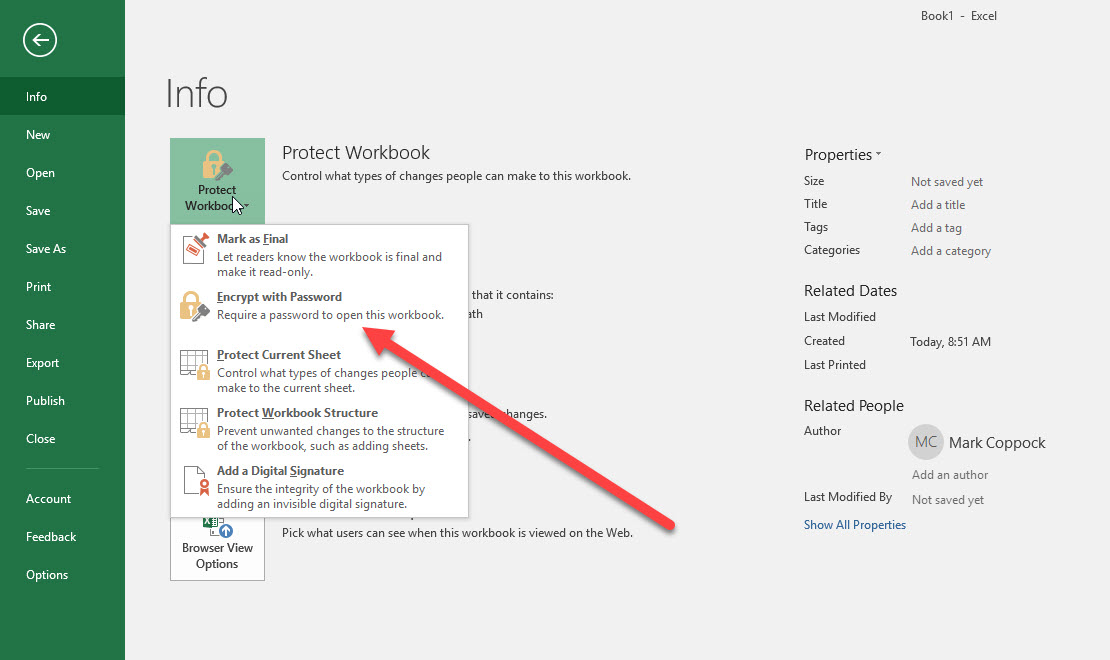
+
Excel lacks features like secure sharing, password generation, and autofill that dedicated password managers provide. Also, its encryption might not be as robust as specialized software.