Excel to Google Sheets: Do Formulas Translate?

Excel to Google Sheets: Do Formulas Translate?
When you're transitioning from Microsoft Excel to Google Sheets, a common concern is whether your Excel formulas will continue to function seamlessly in the new environment. Fortunately, Google Sheets supports a wide range of Excel formulas, although there might be some nuances to consider. In this blog post, we'll delve into how Excel formulas translate into Google Sheets, provide a comparison of commonly used formulas, and offer tips for a smooth transition.
Understanding Formula Compatibility

Google Sheets and Microsoft Excel share many similarities, including formula functionality, but they are not identical. Here are key points to consider:
- Formula Syntax: The syntax for most functions in both applications is the same. For example,
=SUM(A1:A10)works in both Excel and Google Sheets. - Function Variations: While basic functions like SUM, AVERAGE, and COUNT are consistent, more complex or Excel-specific functions might have different names or not exist at all in Google Sheets.
- Behavioral Differences: Some functions might behave differently due to underlying differences in how spreadsheets process data or interpret user intent.
Common Formulas and Their Transition

Here’s a look at how some commonly used formulas translate from Excel to Google Sheets:
| Excel Formula | Google Sheets Equivalent | Notes |
|---|---|---|
=VLOOKUP() |
=VLOOKUP() |
Works the same but ensure your data is sorted if using approximate match. |
=IF() |
=IF() |
Basic usage identical, but logical tests might vary slightly due to data type differences. |
=CONCATENATE() |
=CONCAT() or =JOIN() |
CONCAT() and JOIN() provide similar functionality with some enhancements. |
=SUMIF() or =SUMIFS() |
=SUMIF() or =SUMIFS() |
Works the same, but Google Sheets supports more dynamic array formulas. |

Steps to Ensure Formulas Work Smoothly
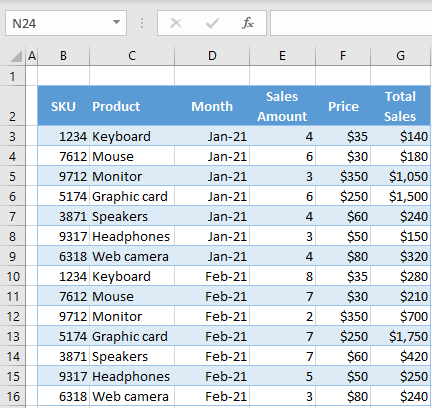
- Import Your File: Use the “File” > “Import” option in Google Sheets to upload your Excel file. This usually converts most formulas automatically.
- Review and Adjust: After import, manually check each formula for any syntax errors or unsupported functions.
- Check References: Cell references, particularly external links, might need manual adjustment.
🔄 Note: Be aware of sheet names, as Google Sheets uses 'single quotes' for names with spaces, unlike Excel.
Dealing with Non-Translatable Formulas

Not every Excel formula or feature has a direct counterpart in Google Sheets:
- Excel-specific Functions: For functions like
DB() or ISPMT(), which are not in Google Sheets, you might need to look for alternatives or implement custom functions. - Add-ons: Google Sheets offers a marketplace for add-ons which can extend functionality, often replacing Excel-specific tools.
🔧 Note: For complex financial modeling or engineering calculations, consider using third-party solutions or manually adjusting formulas.
Automation and Scripting

While Excel supports VBA (Visual Basic for Applications) for automation, Google Sheets uses Google Apps Script, which is based on JavaScript. Here’s what you need to know:
- Macros: Google Sheets can record macros, but they are translated into Google Apps Script. This means a learning curve for Excel VBA users.
- Custom Functions: Create custom functions in Google Apps Script to replicate complex Excel formulas that have no direct translation.
Final Thoughts on Transitioning

As we’ve explored, moving from Excel to Google Sheets involves understanding formula compatibility, adjusting to different syntax, and possibly rewriting some formulas. Here are key takeaways:
- Most common formulas work across both platforms.
- Some Excel-specific functions might require workarounds.
- Google Sheets has dynamic array functions that can simplify data manipulation.
- Automation scripts in Google Sheets differ from VBA but offer similar capabilities.
Making the switch can be empowering, offering new possibilities with online collaboration, real-time data, and seamless integration with other Google services.
Will my Excel macros work in Google Sheets?

+
No, VBA macros from Excel won’t work directly in Google Sheets. However, you can recreate similar functionality using Google Apps Script.
Can I share my Google Sheets formulas with others?

+
Yes, sharing in Google Sheets is straightforward. You can share individual sheets or the entire workbook with specific permissions.
What are some unique features in Google Sheets that Excel doesn’t have?
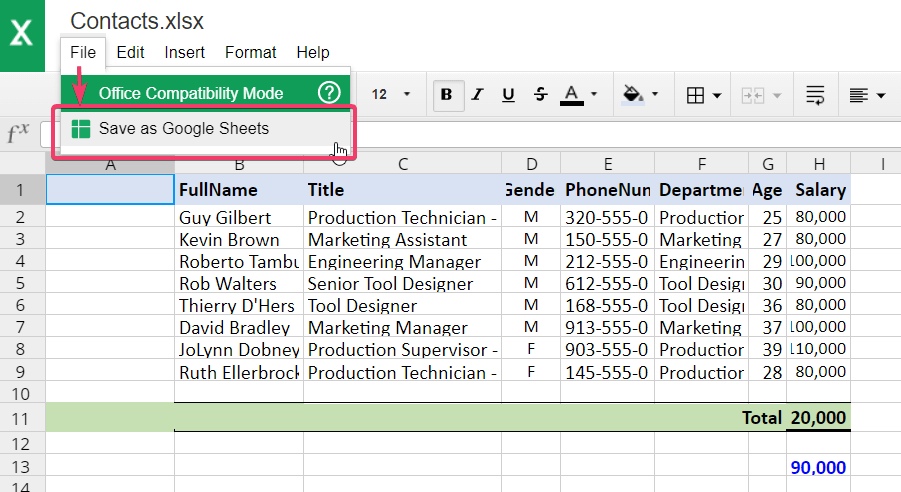
+
Google Sheets has dynamic array functions, which allow for more fluid data handling, real-time collaboration, Google Forms integration, and Google Finance functions for real-time stock data.
Is there a performance difference between Excel and Google Sheets?

+
Yes, Google Sheets has limitations in terms of sheet size and number of rows/columns compared to Excel. For very large datasets or complex calculations, Excel might offer better performance.



