Fix Excel Issue: Can't See Other Sheets Easily

We've all been there – hunched over an Excel workbook, desperate to jump to another sheet for some quick reference, but the sheet tabs seem to have vanished. If you're experiencing the common Excel issue where you can't see other sheets easily, don't worry. This post will guide you through the process of fixing this frustrating glitch, making your navigation within Excel seamless again.
Understanding the Excel User Interface

Before diving into solutions, it’s crucial to understand what’s normal for Excel’s user interface:
- Sheet tabs are usually located at the bottom of the Excel window.
- You should be able to see the names of all sheets you have open in your workbook.
1. Resize Your Excel Window

Sometimes, the issue could be as simple as your Excel window not being maximized or being too small to display the sheet tabs. Here’s what you can do:
- Maximize your Excel window by clicking the maximize button at the top right corner.
- If this doesn’t help, try resizing the Excel window by dragging the edges or corners to make it larger.
- As you expand the window, keep an eye on the bottom. The sheet tabs should reappear.
🔎 Note: If your taskbar is set to auto-hide, ensure it's not covering the bottom of the Excel window.
2. Unhide Sheets
If resizing doesn’t reveal your missing tabs, they might be hidden. Here’s how to unhide them:
- Right-click on any of the visible sheet tabs.
- From the context menu, select “Unhide…”.
- In the dialog box that appears, select the sheet you want to unhide and click “OK”.
🔎 Note: You can only unhide sheets if they are hidden, not if they are simply not visible due to screen size.
3. Increase Excel’s Horizontal Scroll

If you have many sheets, Excel might hide them to accommodate the screen size:
- Click on the right arrow located on the left side of the sheet tabs to scroll through and access all sheets.
- You can also use the Ctrl+Page Down or Ctrl+Page Up keyboard shortcuts to navigate between sheets quickly.
Further Adjustments

If the above solutions don’t work, consider the following adjustments:
4. Disable Workbook Protection

If your workbook is protected, it might be preventing sheet tab visibility:
- Go to the “Review” tab.
- Click on “Unprotect Sheet”.
- Enter the password if required and click “OK”.
5. Use the Navigation Pane

Excel provides a built-in tool for easier navigation:
- Go to the “View” tab.
- Check the box next to “Navigation Pane” in the “Workbook Views” group.
- This pane will list all sheets, allowing you to click and open them directly.
🔎 Note: This feature might not be available in older versions of Excel.
What If None of This Works?

If you’ve tried all the above and still can’t see other sheets, consider:
- Checking for Excel updates, as bugs like this are often fixed in updates.
- Opening the workbook in Safe Mode, which disables all add-ins and could reveal if an add-in is causing the issue.
In summary, facing an Excel issue where you can't see other sheets easily can be frustrating, but as outlined, there are various solutions at your disposal. From resizing your Excel window to unhide hidden sheets, or even using the Navigation Pane, Excel offers tools to solve this problem. Remember to check for protection settings or updates if standard troubleshooting doesn't work. Ensuring a smooth workflow in Excel is key to productivity, and understanding these tips can make a world of difference.
Why can’t I see my sheet tabs in Excel?

+
Your sheet tabs might not be visible due to several reasons like the window being too small, sheets being hidden, or the workbook being protected. Try resizing your Excel window, unhiding sheets, or unprotecting the workbook to resolve the issue.
How can I navigate to hidden sheets in Excel?
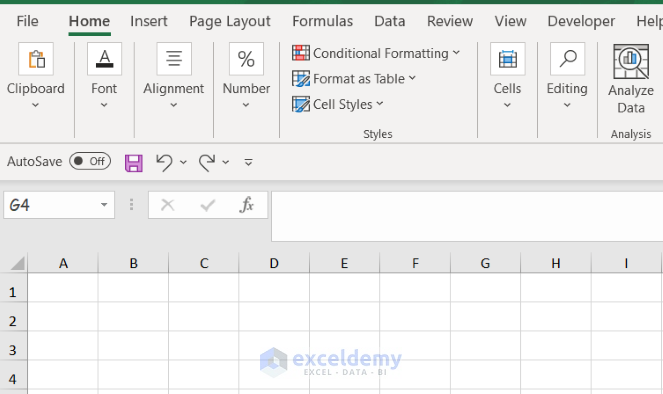
+
To navigate to hidden sheets, right-click on any visible sheet tab, choose “Unhide…”, and select the sheet you want to reveal.
Can I show all sheets in Excel at once?

+
While Excel does not have a feature to show all sheets at once, using the Navigation Pane can provide a list of all sheets for quick access.
What should I do if Excel tabs are still not visible after trying all solutions?

+
Check if there are any updates available for Excel or try opening the workbook in Safe Mode to eliminate add-in related issues. If all else fails, consider repairing or reinstalling Excel.
Is there a keyboard shortcut to switch between Excel sheets?

+
Yes, use Ctrl+Page Down to move to the next sheet and Ctrl+Page Up to move to the previous sheet.



