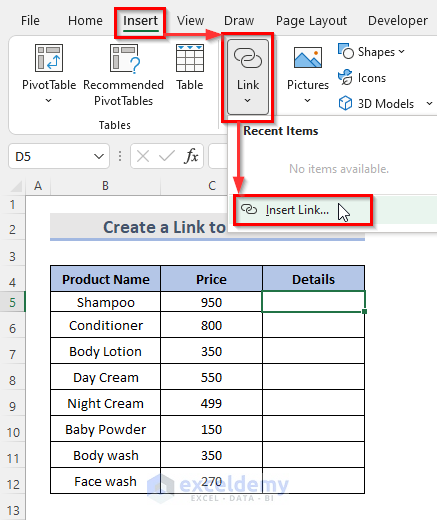Convert PDF to Excel: Easy Steps Revealed

Converting a PDF file into an Excel spreadsheet can often be a necessity for businesses, researchers, or anyone dealing with large amounts of data. PDFs are excellent for preserving document layout and text formatting, but when it comes to data manipulation, sorting, and analysis, Excel shines. Here's how you can convert your PDFs into editable and analyzable Excel spreadsheets with ease.
Why Convert PDF to Excel?

Before diving into the conversion steps, let’s briefly discuss the advantages of having your data in Excel:
- Easy data analysis
- Advanced sorting capabilities
- Data visualization through charts and graphs
- Collaboration and real-time editing
Steps to Convert PDF to Excel

The process of converting a PDF file to an Excel spreadsheet involves a few key steps:
- Prepare your PDF: Ensure the PDF has clear tables, numbers, or data sets you want to convert.
- Choose a Conversion Method: You can either use online services, software applications, or specific tools built into Adobe Acrobat.
- Perform the Conversion: Follow the conversion process with the chosen tool.
1. Online PDF to Excel Converters

Online converters are user-friendly and require no installation:
- Navigate to a trusted online conversion tool like SmallPDF or PDFtoExcel.
- Upload your PDF file to the website.
- Select ‘Convert to Excel’ or similar option.
- Once the conversion is complete, download the resulting Excel file.
🌐 Note: Always ensure the online service respects your data privacy and uses secure connections (HTTPS).
2. Using Software Applications

Specialized software can offer more control over the conversion process:
- Download and install software like Able2Extract or Nitro Pro.
- Open the software, load your PDF, and choose the “Convert to Excel” feature.
- Adjust settings to better recognize tables and data.
- Save the file as an Excel spreadsheet.
3. Adobe Acrobat
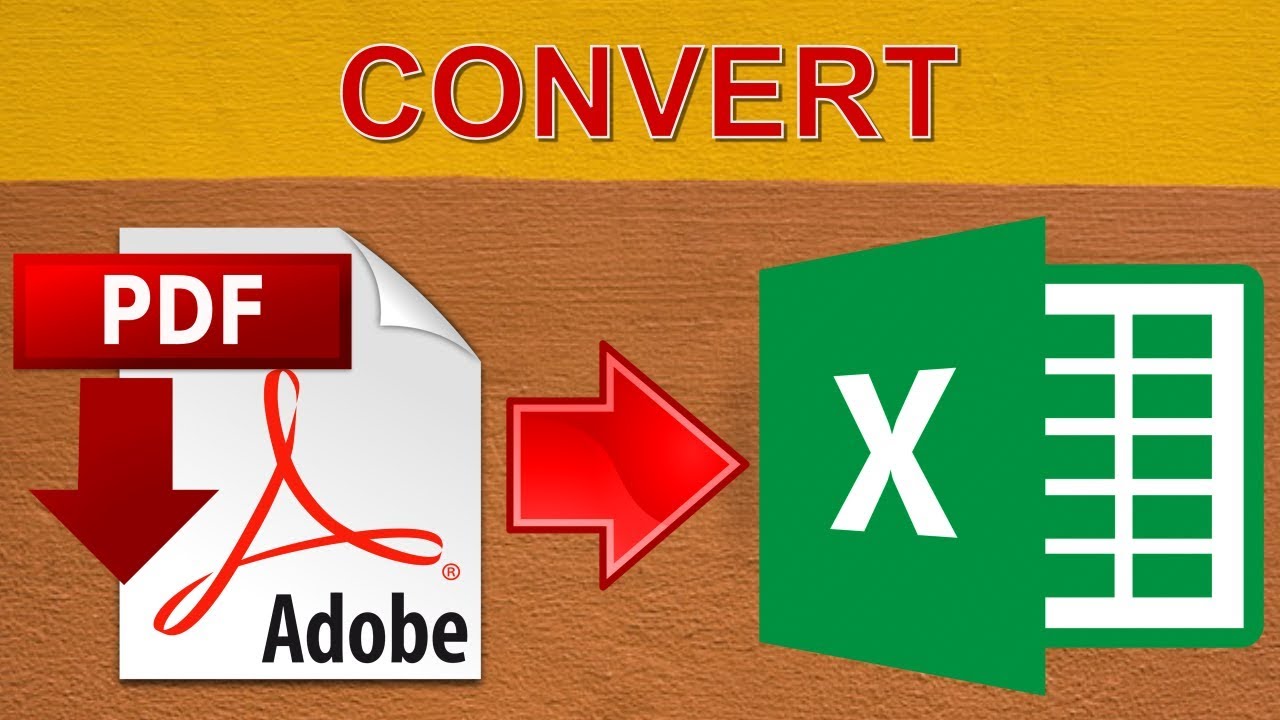
If you have Adobe Acrobat Pro DC, the process is straightforward:
- Open your PDF in Adobe Acrobat Pro DC.
- Go to “Export PDF” > “Spreadsheet” > “Microsoft Excel Workbook.”
- Configure the settings if necessary.
- Click “Export” to save the Excel file.
| Method | Pros | Cons |
|---|---|---|
| Online Converters | No software installation, quick access | Limited customization, potential privacy concerns |
| Software Applications | Advanced settings, better accuracy | Requires installation, may not be free |
| Adobe Acrobat | Integrated solution, accurate | Expensive, proprietary software |

Tips for Better Conversion Results

- Ensure the PDF is structured with clear tables and headers.
- Use tools that allow for manual correction of recognized data.
- If the PDF contains merged cells or complex layouts, manual editing might be required after conversion.
- Convert one page at a time for large PDFs to maintain accuracy.
🔍 Note: The conversion process can vary in effectiveness depending on the PDF's complexity and formatting.
In summary, converting PDF files to Excel spreadsheets opens up new avenues for data management, analysis, and visualization. Whether you choose an online converter, specific software, or Adobe Acrobat, the key is to select a method that best suits your data requirements and ensures accuracy. Remember to always review and possibly manually adjust the converted data for optimal results.
What is the best way to convert a PDF with complex tables to Excel?

+
Complex tables might require the use of specialized software like Able2Extract or Nitro Pro, which offer better recognition and manual correction capabilities. Adobe Acrobat also provides good results with its advanced features for tables.
Can I convert PDF to Excel for free?

+
Yes, many online tools offer free conversion services, though they might have limitations on file size or conversion quality. For more robust solutions, free trials of software like Adobe Acrobat or Nitro Pro are available, with the option to purchase if needed.
What should I do if the converted data is not accurate?
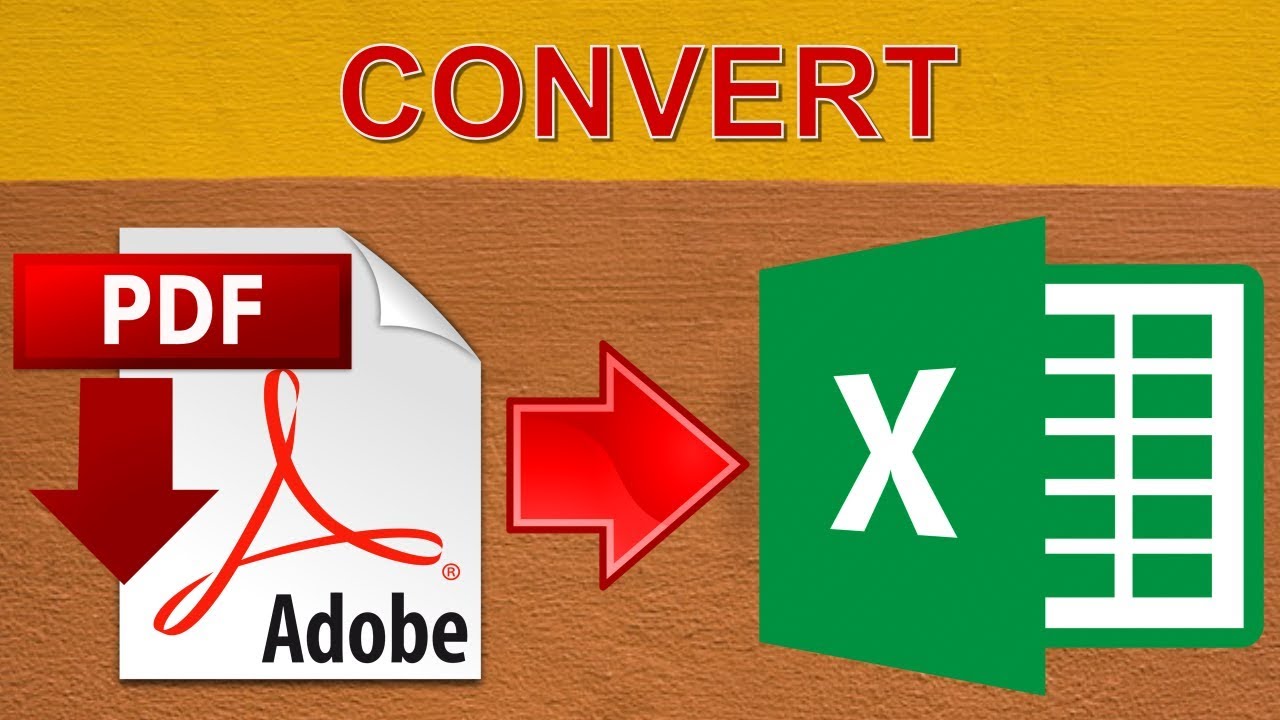
+
Check if the PDF is structured correctly for conversion. Tools like Adobe Acrobat or specialized software allow for manual adjustments or manual selection of data to convert. Sometimes, converting one page at a time can increase accuracy.