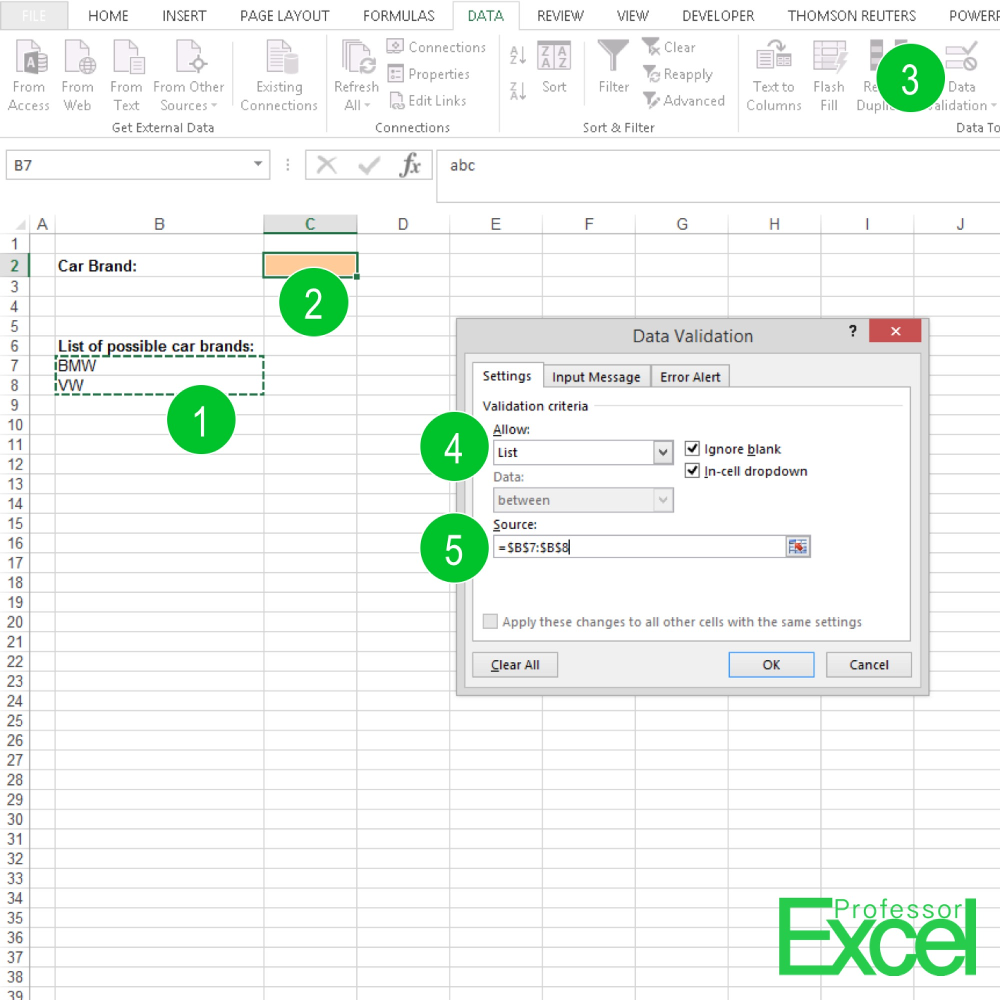5 Ways to Import Website Data into Google Sheets

Introduction to Importing Website Data into Google Sheets

In today's digital world, efficiently gathering, analyzing, and manipulating data is crucial for businesses, bloggers, researchers, and many others. One of the powerful tools for data management is Google Sheets, which allows users to import and process data in numerous ways. This blog post will explore five dynamic methods to import website data directly into Google Sheets, making data collection and analysis more straightforward.

1. Using Google Sheets’ IMPORTHTML Function

The IMPORTHTML function is a straightforward way to import data from a website into Google Sheets. This function retrieves data from the HTML content of a web page, allowing you to extract tables or lists.
- Step 1: Identify the URL of the page with the table or list you want to import.
- Step 2: Open Google Sheets and select a cell where you want the data to appear.
- Step 3: Use the following syntax:
=IMPORTHTML("URL", "table", index)
- "URL" - The full URL of the webpage.
- "table" - Indicates you are importing a table (can be "list" for lists).
- "index" - The index of the table or list on the page (starting from 0).
This function requires that the table or list is structured within an HTML table tag or similar container.
💡 Note: The data imported with IMPORTHTML is static unless the function is recalculated. Also, large or frequently changing tables might have performance issues.
2. Employing IMPORTXML for Specific Data Extraction
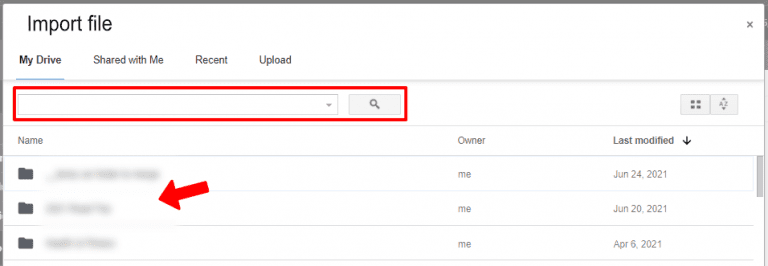
For more granular control over what you import, IMPORTXML is ideal. This function uses XPath queries to fetch specific data from any part of the web page's XML structure.
- Step 1: Inspect the webpage to find the XPath of the data you want to extract.
- Step 2: Use the following formula in Google Sheets:
=IMPORTXML("URL", "XPath Query")
- "URL" - The webpage address.
- "XPath Query" - The query to locate the data on the page.
This method allows for very precise data extraction but requires a basic understanding of XPath to craft accurate queries.
3. Integrating with Google Apps Script for Advanced Automation
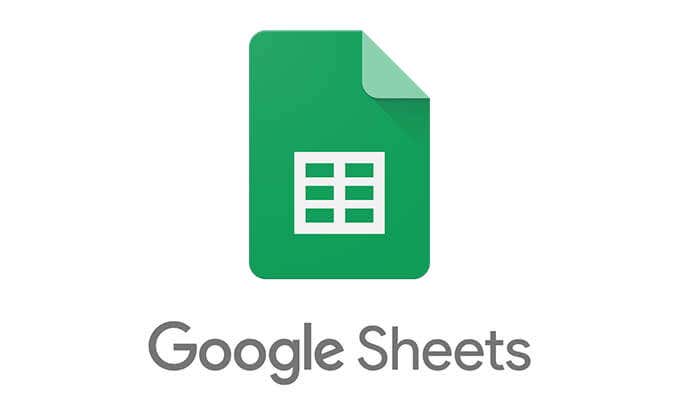
For more complex data retrieval and manipulation, Google Apps Script provides a programming environment within Google Sheets. Here's how you can use it:
- Step 1: Go to the "Tools" menu and select "Script editor".
- Step 2: Write a script that uses services like URL Fetch to scrape data:
function fetchData() {
var response = UrlFetchApp.fetch("URL");
var content = response.getContentText();
// Parse content using regular expressions or DOM parsing
// Write the results back to the spreadsheet
}
- Set up triggers to run this script periodically if needed for updating the data automatically.
Apps Script allows for extensive customization, from scheduling updates to formatting the imported data.
4. Using Add-ons for Simplified Data Importation
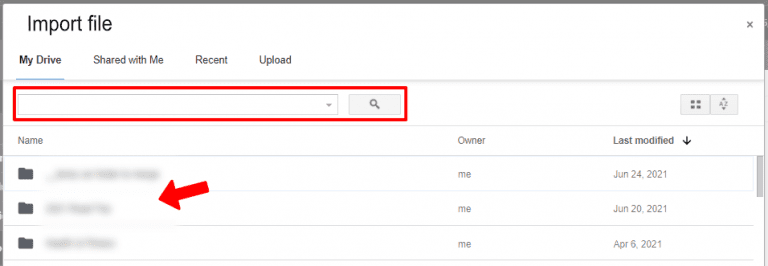
Google Sheets supports various add-ons that make importing data even easier without needing to write code:
- Popular add-ons include Supermetrics, Apipheny, and Scraper.
- Step 1: Go to the Google Workspace Marketplace.
- Step 2: Install the desired add-on.
- Step 3: Use the add-on's interface to connect to APIs or scrape data from websites.
📌 Note: Be mindful of the limitations and costs associated with some add-ons, especially when dealing with high volumes of data.
5. Manual Data Entry with Form Inputs

While not automated like the other methods, manual data entry through form inputs can be effective for small datasets or when you need to clean or modify data as you enter it:
- Step 1: Create a Google Form linked to your Google Sheet.
- Step 2: Enter data directly into the form, which will populate your sheet automatically.
This method ensures data integrity and allows for immediate validation and control over the input process.
In summary, importing website data into Google Sheets can be accomplished through various methods, each tailored to different needs:
- IMPORTHTML and IMPORTXML for quick, simple imports.
- Google Apps Script for advanced automation and customization.
- Add-ons for ease of use without coding knowledge.
- Manual Entry for controlled, small-scale data collection.
By choosing the appropriate method based on your requirements, you can streamline your workflow, enhance data analysis, and manage information more efficiently.
What is the difference between IMPORTHTML and IMPORTXML?

+
IMPORTHTML extracts tables or lists from web pages, whereas IMPORTXML uses XPath queries to fetch specific data elements, allowing for more precise data importation.
Can I automatically update my Google Sheet with data from a website?

+
Yes, you can use Google Apps Script to fetch and update data at regular intervals through custom scripts or triggers.
Are there any limitations to using Google Sheets for importing data?

+
Google Sheets has limits on the amount of data that can be imported or the frequency of updates, and some websites might use security measures that prevent data extraction.