5 Easy Steps to Add Dropdown Lists in Excel
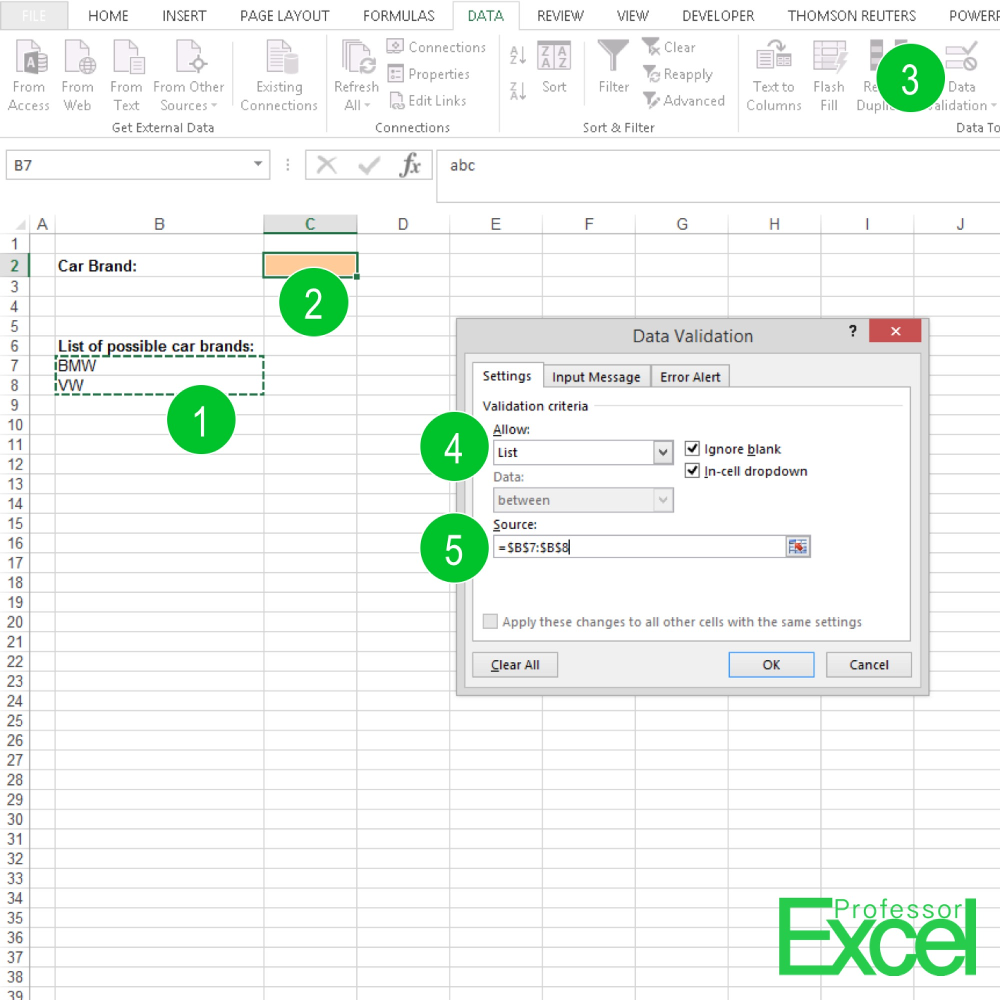
Excel, the powerful spreadsheet software from Microsoft, is renowned for its versatility in data management and analysis. Whether you are managing a small business inventory, tracking financial expenses, or organizing data for a report, Excel provides numerous features to streamline your tasks. One such handy feature is the dropdown list, which helps in ensuring data consistency and reducing input errors. Here are five straightforward steps to create dropdown lists in Excel:
Step 1: Setting Up Your Data Source

Before you can add a dropdown list, you need to define what options will appear in it. This can be done in two ways:
- Using a Range of Cells: If your list of options is not too long, you can simply type the items into a series of cells. For example, in cell A1, enter the first option, in A2 the second, and so on.
- Using Named Ranges: For a more dynamic approach, especially if your list changes frequently, you can use named ranges. To do this:
- Select the cells containing your list.
- Go to Formulas > Define Name and enter a name for your list (e.g., "FruitList").
- Press OK.
🍏 Note: If using named ranges, your dropdown list will update automatically when you modify the source data range.
Step 2: Data Validation
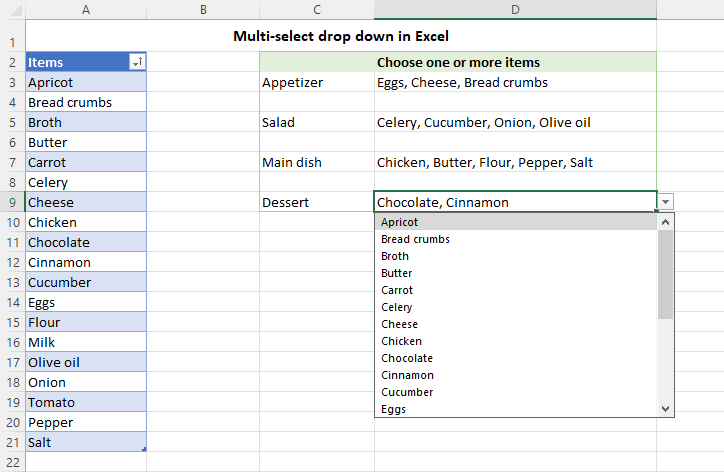
Now that you have your source data ready, you'll use the Data Validation feature to create the dropdown list:
- Select the cell or range of cells where you want the dropdown list to appear.
- Go to Data > Data Validation.
- In the dialog box that appears:
- Set Allow to List.
- Under Source, type or select your list or named range.
- Click OK.
Step 3: Customizing Your Dropdown

Excel offers customization options for your dropdown list:
- Input Message: Click on the Input Message tab in Data Validation to add a note or prompt that appears when the cell is selected.
- Error Alert: Use the Error Alert tab to set up a custom message if someone enters an invalid value.
- Style: You can format the dropdown list cell for visual distinction or apply conditional formatting based on selection.
Step 4: Using the Dropdown List

Now you can use the dropdown list in your spreadsheet:
- When you click on the cell with the dropdown, you'll see a small arrow. Clicking this arrow will open the list of options.
- Choose from the list, and Excel will fill the cell with your selection automatically.
💡 Note: Dropdown lists are not only for static values. You can use formulas or references to dynamic ranges to populate your list with real-time data.
Step 5: Advanced Features

Excel’s dropdown lists can do more than just display options:
- Dependent Dropdowns: You can create dropdowns that change based on another cell’s value, known as dependent or cascading dropdowns.
- Protection: Protect your dropdown list cells to prevent accidental changes to the list or source data.
- Data Analysis: Utilize dropdown lists in pivot tables or charts for interactive data analysis.
To summarize, dropdown lists in Excel are invaluable for ensuring data integrity, ease of input, and streamlined data analysis. By following these steps, you can quickly add this functionality to your spreadsheets, making them more user-friendly and reducing the chance of errors. Whether for personal finance, business operations, or academic research, Excel's dropdown lists can significantly enhance your data management capabilities.
Can I create a dropdown list with multiple selections?

+
Excel’s built-in dropdown list functionality does not allow multiple selections natively. However, you can use third-party add-ins or VBA scripts to achieve this functionality.
How do I remove a dropdown list?

+
To remove a dropdown list, go to the cell or range where the list is applied, select Data > Data Validation, and click on Clear All in the dialog box.
Can dropdown lists be used in protected sheets?

+
Yes, you can protect sheets and still use dropdown lists by allowing the user to edit objects, which includes dropdown lists, during the protection setup.