5 Ways to Match Values in Excel Sheets

Comparing data across different Excel sheets is a common task for many professionals who handle large datasets. Whether you're merging financial records, analyzing survey data, or consolidating monthly reports, finding a way to efficiently match values between sheets can save a significant amount of time and reduce errors. Here are five effective ways to match values in Excel sheets:
1. Use VLOOKUP Function


- Open your Excel workbook with both sheets you want to compare.
- In the sheet where you want to add the matched data, select a cell in a new column.
- Enter the VLOOKUP formula:
=VLOOKUP(lookup_value, table_array, col_index_num, [range_lookup])lookup_value: The value you're searching for from the first column of the table array.table_array: The range of cells that contains the data you're searching.col_index_num: The column number in the table from which to retrieve the value.range_lookup: FALSE for an exact match, TRUE for an approximate match (default is TRUE).
- Press Enter to apply the formula.
⚠️ Note: Ensure the lookup column in the table array is the first column, as VLOOKUP only searches from left to right.
2. Index Match Function


- Select a cell in your comparison sheet.
- Type the INDEX MATCH formula:
=INDEX(return_range, MATCH(lookup_value, lookup_range, 0))return_range: The array or range from which to return the matched value.lookup_value: The value to look up.lookup_range: The one-column or one-row range searched for the lookup_value.- The
0indicates an exact match.
- Hit Enter to run the formula.
✨ Note: INDEX MATCH is more flexible than VLOOKUP, allowing you to search in any column of the table.
3. Power Query


- Go to the Data tab on the Ribbon and choose Get Data.
- Select From File > Excel Workbook, and load both sheets into Power Query.
- In Power Query, use the Merge Queries feature:
- Select both sheets from the list.
- Choose the columns to match on.
- Decide on the type of join (Inner, Left, Right, Full).
- After merging, Close & Load the data into a new sheet or append to your existing sheet.
4. Conditional Formatting


- Select the range of cells you want to compare.
- Go to Home > Conditional Formatting.
- Choose New Rule.
- Select Use a formula to determine which cells to format and enter the formula:
- For exact match:
=$A1 = [Sheet2]!$A1 - For highlighting differences:
=$A1 <> [Sheet2]!$A1
- For exact match:
- Format as desired and click OK to apply.
5. VBA Macros


- Press Alt + F11 to open the VBA Editor.
- Insert a new module by clicking Insert > Module.
- Paste the following VBA code to compare two columns: ```vba Sub CompareSheets() Dim ws1 As Worksheet, ws2 As Worksheet Dim rng1 As Range, rng2 As Range Dim cell1 As Range, cell2 As Range Set ws1 = Worksheets("Sheet1") Set ws2 = Worksheets("Sheet2") Set rng1 = ws1.Range("A1:A" & ws1.Cells(ws1.Rows.Count, "A").End(xlUp).Row) Set rng2 = ws2.Range("A1:A" & ws2.Cells(ws2.Rows.Count, "A").End(xlUp).Row) For Each cell1 In rng1 Set cell2 = rng2.Find(cell1.Value, LookIn:=xlValues, LookAt:=xlWhole) If Not cell2 Is Nothing Then cell1.Interior.Color = RGB(0, 255, 0) ' Highlight matches in green Else cell1.Interior.Color = RGB(255, 0, 0) ' Highlight mismatches in red End If Set cell2 = Nothing Next cell1 End Sub ```
- Run the macro to highlight matches or mismatches in color.
In conclusion, Excel offers numerous ways to match values across different sheets, from simple functions like VLOOKUP to more advanced techniques involving Power Query and VBA. Each method has its benefits, and the choice depends on the specific task at hand, the complexity of your data, and your comfort level with Excel's features. By mastering these techniques, you can ensure accuracy in your data comparisons, streamline your workflow, and enhance your data analysis capabilities.
Which method is best for beginners?
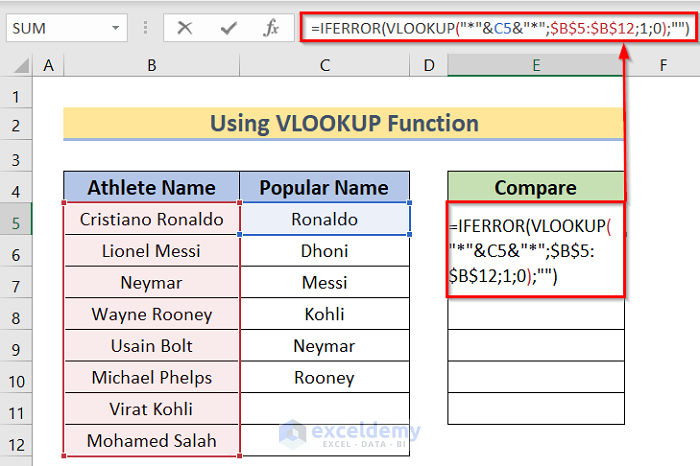
+
For beginners, VLOOKUP or Conditional Formatting might be easier due to their straightforward setup and intuitive results.
Can these methods handle large datasets?

+
Yes, methods like Power Query are designed to handle and process large datasets efficiently.
How can I compare values horizontally?

+
For horizontal comparison, you can use HLOOKUP or modify your approach in Power Query and VBA to reference columns instead of rows.