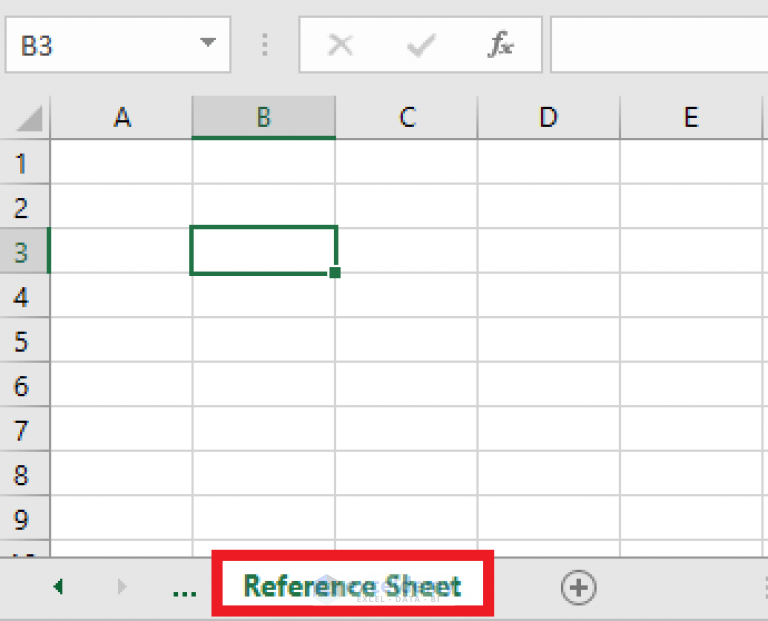5 Ways to Safeguard Excel Sheets Sans Password

Excel spreadsheets often hold sensitive or proprietary information, making their security paramount. However, password protection isn't always the most practical or secure option, especially when sharing documents. In this article, we delve into five effective ways to safeguard your Excel sheets without relying on passwords.
1. Hiding Sheets and Workbooks

One of the simplest yet effective methods to secure your data in Excel is by hiding sheets or the entire workbook. This doesn't offer robust protection against someone with Excel expertise, but it's a barrier for casual snooping.
- Right-click the sheet tab you wish to hide, and select "Hide".
- To hide an entire workbook, navigate to "View" > "Hide" in the Ribbon.
- To unhide, you can reverse the process or use keyboard shortcuts like Ctrl + Shift + 9 to unhide a sheet.
⚠️ Note: This method only hides the data; it doesn't encrypt or secure it from users who know where to look.
2. Very Hidden Sheets
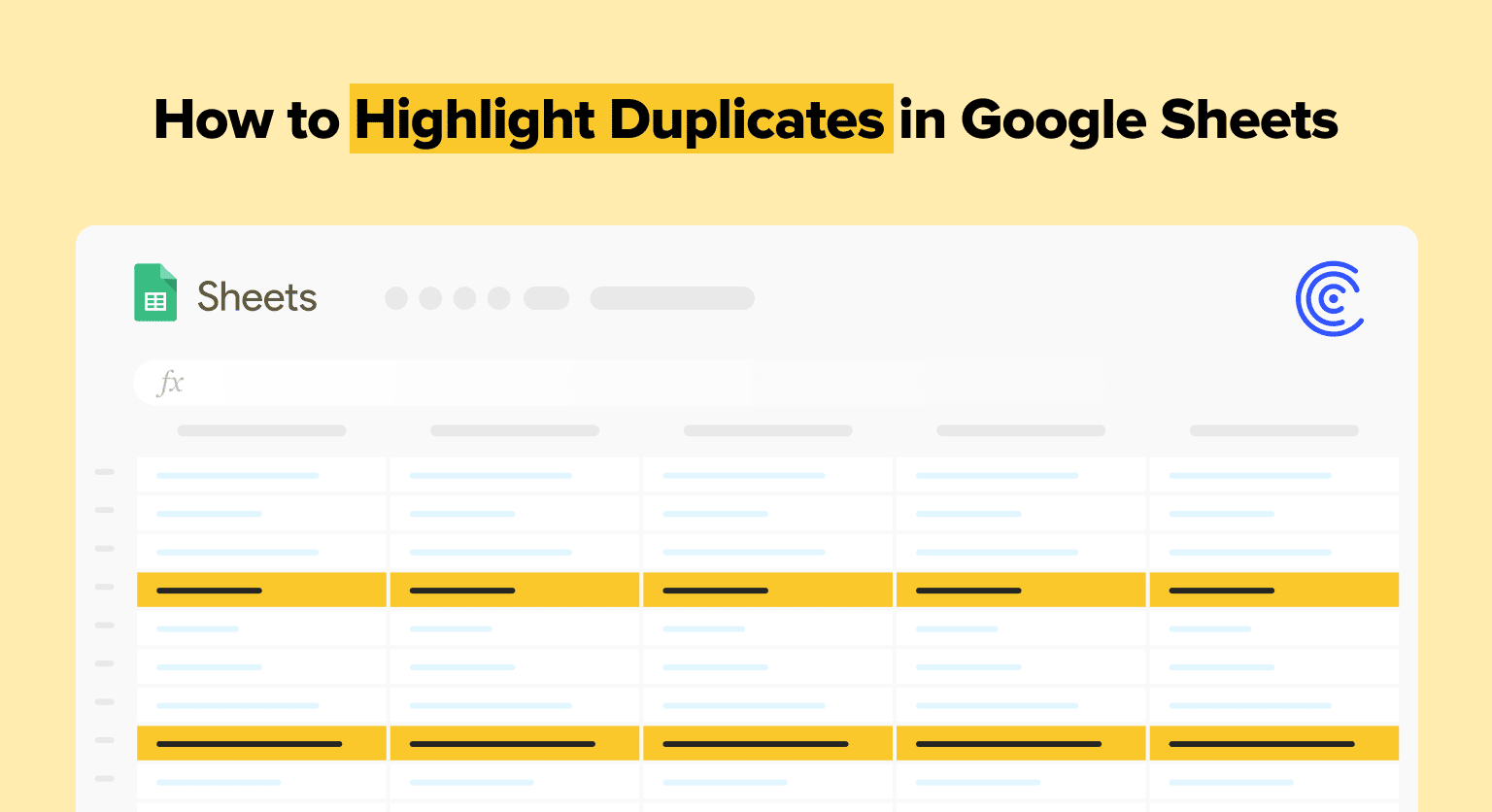
This feature goes a step further by making sheets not visible through the usual unhide options, adding an extra layer of obscurity.
- Open the Visual Basic for Applications (VBA) editor with Alt + F11.
- Find your sheet in the Project Explorer, right-click, and choose "Properties".
- Change the "Visible" property to "2 - xlSheetVeryHidden".
🔒 Note: Sheets can still be made visible through VBA, but this method hides them from casual users more effectively.
3. Data Validation to Control Input

While not a security measure in the traditional sense, data validation can prevent incorrect or unauthorized data entry, thereby safeguarding data integrity:
- Select the cells or range where you want to enforce data entry rules.
- Go to "Data" > "Data Validation".
- Set up your rules, like allowing only certain values or using custom formulas.
| Type of Validation | Example |
|---|---|
| Whole Number | Only allow whole numbers between 1 and 100 |
| List | Dropdown list with predefined options |
| Custom | Formulas to check date ranges or sum limitations |

4. Read-Only Mode

Setting a workbook or worksheet to read-only mode can prevent users from making any changes:
- Open the workbook you want to share, then go to "File" > "Save As" and choose "Tools" > "General Options".
- Check the "Read-only recommended" box, or for more control, uncheck this and use "Always open read-only" in "Properties".
📝 Note: This doesn't prevent viewing or saving as a new file, but it does limit modifications to the original document.
5. Workbook Structure Protection

This method restricts structural changes like adding, deleting, or renaming sheets:
- Navigate to "Review" > "Protect Workbook" > "Protect Structure and Windows".
- If prompted, set a password or leave it blank if you're fine without one.
📖 Note: While the structure can be protected, individual sheet data still requires additional safeguarding.
Final Thoughts on Safeguarding Excel Sheets

In summary, these five techniques provide layers of protection to your Excel sheets without the need for password protection. They're useful for managing access to sensitive data or controlling how users interact with your workbooks. Remember, while these methods can deter casual access, they are not bulletproof against determined efforts to access your data. For highly sensitive information, consider more robust security measures or combine these methods for enhanced security.
Can these methods prevent data from being copied or exported?

+
These methods provide limited control over data copying or exporting. While they can prevent accidental or unauthorized changes, someone with sufficient Excel knowledge can still copy or export the data by other means.
What happens if I forget the password for a workbook structure?

+
If a password was set for structure protection, and you forget it, you’ll need to use specialized software to recover or remove the password, as Excel does not provide a native way to recover it.
Is it possible to secure sheets completely without a password?

+
While these methods offer layers of protection, they can’t provide complete security without passwords. For absolute security, use password protection or consider external encryption tools.