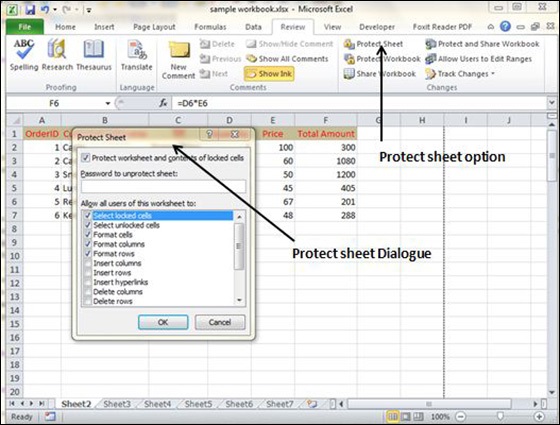5 Ways to Password Protect an Excel Sheet

The Basics of Excel Sheet Password Protection
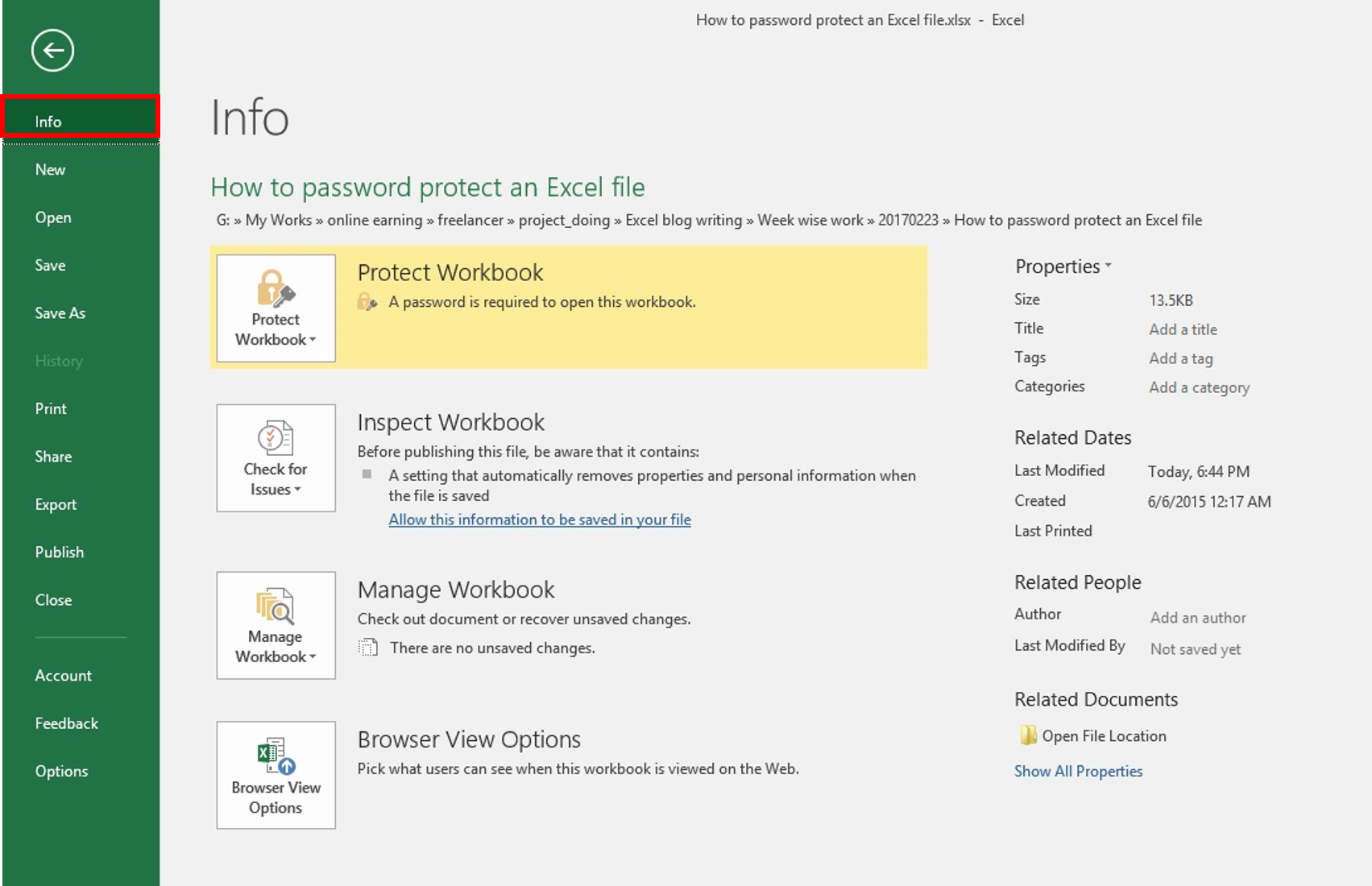
Before we dive into the specifics, it’s beneficial to understand why you would want to password protect your Excel sheets. Excel sheets often contain sensitive data, from financial figures to personal details. Protecting your data with a password not only enhances privacy but also security. Here’s a rundown on why you should consider this:
- Prevents Unauthorized Access: Only individuals with the password can view, edit, or even see the content.
- Keeps Data Confidential: Ideal for sharing business reports, budget sheets, or any sensitive data where confidentiality is crucial.
- Maintains Data Integrity: Ensures that data is not accidentally altered, which is key for maintaining accurate records.
Method 1: Using Excel’s Built-in Encryption

Excel offers a straightforward way to encrypt your files with a password:
- Open your Excel file.
- Click on ‘File’ > ‘Info’, and then select ‘Protect Workbook’.
- Choose ‘Encrypt with Password’ from the dropdown menu.
- Enter your desired password. Remember to keep it safe as there’s no way to recover it if you forget!
- Re-enter the password to confirm and save your file.
🔑 Note: Passwords are case-sensitive, and there is no way to retrieve a lost password in Excel, so choose wisely!
Method 2: Password Protecting Specific Sheets

If you wish to secure specific sheets within your workbook:
- Right-click the tab of the sheet you want to protect.
- Select ‘Protect Sheet’.
- In the dialog box, choose what you want to allow users to do while the sheet is protected.
- Set a password and confirm it.
| Action | Protected by Password |
|---|---|
| View | No |
| Edit | Yes |
| Format | Yes |
| Add/Delete Rows or Columns | Yes |
| Sort/Filter | Yes |
| Insert Hyperlinks | Yes |
| Use Autofilter | No |

🔍 Note: This method doesn't encrypt the workbook; it only limits user interactions with protected sheets.
Method 3: VBA Script for Enhanced Security
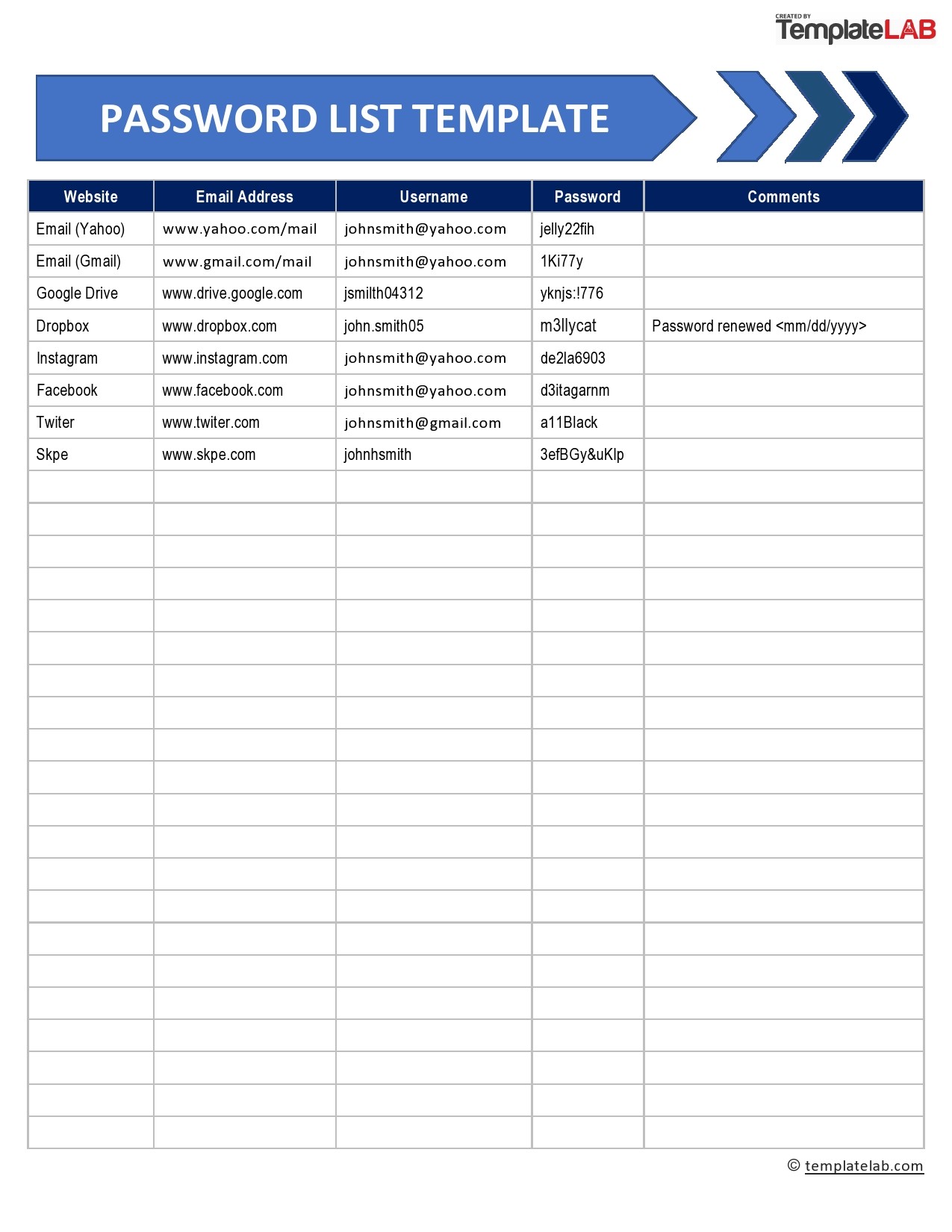
For those with a bit of programming know-how:
- Press Alt + F11 to open the Visual Basic Editor.
- Insert a new module (Insert > Module).
- Copy and paste the following VBA code:
Sub ProtectSheet()
ActiveSheet.Protect Password:=“yourPassword”
End Sub
Sub UnprotectSheet()
ActiveSheet.Unprotect Password:=“yourPassword”
End Sub
Replace “yourPassword” with your desired password. This VBA script allows for more complex protection schemes, like automatically running on opening or closing the workbook.
🛠 Note: Use VBA scripts with care, as they can pose security risks if not managed correctly.
Method 4: Third-Party Tools for Advanced Protection
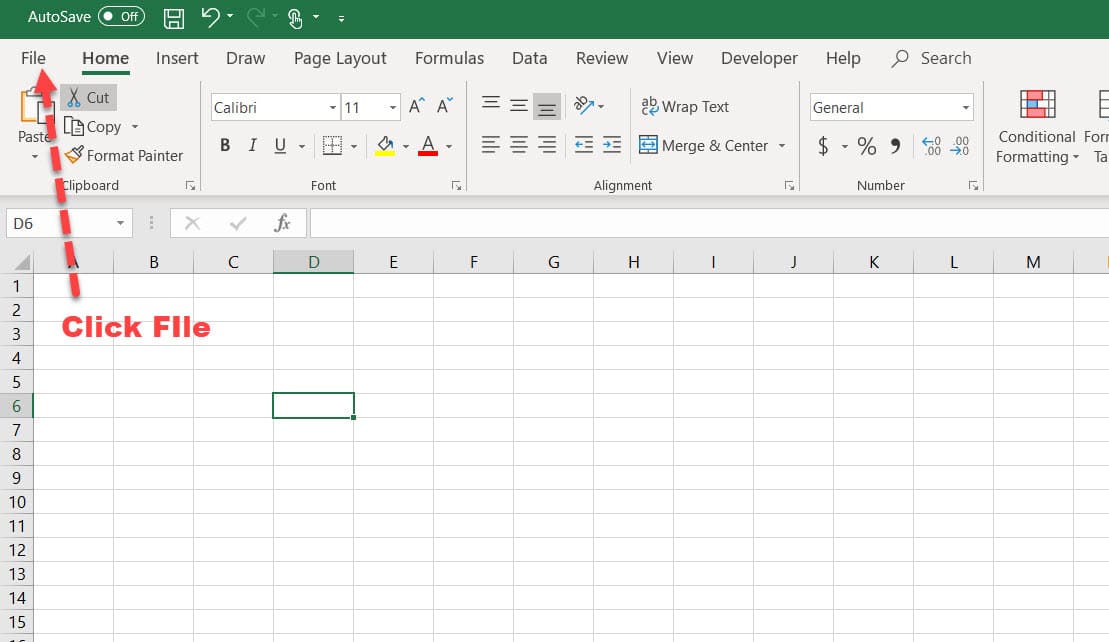
When the built-in methods are not sufficient:
- Locklizard: Offers strong encryption and user access control.
- Excel Password Recovery: Useful for recovering forgotten passwords or enforcing stronger security protocols.
- Document Locker: Provides an additional layer of encryption and allows for remote file removal or disabling.
🗝️ Note: Be cautious with third-party tools as they might have their own security concerns or implications.
Method 5: Cloud-Based Solutions

Cloud services like Dropbox, Google Drive, or OneDrive provide file encryption and additional security features:
- Password-protected links: Create a link to your Excel file that requires a password to open.
- File-level permissions: Grant or restrict access to users based on their roles or permissions.
- Two-factor authentication: An added layer of security when accessing your cloud storage.
These methods are particularly useful when you need to share files with multiple users or manage permissions remotely.
Implementing password protection in Excel sheets is not just about keeping unauthorized users out, but it's also about maintaining data integrity and confidentiality. Whether you choose Excel's native protection methods, VBA scripts, or third-party tools, each method has its own merits. Excel's built-in encryption is simple yet effective for basic security needs. Sheet-specific protection adds more granular control, while VBA scripts offer advanced customization. Third-party tools can provide robust solutions for enterprise-level security. Cloud-based solutions offer a mix of security and sharing convenience. Remember, the security of your Excel files is in your hands, and choosing the right method can make all the difference in safeguarding your data.
Can I recover my password if I forget it?

+
No, Excel does not have a built-in mechanism to recover forgotten passwords. Keep your passwords in a secure location or use a password manager.
What should I do if I need to share a password-protected Excel file?

+
Share the file through a secure means like encrypted email or cloud services that offer access control. Do not send passwords via unsecure communication channels.
Are there any limitations with Excel’s built-in password protection?
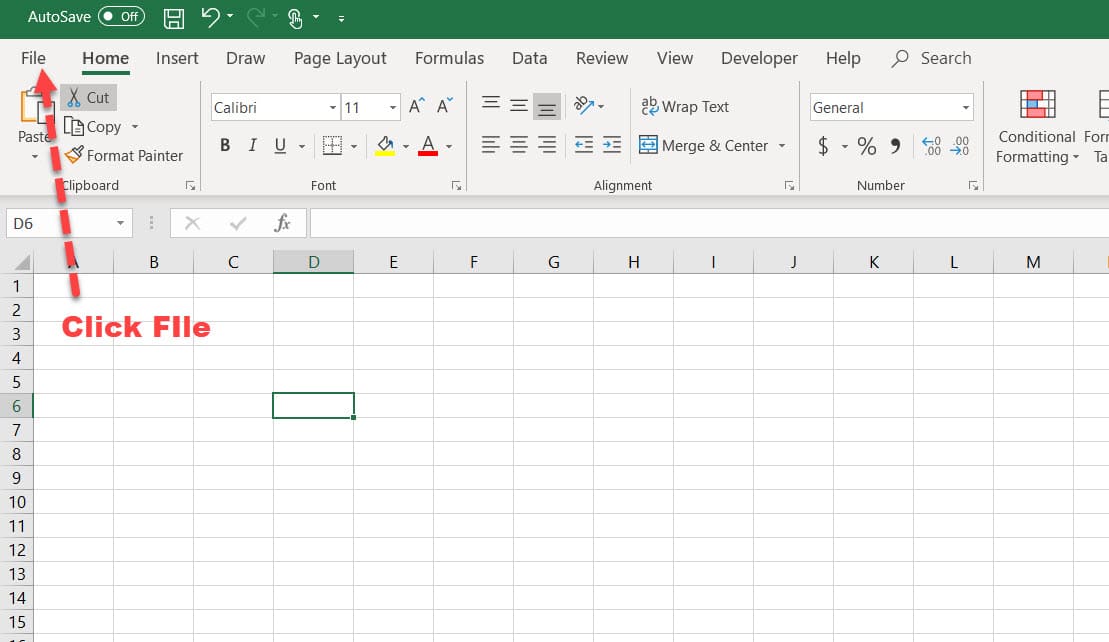
+
Yes, Excel’s encryption is not the most robust, and password protection can be bypassed by advanced users using specialized software. Use it for basic privacy needs but consider additional protection for highly sensitive data.
Can I use the same password to protect multiple sheets?

+
Yes, but remember that if someone cracks one sheet’s password, they could potentially gain access to all other sheets protected with the same password.
Are cloud-based solutions secure for sharing Excel files?

+
Cloud-based solutions provide strong encryption, access controls, and additional security features like two-factor authentication, making them secure options for sharing files.