5 Ways to Perform Excel Calculations Across Sheets

In Microsoft Excel, working with data across multiple sheets is a common necessity for many professionals. Whether you're consolidating financial reports, compiling data from various departments, or simply organizing complex datasets, Excel offers powerful functionalities to make this process efficient and accurate. Here are five methods you can use to perform calculations across different sheets in Excel:
1. Using Cell References Across Sheets

One of the simplest yet most effective ways to calculate data across sheets is by using cell references:
- Direct Sheet Reference - Click on the cell where you want the result to appear. Type the equal sign (=) followed by the sheet name, an exclamation mark, and the cell reference. For example, =Sheet2!A1 would pull the value from cell A1 in Sheet2.
- 3D References - This method calculates data from the same cell or range across multiple sheets. You can sum, average, or perform other calculations on these ranges. For instance, =SUM(Sheet1:Sheet3!A1) adds up values in cell A1 from Sheet1 to Sheet3.

2. Employing Data Consolidation

Data consolidation in Excel allows you to combine data from several ranges into one place, making it ideal for summarizing or analyzing:
- Go to the Data tab, select “Consolidate.”
- Choose your function (e.g., Sum, Average, Count).
- Add the ranges from different sheets, specifying the sheets in each reference.
This method provides flexibility in how you can combine and summarize data from different sheets.
3. Utilizing VLOOKUP or HLOOKUP with Multiple Sheets

These functions are invaluable for data retrieval:
- VLOOKUP - Look up values in another sheet by setting the lookup range to include another sheet, e.g., =VLOOKUP(A1,Sheet2!A1:B10,2,FALSE).
- HLOOKUP - Similar to VLOOKUP but looks horizontally.
⚠️ Note: VLOOKUP can only search to the right of the lookup column, which might limit its use in some scenarios.
4. Using Advanced Excel Functions
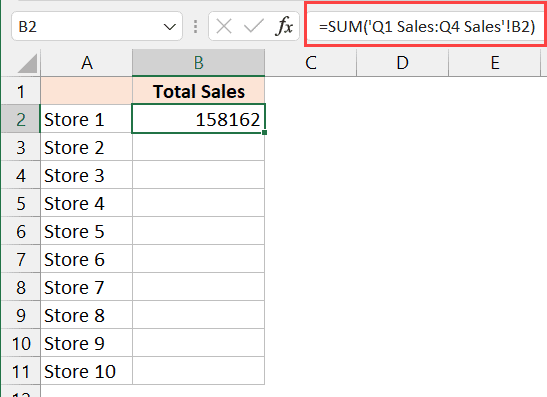
Excel provides functions like SUMIF, COUNTIF, AVERAGEIF, and their array counterparts SUMIFS, COUNTIFS, AVERAGEIFS for more sophisticated calculations:
| Function | Usage |
|---|---|
| SUMIF | =SUMIF(range, criteria, [sum_range]) |
| SUMIFS | =SUMIFS(sum_range, criteria_range1, criteria1, [criteria_range2, criteria2], …) |
| AVERAGEIF | =AVERAGEIF(range, criteria, [average_range]) |

These functions allow conditional sums or averages based on criteria across sheets.
5. Leveraging Macros and VBA

For complex or repetitive tasks, VBA (Visual Basic for Applications) scripting can automate calculations across sheets:
- Create a new macro from Developer > Visual Basic.
- Write a VBA script to loop through sheets and perform desired calculations.
This approach offers unparalleled flexibility in handling large datasets across multiple sheets but requires some programming knowledge.

By employing these methods, you can enhance productivity and accuracy in managing complex Excel workbooks. Each method has its strengths, from simple data consolidation to automating repetitive tasks with VBA, allowing you to choose the best approach for your specific needs.
The key to mastering Excel calculations across sheets lies in understanding when to use each technique effectively:
- Use cell references for quick, straightforward calculations.
- Consolidate data when you need to bring together data from various sources.
- Employ lookup functions for data retrieval from different sheets.
- Utilize advanced Excel functions for conditional calculations.
- Implement VBA scripts for complex, repetitive tasks.
With these techniques at your disposal, you're well-equipped to handle almost any cross-sheet computation challenge in Excel.
Can I use 3D references for all types of calculations?

+
3D references in Excel work well for basic functions like SUM, AVERAGE, COUNT, but they are limited when it comes to functions that require different criteria or complex calculations.
Is there a limit to how many sheets can be consolidated?
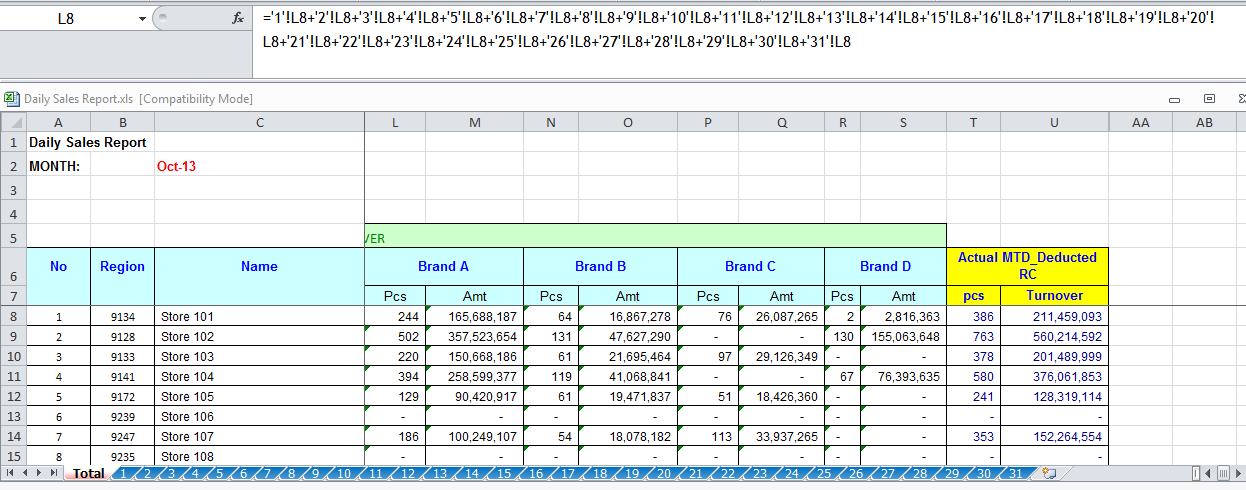
+
Excel has a theoretical limit, but practically, the system’s memory and processing capability will be the main limit. For best performance, avoid consolidating data from an excessive number of sheets at once.
How does VLOOKUP work with external sheets?
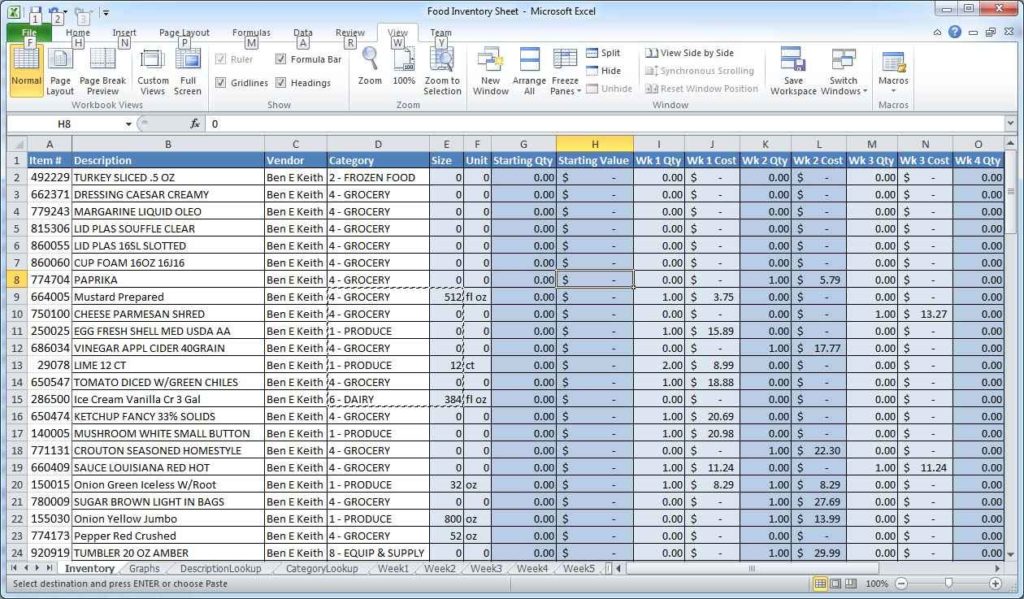
+
VLOOKUP can reference external sheets by including the sheet name in the range reference, e.g., ‘SheetName’!A1:B100.
What’s the advantage of using VBA for calculations?

+
VBA allows for automation of repetitive tasks, complex logic beyond Excel functions, and interaction with other Office applications, offering extensive control over data manipulation and analysis.
Are there alternatives to VLOOKUP when working across sheets?

+
Yes, functions like INDEX and MATCH together can often be more powerful than VLOOKUP, especially in terms of flexibility and avoiding limitations like VLOOKUP’s inability to look to the left.



