3 Ways to Alphabetically Organize Excel Sheets

Organizing Excel sheets alphabetically isn't just about neatness; it can drastically improve your workflow, make data retrieval more efficient, and help in presenting data in a professional manner. In this post, we'll explore three distinct methods to organize your Excel sheets alphabetically, ensuring you can navigate your workbook with ease.
Method 1: Manual Sorting

The simplest way to organize Excel sheets is by manually rearranging them. Here's how you do it:
- Open your Excel workbook: Ensure all sheets you wish to sort are visible.
- Click and drag: Position the cursor on the sheet tab you want to move, then click and hold to drag it to the desired position. You'll see a small triangle indicating where the sheet will be inserted.
- Repeat: Continue for each sheet until your workbook is alphabetically sorted.
💡 Note: This method is straightforward but can be time-consuming for workbooks with many sheets.

Method 2: Using VBA to Sort Sheets

If manual sorting isn't your cup of tea, Visual Basic for Applications (VBA) can automate the process. Here's a step-by-step guide:
- Open VBA Editor: Press Alt + F11 to access the VBA editor.
- Insert a New Module: Click Insert from the menu, then choose Module.
- Copy and Paste Code: Paste the following VBA script into the module:
Sub SortSheetsAlphabetically()
Dim i As Integer, j As Integer
Dim sheetCount As Integer
Dim tempName As String
sheetCount = ActiveWorkbook.Sheets.Count
For i = 1 To sheetCount - 1
For j = i + 1 To sheetCount
If UCase(Sheets(j).Name) < UCase(Sheets(i).Name) Then
tempName = Sheets(j).Name
Sheets(j).Name = Sheets(i).Name
Sheets(i).Name = tempName
End If
Next j
Next i
End Sub
💡 Note: Always make a backup of your workbook before running macros, as they can alter the file significantly.

Method 3: Using Third-Party Add-Ins

For those not comfortable with VBA or who want an all-in-one solution, third-party add-ins like ASAP Utilities or Kutools for Excel offer quick ways to sort sheets:
- Install the Add-In: Download and install the add-in from its respective website.
- Access the Feature: Once installed, navigate to the add-in's tab in Excel.
- Sort Sheets: Look for an option like "Sort Sheets" or similar in the add-in's menu. Click to sort sheets alphabetically automatically.
| Add-In | Key Features |
|---|---|
| ASAP Utilities | Quick sorting, among other utilities. |
| Kutools for Excel | Advanced sorting options, interface enhancements. |

💡 Note: Third-party solutions can introduce dependencies into your Excel environment. Be cautious with tool installation to avoid compatibility issues.

To wrap up, organizing Excel sheets alphabetically can streamline your work processes, reduce the time spent searching for data, and enhance the professionalism of your presentations or reports. Whether you choose the straightforward approach of manual sorting, the automation prowess of VBA, or the convenience of third-party add-ins, the goal remains the same: to make your Excel experience more efficient and your work more organized.
What’s the easiest method to sort Excel sheets alphabetically?

+
The easiest method for most users would be using third-party add-ins like ASAP Utilities or Kutools for Excel, which offer one-click sorting options.
Can I undo the sorting if I use a VBA macro?
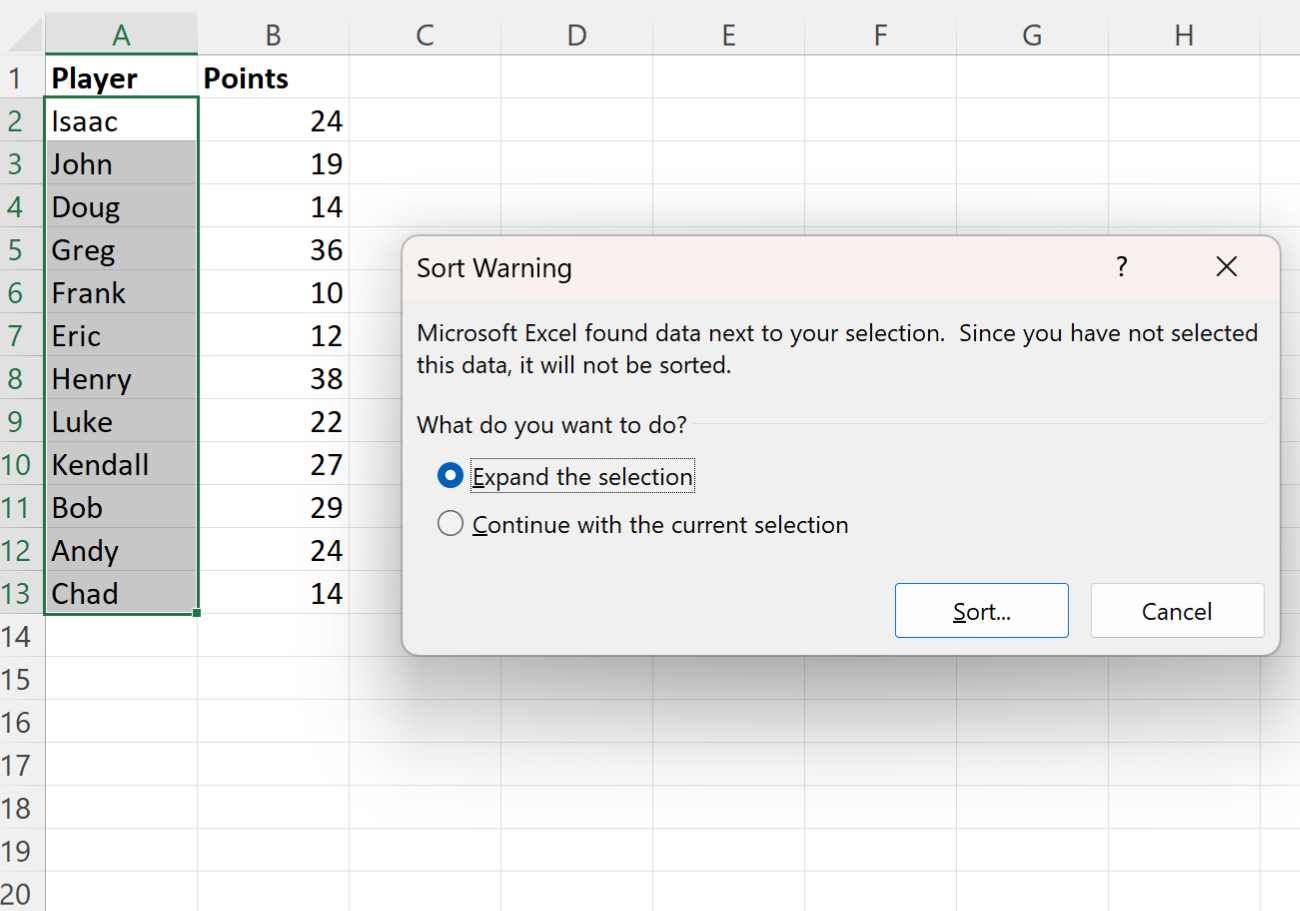
+
No, VBA macros cannot be undone with Excel’s undo feature. Always back up your workbook before running any macro.
Are there any risks involved with third-party add-ins?

+
Yes, there are potential risks like compatibility issues with your Excel version, the introduction of potential security vulnerabilities, or dependency on the add-in for future tasks.



