Excel Sheets in Standard Python: Here's How

Working with spreadsheets is a common task for data analysis, accounting, project management, and numerous other fields. However, when it comes to using Python for these tasks, many users are confused about the available libraries and how to implement them effectively. Excel, a widely used spreadsheet application, has inspired multiple libraries in Python, each with unique features and capabilities. In this comprehensive guide, we will explore the various libraries that allow you to work with Excel files in Python, how to use them, and what they offer. Let's dive into the world of Python and Excel sheets.
The Importance of Excel Integration in Python

Excel and Python both offer powerful tools for data manipulation and analysis, but for different reasons. Excel's strength lies in its user-friendly interface and extensive built-in functions for common tasks. Python, on the other hand, excels in automation, large-scale data processing, and complex computations. By integrating Python with Excel, you get the best of both worlds:
- Automation: Automate repetitive tasks within spreadsheets.
- Data Analysis: Perform advanced analysis that would be cumbersome or impossible in Excel alone.
- Scalability: Handle large datasets that might be unwieldy in Excel's GUI.
- Integration: Seamlessly combine data from various sources and Excel files.
Excel-Compatible Python Libraries
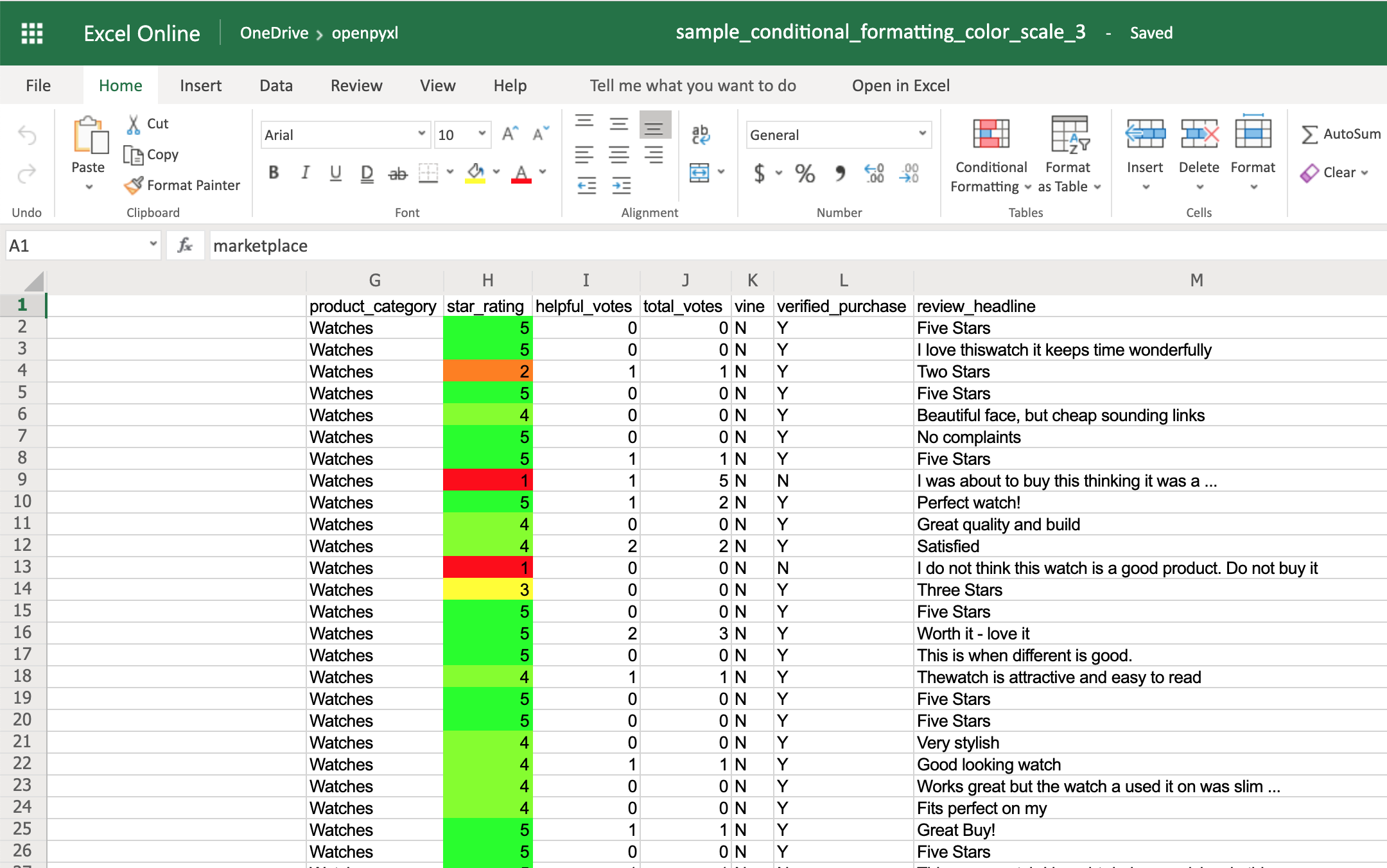
Openpyxl

Openpyxl is a Python library used for reading and writing Excel 2010 xlsx/xlsm/xltx/xltm files. It does not support the old .xls files and is one of the most straightforward ways to interact with Excel in Python:
- Installation:
pip install openpyxl - Features:
- Read from and write to Excel files.
- Create or modify existing sheets.
- Supports all Excel cell formats including date, time, currency, etc.
- Conditional formatting and charts.
Here's a simple example of how to create and write to an Excel file:
from openpyxl import Workbook
wb = Workbook()
ws = wb.active
ws.title = "MySheet"
ws['A1'] = "Hello, openpyxl!"
wb.save("sample.xlsx")
XlsxWriter

XlsxWriter is another library focused on writing Excel 2007+ .xlsx files:
- Installation:
pip install XlsxWriter - Features:
- Creating Excel files with charts, formatting, and tables.
- Supports basic Excel formulas.
- Does not support reading from Excel files.
An example of creating a simple worksheet:
import xlsxwriter
workbook = xlsxwriter.Workbook('hello.xlsx')
worksheet = workbook.add_worksheet()
worksheet.write('A1', 'Hello excel from Python!')
workbook.close()
PyExcelerate
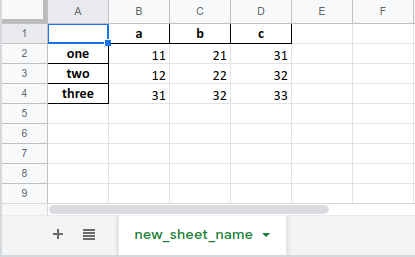
PyExcelerate is known for its speed in writing large datasets into Excel files:
- Installation:
pip install pyexcelerate - Features:
- Writes Excel files much faster than other libraries, especially for large datasets.
- Limited in features, primarily designed for writing data.
- Does not support reading Excel files.
Pandas with Openpyxl or XlsxWriter

Pandas is not an Excel library per se, but when combined with Openpyxl or XlsxWriter, it provides extensive functionality for data manipulation:
- Installation:
pip install pandas openpyxl xlsxwriter - Features:
- Import and export Excel files.
- Powerful data manipulation and analysis capabilities.
- Integration with NumPy and Matplotlib for further analysis.
Here's how to read an Excel file and write to another using Pandas:
import pandas as pd
# Reading an Excel file
df = pd.read_excel('input.xlsx', engine='openpyxl')
# Manipulate data as needed
# ...
# Writing to a new Excel file
df.to_excel('output.xlsx', engine='xlsxwriter', index=False)
Comparison of Libraries

| Library | Read Support | Write Support | Excel Versions | Performance | Additional Features |
|---|---|---|---|---|---|
| Openpyxl | Yes | Yes | 2010+ | Moderate | Charts, formatting, conditional formatting |
| XlsxWriter | No | Yes | 2007+ | Good | Charts, formatting, tables, formula support |
| PyExcelerate | No | Yes | 2007+ | Excellent | Limited to writing large datasets |
| Pandas | Yes | Yes | Various | Variable | Data manipulation, analysis, data integration |

🔗 Note: Each library has its use case. For example, if speed is critical for writing large datasets, PyExcelerate is the best choice. For more complex formatting and features, Openpyxl or XlsxWriter might be preferable.
Choosing the Right Library

When choosing a library to work with Excel in Python, consider:
- Purpose: Reading, writing, or both?
- Data Size: Small datasets or large data processing?
- Complexity: Simple writing of data or complex Excel operations?
- Integration: Does it need to integrate with other Python tools like Pandas?
Key Takeaways

Integrating Python with Excel brings a powerful synergy of automation, data processing, and Excel functionality. Here are the key points to remember:
- Openpyxl for reading and writing with full Excel formatting.
- XlsxWriter for efficient writing with Excel features.
- PyExcelerate for high-speed writing of large datasets.
- Pandas for data manipulation with Excel I/O capabilities.
- Consider your specific needs when selecting a library.
Can I use Python to edit existing Excel files?

+
Yes, libraries like Openpyxl support editing existing Excel files by loading them, modifying data, and saving changes.
Which library is best for handling large datasets in Excel?

+
For writing large datasets, PyExcelerate is renowned for its speed and efficiency.
How can I add charts to my Excel files using Python?

+
Libraries like Openpyxl and XlsxWriter support adding charts. Pandas also allows creating charts when using these engines.



