Adding Sheet Tabs in Excel 2010: Quick Guide

If you're navigating your way through Microsoft Excel 2010, managing spreadsheets effectively can save you an immense amount of time and frustration. One of the basic yet crucial skills you need to master is adding new sheet tabs. Whether you're working on a financial model, data analysis, or any task that requires multiple sheets, understanding how to add a new sheet can streamline your workflow significantly.
Why Add New Sheets?
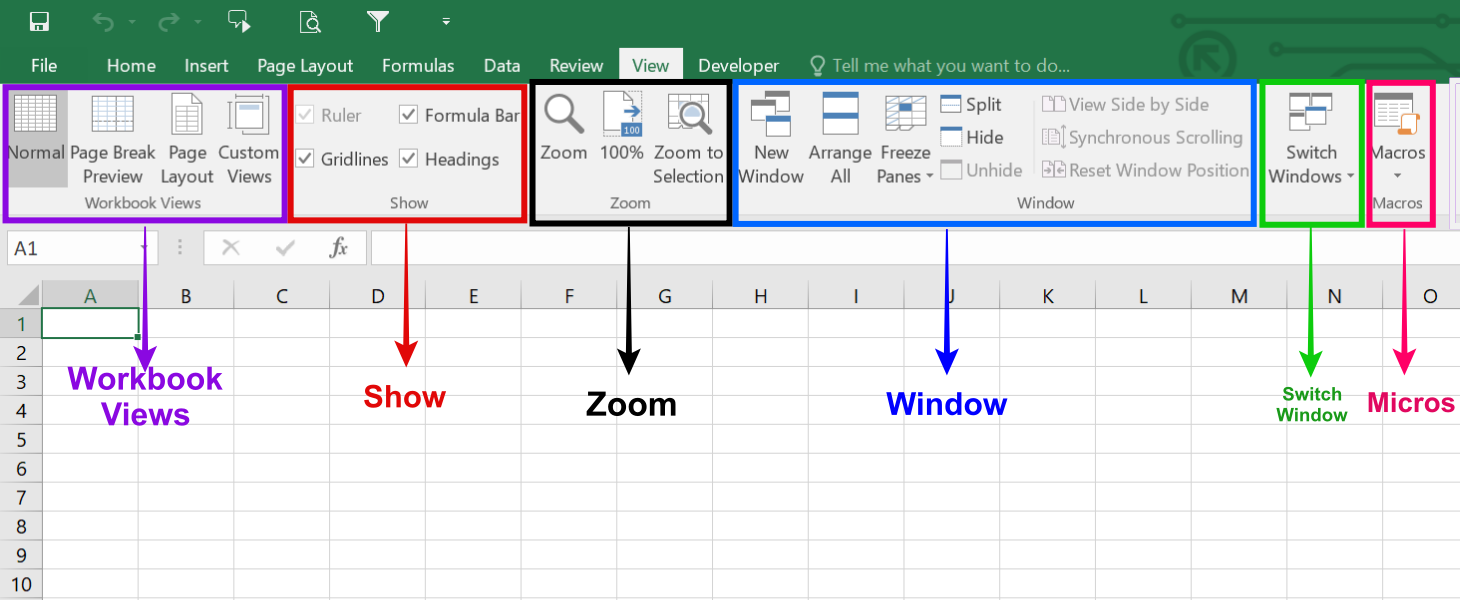
Before we delve into the process, let’s understand why adding new sheets in Excel is beneficial:
- Organization: Separates data logically into different tabs for better organization.
- Data Segregation: Helps in segregating different types of data or different projects.
- Collaboration: Makes it easier for multiple users to work on different parts of the workbook simultaneously.
Now, let’s move on to the actual steps for adding a new sheet tab in Excel 2010.
Steps to Add a New Sheet

Here’s how you can add a new sheet tab in Excel 2010:
- Open Excel 2010: Start by launching Excel 2010. Open the workbook in which you wish to add a new sheet.
- Current Sheets: Look at the bottom of the Excel window where you’ll see the sheet tabs.
-
New Sheet Button: To the right of the last sheet tab, you will find a small tab with a plus sign labeled “Insert Worksheet”.
💡 Note: If you don’t see the “Insert Worksheet” button, it might be because the workbook is in protected mode.
- Click to Add: Simply click on the “Insert Worksheet” button, and a new sheet will be added to the right of your existing sheets.
The new sheet will appear with a default name like “Sheet3”, “Sheet4”, etc., which you can rename as needed.
Renaming the Sheet

After you add a new sheet, it’s wise to rename it to something more descriptive:
- Double-Click: Double-click on the tab of the new sheet to edit its name.
- Type New Name: Type in a new, meaningful name.
- Enter: Press Enter to confirm the new name.
Additional Tips for Sheet Management

- Keyboard Shortcuts: Use Shift + F11 to quickly add a new sheet.
- Right-click Menu: You can also right-click any sheet tab and select “Insert…” from the context menu for more control over what type of sheet you want to add.
- Drag and Drop: Sheets can be rearranged by clicking and dragging them left or right.
📝 Note: You can also add sheets using the Insert option from the Home tab for even more flexibility in workbook management.
Adding sheet tabs in Excel 2010 is an essential part of managing and structuring your data. By following the steps provided, you can easily add new sheets to your workbook, rename them for clarity, and even organize your data further by using keyboard shortcuts and right-click options. Understanding these simple techniques can enhance your productivity and make working with Excel more intuitive.
Can I add multiple sheets at once in Excel 2010?

+
Yes, you can add multiple sheets by right-clicking any existing sheet tab, selecting “Insert…”, then choosing “Worksheet” and specifying the number of sheets you want to add.
How many sheets can I add in Excel 2010?

+
Excel 2010 supports up to 255 worksheets in a single workbook by default, although this can be limited by your system’s memory and settings.
Can I change the color of a sheet tab?

+
Yes, right-click the sheet tab you want to color, select “Tab Color” and choose from the color palette provided.