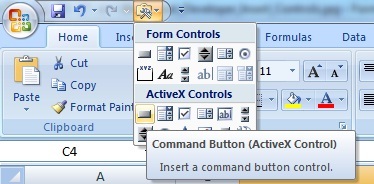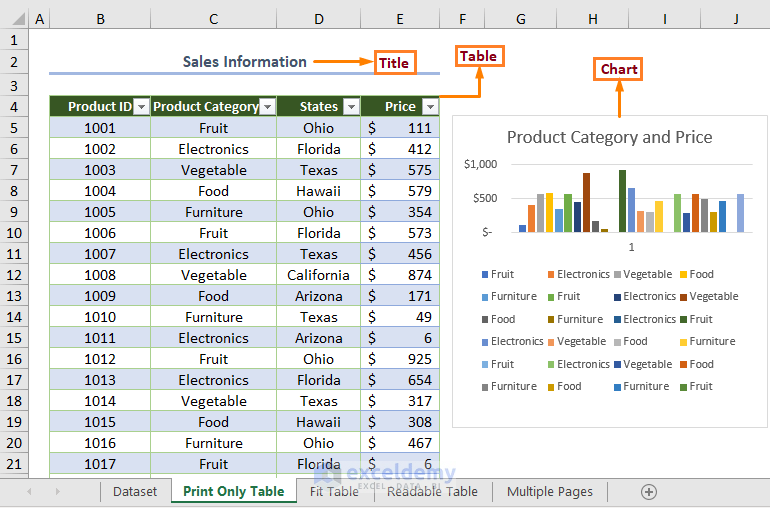How to Safeguard Cell Formatting in Excel and Google Sheets
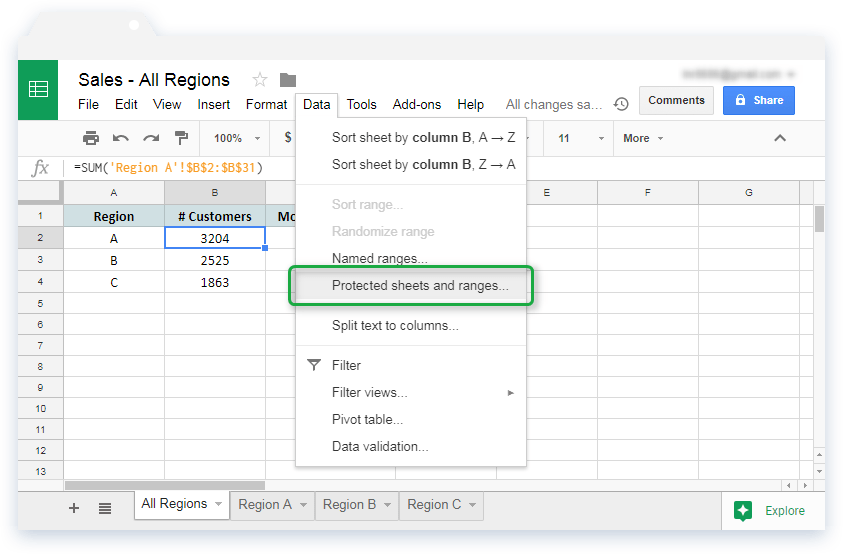
When working with spreadsheets, whether it's Microsoft Excel or Google Sheets, cell formatting plays a pivotal role in not only presenting data attractively but also in ensuring the data's readability and functionality. However, maintaining these formats can be challenging, especially when dealing with complex spreadsheets or when sharing documents. This article explores detailed methods to safeguard cell formatting in both Excel and Google Sheets, ensuring your data remains both functional and visually appealing.
Understanding Cell Formatting

Cell formatting in spreadsheets isn't just about aesthetics; it's crucial for:
- Readability - Well-formatted cells help users quickly interpret data.
- Data Validation - Formats can enforce data entry rules.
- Functionality - Certain formats affect how formulas and calculations work.
When you lose formatting, it can lead to errors, misinterpretation, and a decrease in the effectiveness of your data management.
Methods to Safeguard Formatting in Excel

Here are several strategies you can employ to protect your cell formatting in Microsoft Excel:
1. Use Styles

Applying consistent styles across your workbook not only streamlines formatting but also helps in preserving these formats:
- Select cells or ranges you wish to format.
- Go to Home > Styles and choose a predefined style or create a new one.
- Styles can be saved with the workbook, so they can be reapplied if formatting is lost.
2. Format Painter

The Format Painter tool in Excel is a quick way to replicate formatting from one cell to another:
- Select the cell with the desired format.
- Click on the Format Painter in the Home tab.
- Drag the brush over the cells you want to apply the format to.
⚠️ Note: Format Painter copies all formats, so use it judiciously to avoid overwriting other cell settings.
3. Named Ranges for Styles

By associating formats with named ranges, you can manage and reapply formats effortlessly:
- Define a named range through Formulas > Name Manager.
- Apply a specific format to this range.
- When you need to reformat, just select the named range and reapply the formatting.
4. Data Validation

Using data validation rules can indirectly help protect formatting by enforcing consistent data entry:
- Navigate to Data > Data Validation.
- Set criteria for cells to ensure data entered matches the expected format.
5. Locking Cells

Lock cells to prevent changes to formatting:
- Select cells or ranges you wish to lock.
- Right-click, go to Format Cells > Protection, and check Locked.
- Protect the sheet by going to Review > Protect Sheet and selecting which elements can be edited.
6. Template Usage

Create or use templates that already have your desired formatting:
- Once your workbook is formatted, save it as an Excel Template (.xltx or .xltm).
- Users can start new documents with this template, preserving your formatting setup.
Methods to Safeguard Formatting in Google Sheets

1. Named Ranges

Similar to Excel, Google Sheets allows for named ranges:
- Go to Data > Named Ranges to define your ranges.
- Apply specific formatting to these named ranges to ensure consistency.
2. Conditional Formatting

Set up rules that will maintain formatting based on certain conditions:
- Select the cells or range.
- Choose Format > Conditional formatting to set up your rules.
📌 Note: Conditional formatting can be powerful but may impact spreadsheet performance with too many rules.
3. Data Validation

Ensure data entered into cells follows a predetermined format:
- Go to Data > Data validation.
- Set up rules to validate data entry.
4. Locking Cells

Protect your sheet and lock specific cells:
- Select cells or ranges.
- Right-click, choose Protect range, and set permissions.
5. Share with View-Only Access
If you don’t need collaborators to edit formatting, sharing the sheet with view-only permissions can safeguard the layout:
- Click on Share at the top right, and choose Viewer as the access level.
In both Excel and Google Sheets, preserving cell formatting is key to ensuring the accuracy, readability, and functionality of your data. By utilizing styles, named ranges, data validation, and protection methods, you can protect your spreadsheets from unintended changes, especially when collaborating or sharing data. Remember, while these tools offer robust solutions, overusing them can complicate the document management process, so find the right balance for your needs.
How can I maintain cell formatting when sharing an Excel document?
+Use styles and format templates, lock cells to prevent changes, or distribute the workbook as a template (.xltx or .xltm) to maintain formatting.
Can conditional formatting in Google Sheets be used to protect data?
+Conditional formatting in Google Sheets doesn’t directly protect data, but it can enforce consistent formatting rules, making it easier to spot errors or unauthorized changes.
What’s the best practice for data validation in spreadsheets?
+Use clear and simple validation rules, keep them consistent across similar data sets, and ensure they are documented for users who might need to input data.