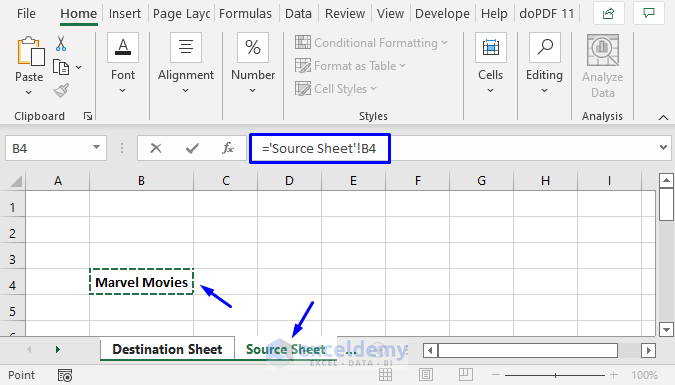Posting Data to Excel Sheets: Is It Possible?
Ever wondered if you can take your dynamic web application data and post it directly into a Microsoft Excel workbook? Not only is it possible, but it can also streamline your data management process significantly. In this blog post, we'll delve into the methods for posting data to Excel sheets using several techniques, highlighting their pros and cons, and showing you how to make your workflow more efficient with tools like REST APIs, Office Open XML, and Excel Online.
Understanding the Basics
Data integration between web applications and Microsoft Excel has grown increasingly important as businesses look for ways to analyze, visualize, and manipulate data more effectively. Here are some foundational concepts:
- REST APIs: A method for accessing web services which can be used to interact with Excel.
- Office Open XML: The file format for Microsoft Office documents, allowing for manipulation of Excel files programmatically.
- Excel Online: A part of Microsoft Office 365 that allows for online spreadsheet editing and sharing.
Method 1: Using REST APIs
One of the simplest methods to post data to Excel is by using Excel's REST API. Here's how you can do it:
Setting Up
- Ensure you have an Office 365 subscription with access to OneDrive.
- Your Excel workbook must be saved to OneDrive for Business or SharePoint.
- Obtain an Azure AD application to interact with Microsoft Graph API, which includes Excel API access.
Posting Data
Here's a basic overview of the process:
- Authorize your application using OAuth 2.0 to obtain an access token.
- Use this token to make a POST request to the workbook:
| API Endpoint | Example |
|---|---|
/workbook/ranges('A1') |
https://graph.microsoft.com/v1.0/me/drive/items/{id}/workbook/ranges('A1') |
Advantages
- No need to manage files locally.
- Real-time updates to Excel Online.
- Multi-user collaboration support.
⚠️ Note: Remember, to use this method, your Excel file must be stored on OneDrive for Business or SharePoint.
Limitations
- Requires internet access and an active subscription.
- Requires OAuth setup, which might be complex for non-developers.
Method 2: Office Open XML
Office Open XML allows for deep manipulation of Excel files at the file level. Here's how:
Manipulation Steps
- Read or create an Excel workbook using a library like Open XML SDK or DocumentFormat.OpenXml.
- Modify the workbook by adding or updating cells with data.
- Save changes and optionally upload the file to OneDrive.
Benefits
- Full control over Excel document structure.
- Doesn't require internet access if you're working locally.
🛠 Note: This method might require understanding XML and XML Schema Definition (XSD) to correctly interact with the workbook's data.
Challenges
- Requires familiarity with XML manipulation.
- Can be time-consuming for large datasets.
- File structure complexity can lead to errors.
Method 3: Excel Online via Excel's JavaScript API
Excel Online provides a JavaScript API that allows you to interact with Excel spreadsheets directly within a web browser. Here’s the process:
Usage Example
- Embed an Excel file in a web app using an iframe or similar.
- Use the
Office.jslibrary to interact with the workbook through JavaScript.
Advantages
- Real-time, client-side interaction.
- Responsive and user-friendly.
🔌 Note: The Excel JavaScript API offers advanced features, but it's designed for Office Add-ins and web apps.
Limitations
- Dependent on browser support.
- Requires Excel Online or an add-in environment.
Best Practices for Posting Data to Excel
- Always validate data before posting to prevent errors.
- Implement retry logic for API calls to handle network issues.
- Ensure proper error handling and logging for debugging.
Now that we've explored various methods for posting data to Excel, let's wrap up with a recap of what we've learned:
By integrating your web application data into Excel, you can make data analysis, visualization, and collaboration more efficient. Whether you choose to use REST APIs, Office Open XML, or the Excel JavaScript API depends on your specific requirements, development environment, and user needs. Remember to:
- Consider the pros and cons of each method.
- Ensure your data is clean and error-free.
- Be mindful of your system's constraints (like internet access or subscription requirements).
With these strategies in place, you're now equipped to make your data flow seamlessly from web to Excel, enhancing productivity and data management.
Can I post data to Excel from any programming language?
+Yes, you can use any programming language that supports HTTP requests to post data to Excel via REST APIs, as long as you have the necessary access and tokens.
How secure is posting data to Excel?
+The security depends on the method you use. REST APIs and Excel Online use OAuth for authentication, ensuring a high level of security. However, ensure proper user management and permissions are in place to protect your data.
What happens if I lose internet connection while posting data?
+If you’re using REST APIs or Excel Online, the data might not be posted until you regain internet access. With local file manipulation using Office Open XML, you can save locally and sync later.
Is it possible to automate the process of posting data to Excel?
+Yes, with REST APIs, you can automate posting data by setting up scheduled tasks or using a workflow automation tool like Azure Logic Apps or Power Automate.