5 Ways to Link Stocks to Excel Sheet

The integration of stock data into Excel allows users from diverse backgrounds—be it finance professionals, business owners, or retail investors—to keep a real-time pulse on their investments, analyze market trends, and make informed decisions. Here's how you can seamlessly link your stocks to an Excel sheet using various methods.
1. Using Web Queries
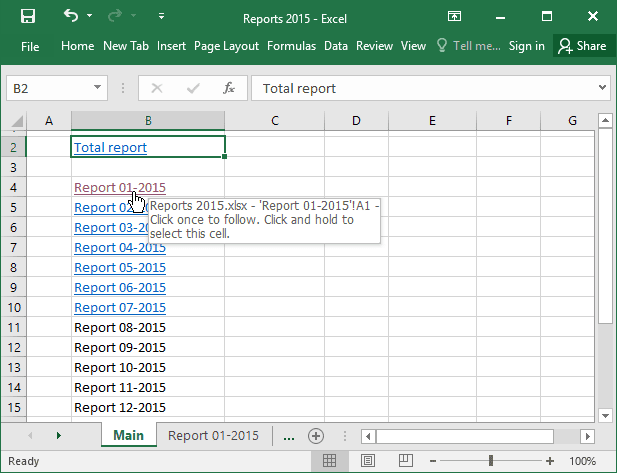
Web Queries are a powerful feature in Excel that lets you directly import data from the web into a spreadsheet.
- Open Excel and click on the "Data" tab.
- Select "From Web" under "Get & Transform Data".
- Enter the URL of a financial site that provides live stock data, like Yahoo Finance or Google Finance.
- Navigate to the table with stock data, select it, and import it.
🌐 Note: Ensure your financial data source offers a stable API or web page for consistent updates.
2. Utilizing Excel Add-ins

Several free and premium add-ins are available specifically designed for importing financial data into Excel:
- Install add-ins like Microsoft's Money in Excel or Excel Labs from the Microsoft Store.
- After installation, access the add-in from the "Home" tab.
- Follow the prompts to connect with your stock data provider.
3. Excel's Power Query

Power Query, part of Excel, allows you to connect to almost any external data source:
- Go to "Data" > "Get Data" > "From Other Sources" > "From Web".
- Enter the URL of your data source. Stock data often comes from CSV or JSON files on the web.
- Use Power Query's editor to clean and shape the data before loading it into Excel.
4. API Integration with VBA

For advanced users, Visual Basic for Applications (VBA) can be employed to link stocks:
- Press "Alt + F11" to open the VBA editor.
- Insert a new module, and write or paste the appropriate VBA code that uses APIs like IEX Cloud or Alpha Vantage to fetch data.
- Customize the VBA script to update specific cells in your Excel sheet with the retrieved data.
💻 Note: VBA requires some programming knowledge, so it's best suited for those familiar with Excel scripting.
5. Third-Party Services

Some services like Intrinio, Quandl, or Alpha Vantage provide direct integration with Excel:
- Sign up for the service that best suits your needs.
- Follow the provider's instructions to connect the service to your Excel sheet, usually through an API key.
- Data will be automatically populated in Excel, often with automatic refresh capabilities.
To summarize, there are numerous ways to keep your Excel sheet updated with real-time stock data:
1. Web Queries for straightforward, manual integration.
2. Add-ins to simplify the process for regular users.
3. Power Query for advanced data manipulation and integration.
4. VBA for custom, automated solutions tailored to your specific requirements.
5. Third-Party Services for those seeking a more managed data feed experience.
Each method comes with its level of complexity and flexibility, allowing users to choose the one that best aligns with their technical proficiency and data requirements.
What are the limitations of using Web Queries to link stocks?

+
Web Queries can fail if the website changes its data structure or requires authentication to access data. Also, data might not update automatically, requiring manual refreshing.
Can I automate data updates with Excel Add-ins?

+
Yes, many add-ins offer automated refresh options where data updates at predefined intervals, ensuring your Excel sheet has the most current information without manual intervention.
Is there a way to ensure the accuracy of stock data?

+
Always cross-reference data from multiple sources. API providers like Alpha Vantage or IEX Cloud often have verified, historical accuracy, but double-checking with real-time financial news can help ensure accuracy.
How do I protect sensitive data while linking stocks?

+
Use secure APIs with API keys, limit API call exposure, and consider using HTTPS when fetching data over the web. Also, ensure your Excel files are password-protected or encrypted if they contain sensitive information.



