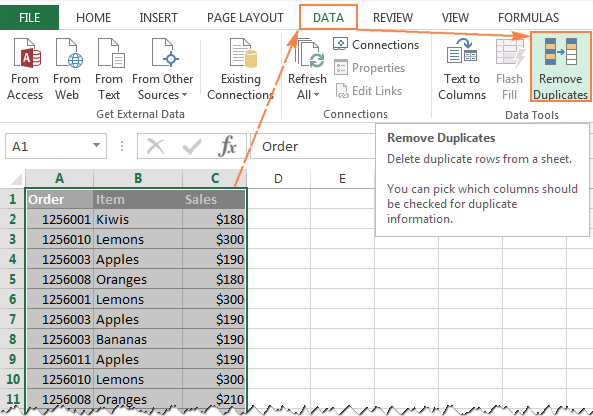Connect Crypto Market Data to Excel: A Simple Guide

Introduction to Cryptocurrency Market Data

The cryptocurrency market is a dynamic and fast-paced environment where prices can change in mere moments. For investors, traders, and enthusiasts, having real-time access to market data is crucial for making informed decisions. While several specialized tools and platforms are available, Microsoft Excel remains a popular choice due to its versatility and familiarity. This guide will walk you through the process of connecting crypto market data to Excel, helping you to analyze trends, perform calculations, and monitor your investments effectively.

Why Use Excel for Crypto Market Data?

Excel is not just a spreadsheet application; it's a powerful tool for data analysis. Here are some reasons why you might choose Excel for your cryptocurrency data needs:
- Integration: Excel integrates with many online APIs and services, allowing you to import data directly into your spreadsheets.
- Customization: You can customize how data is displayed, analyze it with charts, and use advanced functions like macros for automation.
- Familiarity: Many people already know Excel, reducing the learning curve for new tools.
- Offline Access: With data imported, you can analyze trends offline, which is beneficial if you're concerned about privacy or connectivity.
Steps to Connect Crypto Market Data to Excel

To connect your Excel worksheet to live cryptocurrency market data, follow these steps:
1. Choose Your Data Source

There are several APIs and websites offering live cryptocurrency market data:
- CoinGecko
- CoinMarketCap
- CryptoCompare
- Binance API
Let's use CoinGecko for this example due to its ease of use and comprehensive data.
2. Register for an API Key

To access data from CoinGecko, you'll need to:
- Go to CoinGecko's API.
- Register for an account if you haven't already.
- Generate an API key.
3. Use Excel's Web Query Function

Excel has built-in tools like "Web Query" which allow you to fetch data from websites:
- Open Excel, go to "Data" > "Get & Transform Data" > "From Web".
- Enter the API endpoint URL with your API key. Here's an example URL for CoinGecko: ```html https://api.coingecko.com/api/v3/coins/markets?vs_currency=usd&order=market_cap_desc&per_page=100&page=1&sparkline=false ```
- Choose how you want to access the data, and Excel will load the JSON data into the Power Query Editor.
⚠️ Note: Always ensure your API key is secure. Do not share it publicly.
4. Transforming the Data

Once the data is in the Power Query Editor:
- Select the relevant fields like 'symbol', 'current_price', 'market_cap', etc.
- Remove unnecessary columns.
- Rename columns for clarity if necessary.
Load the transformed data into your Excel sheet.
5. Setting up Automatic Updates

By default, Excel does not automatically refresh web queries. You can:
- Set refresh intervals manually under "Connection Properties".
- Use VBA to automate the refresh process.
⌛ Note: Automatic updates might strain API rate limits, so check the documentation of your API provider for limitations.
6. Analyzing the Data

With your data in Excel, you can now:
- Create charts and graphs for visual analysis.
- Use pivot tables to summarize data.
- Perform calculations to analyze trends, performance, and make predictions.
- Set up conditional formatting to highlight market movements.
7. Sharing and Collaborating
Excel facilitates collaboration by:
- Exporting your data to various formats like CSV or Excel Online for sharing.
- Connecting to tools like OneDrive or SharePoint for real-time collaboration.
Key Takeaways

Connecting cryptocurrency market data to Excel can revolutionize how you track and analyze market trends. With these steps, you can set up a live feed, customize your data, automate updates, and leverage Excel's capabilities to make your analysis easier and more insightful. Whether you're a seasoned trader or new to the world of crypto, these tools can provide you with a competitive edge by offering real-time, actionable data right at your fingertips.
What other data sources can I use for cryptocurrency market data in Excel?
+
Besides CoinGecko, you can use APIs from CoinMarketCap, CryptoCompare, Binance, Kraken, and others. Each has its own set of features and data points you might find useful.
How often can I refresh my Excel sheet with new data?

+
The refresh frequency depends on the API provider’s rate limits. For CoinGecko, the limit is typically one request every minute for free users. Paid plans might offer more frequent updates.
Can I access historical data through these APIs?

+
Yes, many APIs provide access to historical market data, though some might require a paid subscription or higher-tier API access.