5 Tips for Crafting the Perfect Excel Sheet

Have you ever found yourself spending countless hours managing data in Microsoft Excel, only to end up feeling overwhelmed by the endless rows and columns? Whether you're a student, a small business owner, or an office worker, knowing how to craft the perfect Excel sheet can save you time, enhance your productivity, and make data management a breeze. Here are five indispensable tips to help you become an Excel maestro.
1. Structuring Your Excel Sheet for Efficiency

Before diving into the intricacies of Excel, start with a clear structure:
- Organize Data Logically: Group related data together. For instance, in a sales sheet, have columns for Date, Product, Quantity, Price, and Total.
- Use Freeze Panes: This feature allows you to keep headers or rows/columns in view as you scroll through your data.
- To activate, go to View > Freeze Panes and select an option based on your needs.
- Label Clearly: Each column should have a descriptive header to avoid confusion.
- Employ Data Validation: Limit the data that can be entered into cells to prevent errors. Use the Data Validation tool under Data > Data Tools > Data Validation.
2. Utilizing Formulas and Functions
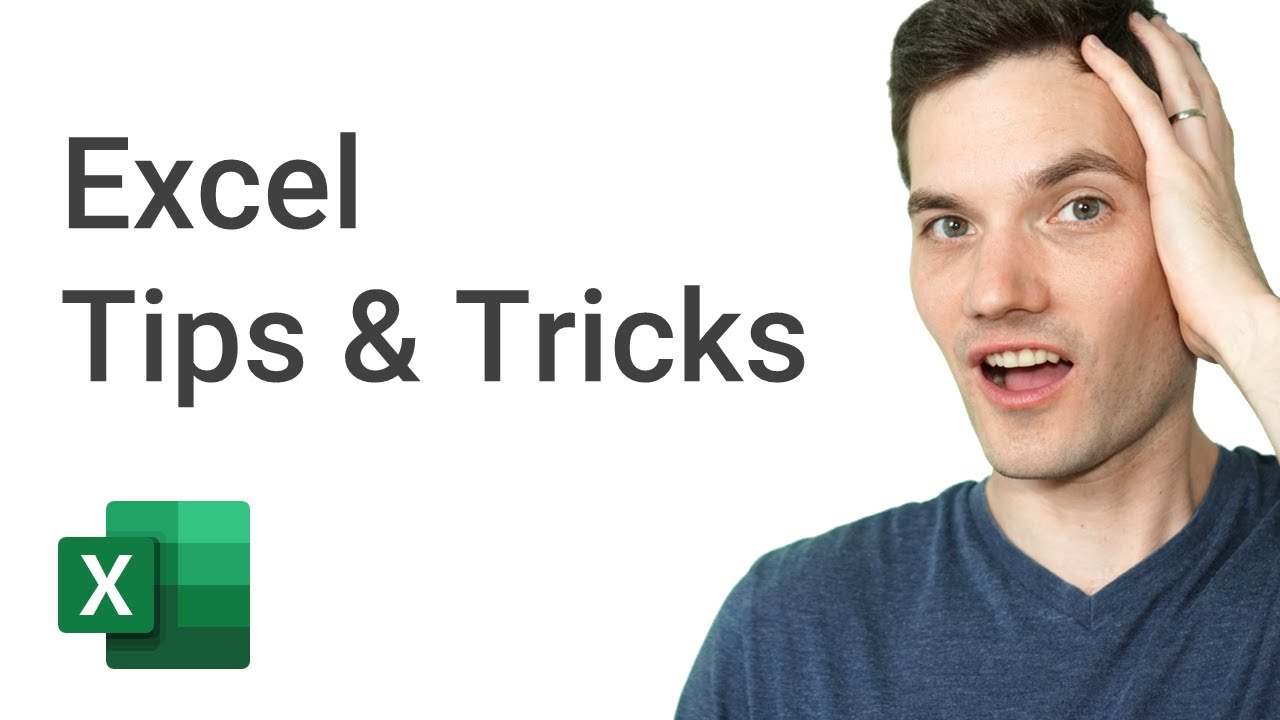
Formulas and functions are the backbone of Excel:
- Master Basic Functions: Learn SUM, AVERAGE, COUNT, IF, VLOOKUP, and HLOOKUP to start.
- Reference cells Correctly: Use absolute (A1), relative (A1), and mixed references (A1 or A1) when needed.
- Create Named Ranges: Name cells or ranges for easier formula creation. For example, you could name the total sales cell as “TotalSales” for easier referencing.
- Leverage Advanced Functions: Explore functions like INDEX, MATCH, and CONCATENATE for complex data manipulation.
3. Harnessing the Power of Formatting

Good formatting can make your spreadsheet more readable and professional:
- Conditional Formatting: Highlight important data based on conditions to quickly identify trends or outliers.
- Table Styles: Convert your data into a table (Insert > Table) for automatic formatting and easier filtering.
- Color Coding: Use colors to differentiate sections or highlight key data points.
- Font & Size: Use clear fonts and sizes for headers and data to ensure legibility.
4. Data Management and Analysis

Excel isn’t just for static data; it’s a powerful tool for analysis:
- Sorting and Filtering: Organize your data or filter out unnecessary information using the Data > Sort & Filter options.
- Data Analysis Tools: Use tools like What-If Analysis or Scenario Manager for forecasting and scenario planning.
- Use PivotTables: Summarize, analyze, explore, and present your data in reports. Insert a PivotTable from Insert > PivotTable.
- Error Checking: Excel’s Error Checking feature (Formulas > Error Checking) can help identify and correct mistakes in your formulas.
5. Keeping Your Excel Sheet Intuitive and User-Friendly
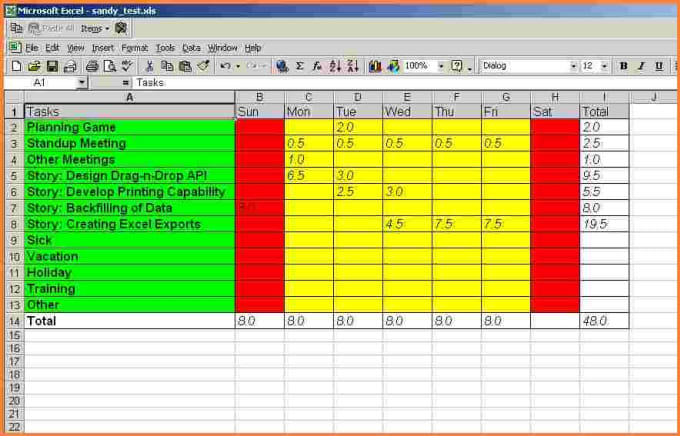
The final touch is ensuring your spreadsheet is user-friendly:
- Documentation: Add a sheet with instructions or a legend explaining symbols and abbreviations used.
- Use Comments: Right-click on a cell and choose Insert Comment to provide additional information or context.
- Protect Your Work: Protect specific cells or the entire sheet from unwanted changes (Review > Protect Sheet).
- Data Entry Forms: Use Excel’s form feature (Developer > Insert > Form) for easier data entry, if available in your version.
💡 Note: Some features like forms might not be available in all versions of Excel. You might need to enable the Developer tab from Options > Customize Ribbon to access these tools.
By following these tips, you'll not only streamline your work in Excel but also empower yourself to handle more complex datasets with ease. Remember, Excel is a tool that evolves with you; as you master basic functions, explore the advanced features to unlock its full potential. These tips will help you craft a perfect Excel sheet, reducing errors, increasing efficiency, and allowing you to present data in a meaningful way. Every Excel user, from beginners to advanced, can benefit from these strategies, making data management more intuitive and productive.
What is the difference between absolute and relative cell references?

+
An absolute cell reference (like A1) remains fixed when copied to other cells, while a relative cell reference (like A1) adjusts relative to its new position.
How can I use a PivotTable effectively?
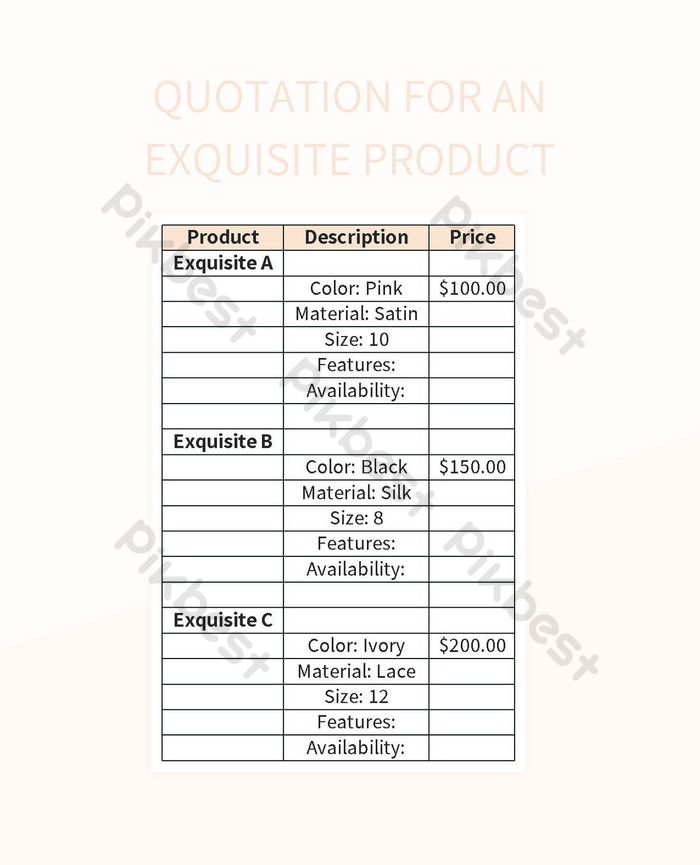
+
To use a PivotTable effectively, select your data range, go to Insert > PivotTable, drag fields to the rows, columns, values, or filters, and play with the layout and calculation settings to get the desired analysis.
Can I import data from other sources into Excel?
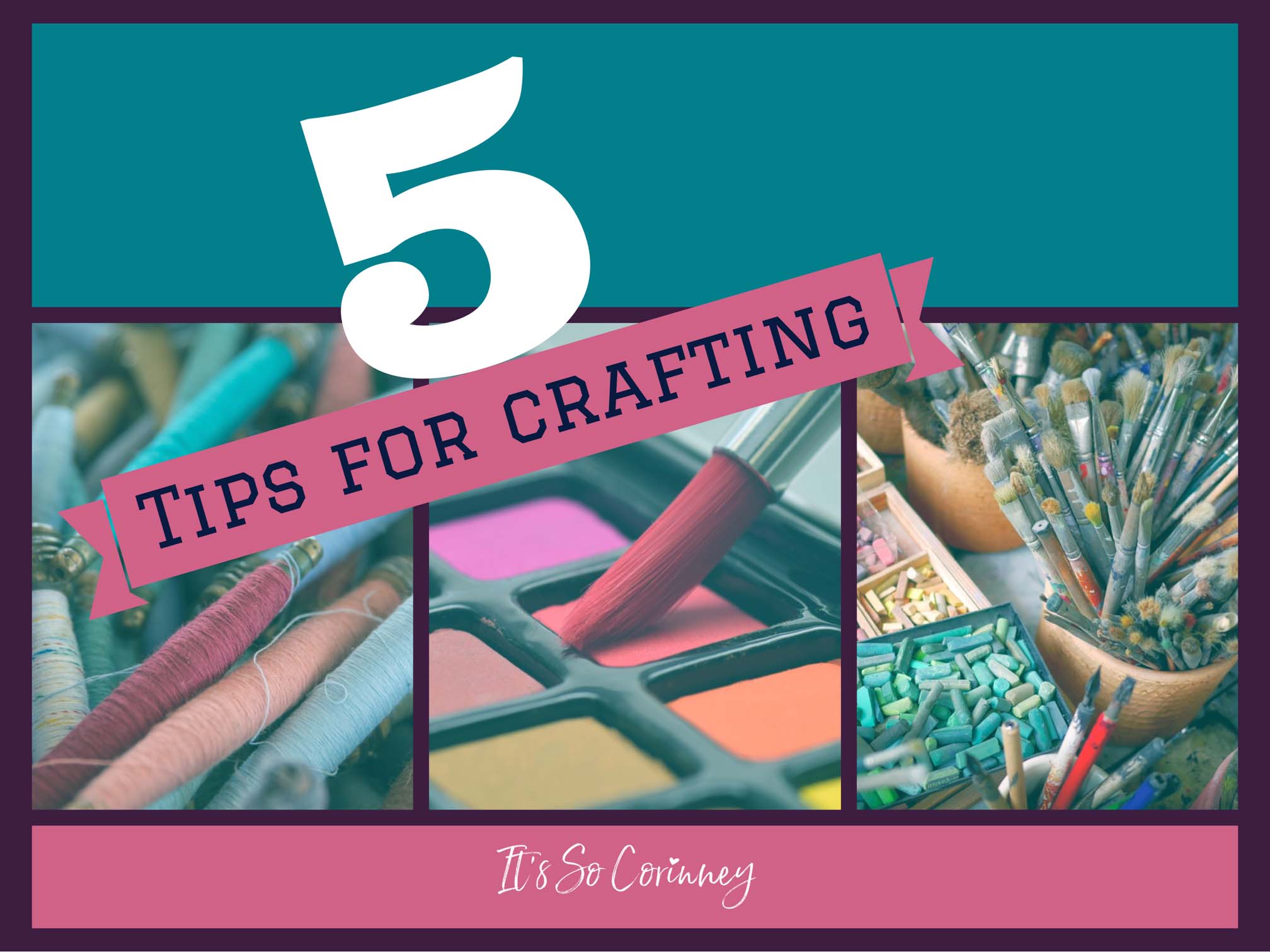
+
Yes, Excel supports importing data from various sources like text files, databases, web pages, or even other Excel files through Data > Get Data or Get External Data options.
What are some common mistakes to avoid in Excel?
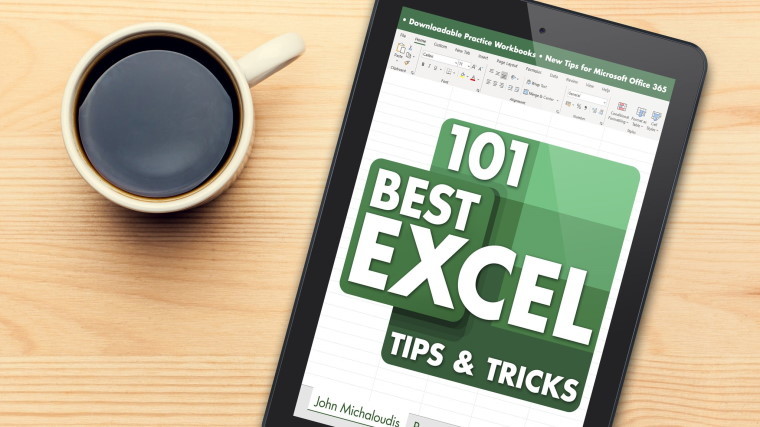
+
Common mistakes include not using data validation, overlooking errors in formulas, not structuring data logically, overcomplicating formulas, and neglecting to protect sensitive data.
How do I make my Excel sheet accessible to others?

+
You can share Excel files through cloud services like OneDrive, or use Excel’s built-in sharing features. Ensure to protect sensitive data by setting permissions or using passwords.