Google Sheets vs. Excel: Feature Face-Off

When it comes to organizing data, creating charts, or performing calculations, two names often come to mind: Google Sheets and Microsoft Excel. Both are powerful spreadsheet applications, but they cater to different types of users and offer unique features. In this feature face-off, we'll dive deep into what makes each tool stand out, helping you decide which might be best suited for your needs.
Interface and Accessibility

Excel: Microsoft Excel has long been the standard for spreadsheet software. Its interface is familiar to many, with a ribbon-style toolbar and a comprehensive suite of tools. However, Excel requires software installation, making it less accessible for users who need to work on multiple devices or in environments without installation privileges.
- Desktop application: Requires installation on Windows or macOS.
- Online version: Available through Office 365 subscription, but with fewer features than the desktop version.
- Compatibility: Works well with other Microsoft Office products, with better integration capabilities.
Google Sheets: Google's answer to spreadsheets is designed from the ground up for cloud computing. Its web-based platform allows users to access and edit spreadsheets from any device with an internet connection.
- No installation required: Accessible from any modern web browser.
- Mobile apps: Available for iOS and Android, providing mobile-first user experiences.
- Real-time collaboration: Multiple users can edit a document simultaneously with changes updated in real-time.
Functionality and Features
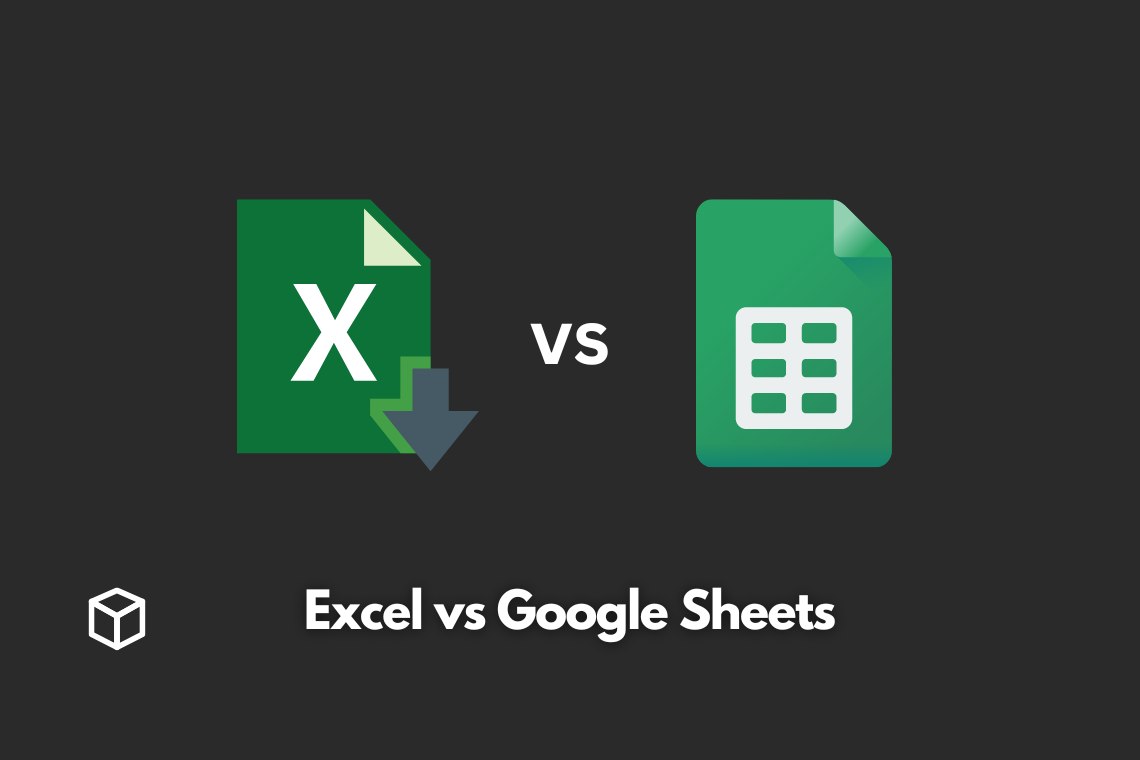
Both Google Sheets and Excel offer robust functionality, but there are significant differences in their feature sets:
Excel’s Strengths

- Data Analysis: Excel excels (pun intended) in advanced data analysis with tools like Power Query, Power Pivot, and Solver, making it a favorite for financial analysts and data scientists.
- Advanced Formulas: Excel boasts an extensive library of formulas, including array formulas and many custom functions.
- Formatting and Customization: Offers a wider range of customization for charts, conditional formatting, and data visualization.
- Automation: Users can create macros with VBA (Visual Basic for Applications), allowing for sophisticated automation of tasks.
Google Sheets’ Advantages

- Real-time Collaboration: Sheets’ real-time editing and commenting features facilitate group work, reducing the need for version control.
- Add-ons: Integrates with various Google Workspace add-ons, enhancing functionality without the need for installation.
- Import and Export: Easy import of CSV, XLSX, and other formats with the added benefit of automatic saving and cloud backup.
- Mobile Optimization: Designed for mobile users, offering a streamlined interface that works well on smartphones and tablets.
Here's a comparison table highlighting key features:
| Feature | Excel | Google Sheets |
|---|---|---|
| Real-time Collaboration | Available in Excel Online but not real-time | Native and seamless |
| Advanced Formulas | Extensive library | Basic to advanced with fewer than Excel |
| Data Analysis Tools | Power Query, Power Pivot, etc. | Basic functions; advanced tools via add-ons |
| Automation | VBA for macros | Google Apps Script, less robust than VBA |
| Access | Desktop, Online (with limitations) | Web, Mobile Apps |

Integration and Compatibility

How well does each tool integrate with other software and systems?
- Excel: Since it's part of the Microsoft Office suite, Excel has deep integration with Word, PowerPoint, Outlook, and other Microsoft products. This integration makes it a natural choice for businesses already using Microsoft's ecosystem.
- Google Sheets: Sheets integrates with Google Drive, Google Docs, and other Google services, which is ideal for teams heavily invested in Google's ecosystem. It also connects with third-party apps through Google's marketplace.
🔹 Note: While Excel files can be opened in Google Sheets, some complex features or formulas might not translate perfectly, and vice versa.
Cost and Subscription Models

Excel: Excel is available through a one-time purchase for the Home & Student edition or via subscription with Office 365, which includes online access and additional features. Pricing for Office 365 ranges from 6.99 to 12.50 per month, depending on the plan.
Google Sheets: Available for free to anyone with a Google account. Additional storage or features can be accessed through Google Workspace (formerly G Suite), with business plans starting from $6 per user per month.
🔹 Note: Google Sheets offers an advantage in cost-effectiveness, especially for small teams or individual users not requiring advanced features.
Security and Privacy
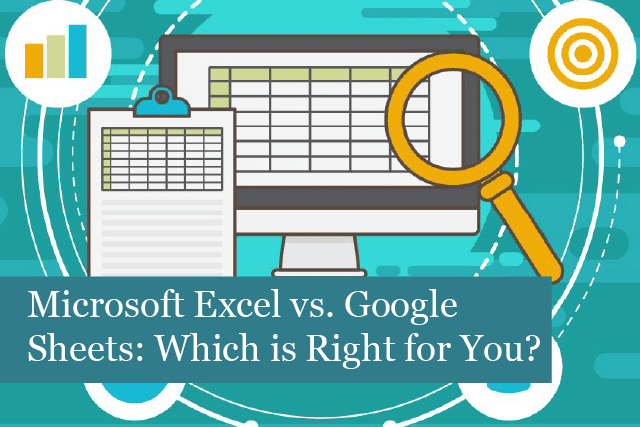
Both platforms take data security seriously, but their approaches differ:
- Excel: Data is stored locally or on OneDrive for online versions. Microsoft’s enterprise-grade security measures protect files but be aware of the security of the device on which Excel is installed.
- Google Sheets: Since Google services store data on their servers, they have stringent security protocols in place. However, users must consider the implications of storing sensitive data on Google’s servers.
🔹 Note: For organizations with strict data privacy policies, Excel might be preferred due to the control over data location and backup.
Summing Up

Both Google Sheets and Excel have their strengths tailored to different needs. Excel remains the powerhouse for complex analysis, while Google Sheets shines in collaboration and accessibility. When choosing, consider:
- Your primary use-case (collaboration vs. analysis).
- The level of software you require (basic to advanced).
- Your team’s work environment and existing tools.
- The level of privacy and data security needed.
Can I use Excel formulas in Google Sheets?

+
Most Excel formulas work in Google Sheets, but there might be slight differences in syntax or available functions. Always test complex formulas when migrating from Excel to Sheets.
Which platform is better for data visualization?

+
Excel offers more advanced charting and visualization options out-of-the-box. However, with add-ons, Google Sheets can also become quite powerful for data visualization.
How do these tools compare in terms of file compatibility?

+
Both tools can open files from the other platform with minor issues, but for complex documents, some features might not convert perfectly, requiring manual adjustments.



