3 Quick Ways to Change Excel Sheets Count

Managing multiple sheets in Microsoft Excel can often become cumbersome, especially when working on complex projects or data sets. Excel's capability to handle multiple sheets efficiently can significantly enhance productivity. Here are three straightforward and quick ways to change the number of sheets in your workbook to suit your needs, ensuring you can work seamlessly with your data.
Using Keyboard Shortcuts

Keyboard shortcuts are the quickest way to manage sheets in Excel. Here’s how you can add or delete sheets using your keyboard:
- Add a New Sheet: Press Shift + F11 to instantly insert a new sheet.
- Delete a Sheet: Right-click on the sheet tab you want to remove and select Delete, or use the Alt + E, L, D key combination (on Windows).
📝 Note: These shortcuts are for Windows users. Mac users have different shortcuts.
Adjusting Default Sheet Count

Excel allows you to set the number of sheets that open when you create a new workbook, providing a tailored experience for your work:
- Navigate to File > Options > General.
- Under "When creating new workbooks", set the "Include this many sheets" to your preferred number.
- Click OK to save the settings.
This method is particularly useful if you consistently start with a specific number of sheets for your projects.
Using VBA to Change Sheets Count

For those comfortable with Excel’s VBA (Visual Basic for Applications), automating the addition or removal of sheets can be done efficiently:
- To Add Sheets:
Sub AddSheets()
Dim i As Integer
For i = 1 To 5 ‘ Number of sheets to add
Worksheets.Add(After:=Worksheets(Worksheets.Count)).Name = “Sheet” & i + Worksheets.Count
Next i
End Sub
Sub DeleteSheets()
Dim ws As Worksheet
For Each ws In Worksheets
If Not ws.Name = “Sheet1” Then ’ Change “Sheet1” to any sheet you want to keep
Application.DisplayAlerts = False
ws.Delete
Application.DisplayAlerts = True
End If
Next ws
End Sub
⚠️ Note: Be cautious when using VBA to delete sheets; it’s permanent and can’t be undone without a backup.
In managing Excel sheets, finding the right method to change the sheet count can streamline your workflow. Whether you're adding sheets through a simple keyboard shortcut, customizing the default settings for your work environment, or leveraging the power of VBA, these methods allow for efficient management of your Excel workbooks. Incorporating these strategies into your daily routine can make handling large projects or different datasets much smoother, giving you more control over your work environment.
What’s the fastest way to add a sheet in Excel?

+
The fastest way is using the keyboard shortcut Shift + F11. This instantly adds a new sheet to your workbook.
Can I set a default number of sheets for all new workbooks?
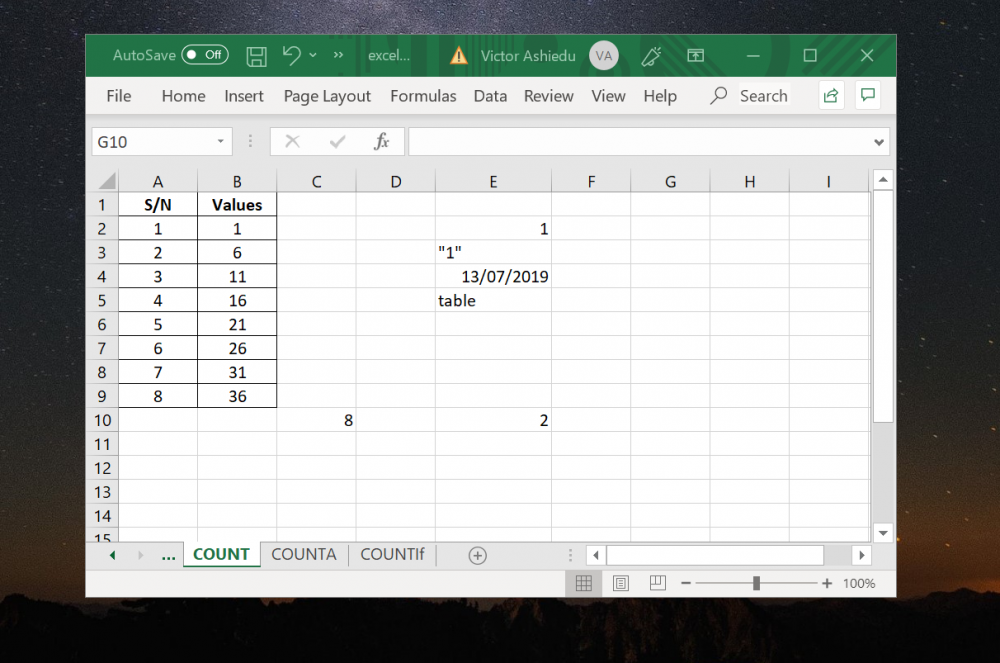
+
Yes, through Excel Options, under the General section, you can set how many sheets are included in new workbooks by default.
Is it safe to use VBA to manage sheets?

+
Yes, as long as you’re careful. VBA actions like deleting sheets are permanent, so always ensure you have backups or keep essential sheets safe.
What if my workbook exceeds the default sheet limit?

+
Excel has a limit of 255 sheets per workbook by default, but this can often be exceeded with third-party add-ins or special settings in Excel.