Locking the Same Cells Across Excel Sheets Automatically

It's not uncommon for business analysts, accountants, and data managers to work with multiple sheets within a single Excel workbook. To ensure consistency and accuracy, there might be times when you need to lock the same cells across all the sheets in your workbook to enhance security and prevent accidental changes.
Why Lock the Same Cells Across Sheets?

Before diving into the how-to, let’s explore why you might need to lock the same cells across all your sheets:
- Data Integrity: When data in one cell must remain consistent across various sheets, locking it ensures no unauthorized or accidental modifications.
- Formula Protection: If you’ve complex formulas that feed into multiple sheets, locking them in place prevents disruptions.
- Workbook Uniformity: Maintain a consistent structure across the workbook for easier reporting and analysis.
How to Lock Cells Automatically Across Sheets

Follow these steps to lock the same cells across multiple sheets in your Excel workbook:
1. Prepare Your Workbook

Ensure all the sheets you want to lock cells on are within the same workbook. Identify which cells need locking on one sheet as these will be the reference for other sheets.
2. Unlock All Cells by Default

Excel, by default, has cells locked when you protect a sheet. So, to selectively lock cells, you first need to unlock all cells:
- Select all cells by clicking the corner arrow next to column A and row 1.
- Right-click, select “Format Cells,” go to the “Protection” tab, and uncheck “Locked.”
3. Select Cells to Lock on One Sheet

After unlocking all cells, go to the sheet where you’ve identified the cells to be locked:
- Choose the cells you wish to lock.
- Right-click and again go to “Format Cells” -> “Protection,” then check “Locked.”

📝 Note: Remember, these changes won't take effect until you protect the sheets.
4. Apply Changes Across Sheets

Here’s where automation comes into play:
- Hold down the Shift key and click on the tabs of all sheets where you want to apply the lock. This action groups the sheets, allowing you to edit them simultaneously.
- With the sheets grouped, navigate back to the sheet where you’ve made your cell selections and protect the sheets.
5. Protect the Sheets

Now, you’ll protect the sheets with the desired cells locked:
- From the “Review” tab, select “Protect Sheet.”
- Ensure that “Allow all users of this worksheet to” has “Select unlocked cells” checked if you want users to be able to click into cells.
- Set a password if necessary for added security.
6. Unprotect Sheets for Further Edits
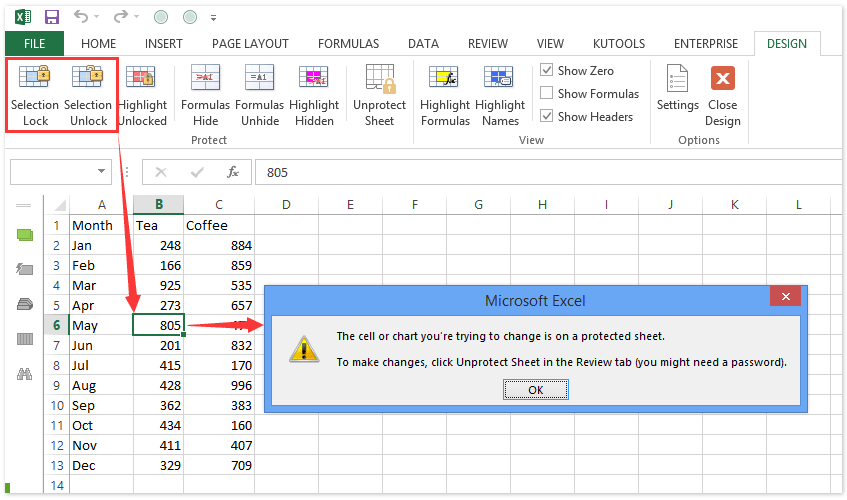
If you need to make changes later:
- Right-click a tab, choose “Ungroup Sheets” to edit individual sheets.
- From the “Review” tab, select “Unprotect Sheet.”
- Make your edits and repeat the protection steps if needed.
Tips for Using Lock Feature in Excel

- Use the Shift or Ctrl keys to select multiple sheets for simultaneous editing.
- Always remember to ungroup sheets before making unique changes to any one sheet.
- Regularly review your protected cells and sheets to ensure data integrity.
- Consider keeping a master sheet unprotected for reference or backups.
In closing, locking cells in Excel, especially across multiple sheets, streamlines your workflow by maintaining consistency and security. This approach not only helps in preserving data integrity but also in organizing complex workbooks for collaborative work environments. By following these steps, you can set up your Excel sheets in such a manner that enhances productivity while safeguarding critical data.
How do I unlock cells if I’ve lost my password?

+
Unfortunately, Excel does not provide a built-in way to recover or reset a lost password for protected sheets. The best practice is to store your passwords securely or consider using a password management tool.
Can I lock cells without protecting the entire sheet?

+
Locking cells without protecting the sheet won’t have any effect. Excel only enforces cell locking when a sheet is protected.
What happens if I lock different cells in different sheets?

+
When sheets are grouped, changes made to cell lock status will apply to all grouped sheets. To lock different cells in different sheets, you must edit them individually or ungroup the sheets before making changes.
Related Terms:
- VBA unprotect all worksheets
- Password protect range in Excel
- Unlock Excel protected Sheet online



