Excel Auto Populate: Guide to Pulling Data from Another Sheet

Automating data management in Excel can significantly streamline your workflow, enhancing efficiency and reducing errors. One powerful technique within Excel's vast toolkit is auto populating data from one sheet to another. This guide will walk you through the steps to achieve this with ease, including how to use functions like VLOOKUP, INDEX MATCH, and Power Query for advanced data manipulation.
Understanding Auto Population in Excel

Auto population refers to the process of automatically filling cells with data from another part of the spreadsheet or different sheet based on predefined criteria or functions. Here’s why this feature is beneficial:
- Reduces manual data entry errors
- Increases productivity by automating repetitive tasks
- Ensures data consistency across different sheets
- Allows for dynamic updates when source data changes
Methods for Auto Populating Data

There are several methods you can use to auto populate data in Excel:
VLOOKUP

VLOOKUP (Vertical Lookup) is one of the most straightforward functions for pulling data from another sheet. Here’s how to use it:
- Setup: Ensure your lookup table is correctly organized.
- Syntax: =VLOOKUP(lookup_value, table_array, col_index_num, [range_lookup])
- Example: If you have employee IDs in one sheet and want to pull their corresponding names, you would use something like:
=VLOOKUP(A2,Sheet2!A:B,2,FALSE)Where A2 contains the ID, ‘Sheet2’ is the data source sheet, ‘A:B’ is the lookup range, and 2 is the column number from where the name is to be fetched.
INDEX MATCH

INDEX and MATCH together provide a more flexible lookup compared to VLOOKUP. They work like this:
- INDEX: =INDEX(array, row_num, [column_num])
- MATCH: =MATCH(lookup_value, lookup_array, [match_type])
- Combination: =INDEX(Sheet2!B:B, MATCH(A2,Sheet2!A:A,0))
- This formula fetches the value from the same row as the match in the reference array. It’s particularly useful for dynamic column referencing.
Power Query

For more advanced data manipulation and integration:
- Steps:
- Go to the Data tab and select Get Data > From Other Sources > Blank Query.
- Use the Advanced Editor to write a query to import and manipulate data.
- Load the query into your workbook.
- Benefits: Power Query allows for merging and transforming data from multiple sources with refreshable connections.
Table of Functions Comparison

| Function | Use Case | Advantages |
|---|---|---|
| VLOOKUP | Simple lookups | Easy to use, common for small datasets |
| INDEX MATCH | Flexible lookups | More versatile than VLOOKUP, works with rows and columns |
| Power Query | Advanced data manipulation | Powerful ETL (Extract, Transform, Load) capabilities |

Best Practices for Auto Population
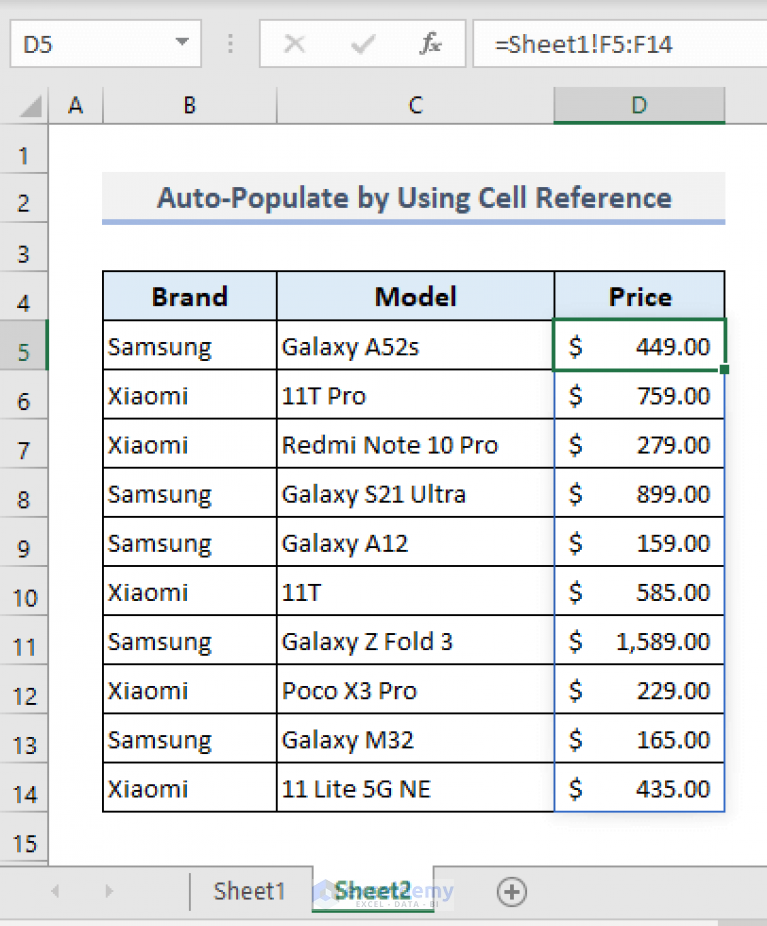
- Organize your Data: Ensure your data sources are well structured to minimize errors.
- Use Named Ranges: This makes your formulas easier to read and maintain.
- Keep Formulas Dynamic: Allow for changes in the data structure without manual updates.
- Check for Errors: Use the ISERROR or IFERROR functions to handle potential errors gracefully.
💡 Note: Always backup your data before making changes to avoid data loss.
By mastering these techniques, you'll be able to make Excel auto-populate data from one sheet to another, saving you considerable time and enhancing your data handling capabilities. From using basic VLOOKUP to more sophisticated Power Query, the options are varied, allowing for tailored solutions to fit any dataset complexity.
FAQs on Auto Population

Can I auto populate data from a different workbook?

+
Yes, you can use functions like VLOOKUP or INDEX MATCH with external references to another workbook. Ensure that the workbook you’re referencing is open or that the connection is established correctly if using Power Query.
How do I refresh data from an external source in Excel?

+
For external data connections (like Power Query), you can either manually refresh using the Refresh All option from the Data tab or set up automatic refresh in connection properties.
What’s the best method for large datasets?

+
For large datasets, Power Query is often the most efficient due to its ability to handle extensive data without slowing down your workbook. INDEX MATCH is also performant for smaller to medium-sized datasets.
Related Terms:
- VLOOKUP autofill



