Excel Sheet Tabs: Can They Be Hyperlinks?

Linking and navigating within Microsoft Excel are powerful features that can enhance both efficiency and user experience. Excel users might wonder if it's possible to turn sheet tabs into hyperlinks, thereby making navigation between different parts of a workbook smoother. Although Excel doesn't provide a direct method to make tabs clickable hyperlinks, there are several methods and techniques to achieve similar functionality, which we'll explore in detail.
Understanding Excel Sheet Tabs

Before diving into hyperlink solutions, it's beneficial to understand how Excel sheet tabs function:
- Navigation: Tabs allow users to move between different worksheets within a workbook.
- Organization: Each tab represents a separate worksheet, enabling users to organize and compartmentalize data.
- Customization: Users can rename, color-code, and reorganize tabs for better workflow management.

Methods to Navigate or Link Tabs

1. Using the Name Box for Quick Navigation

While not a hyperlink, the Name Box can provide quick navigation:
- Click inside the Name Box (next to the formula bar).
- Type the exact name of the sheet you want to jump to (for example, “Sales2023”).
- Press Enter, and Excel will take you to the corresponding sheet.
2. Hyperlinks to Named Ranges

By creating named ranges, you can link to specific cells or ranges:
- Select the cell or range you wish to link to.
- Go to Formulas > Define Name, and give it a name (e.g., “MyData”).
- In the cell where you want to create the hyperlink, press Ctrl+K, or right-click and select “Hyperlink.”
- In the “Link to:” dropdown, choose “Place in This Document.”
- Enter or select the named range.
3. Hyperlinks to Other Sheets

To create a hyperlink to a different sheet within the same workbook:
- Press Ctrl+K or right-click and select “Hyperlink.”
- In the “Link to:” dropdown, select “Place in This Document.”
- Choose the desired sheet from the list and optionally select a cell reference.
4. VBA for Enhanced Navigation

Visual Basic for Applications (VBA) allows you to create more complex navigation solutions:
- Press Alt+F11 to open the VBA Editor.
- Insert a new module, and write a macro like this one to navigate to specific sheets:
Sub GoToSheet() Dim ws As Worksheet Dim sheetName As String sheetName = InputBox(“Enter the name of the sheet you want to go to:”) For Each ws In ThisWorkbook.Worksheets If ws.Name = sheetName Then ws.Activate Exit Sub End If Next ws MsgBox “Sheet not found.” End Sub - Assign this macro to a button, hyperlink, or even automate it with other events.
🔔 Note: Remember that using VBA macros can pose security risks if you're not cautious. Always ensure macros are from trusted sources.
Managing and Organizing Sheets for Better Navigation
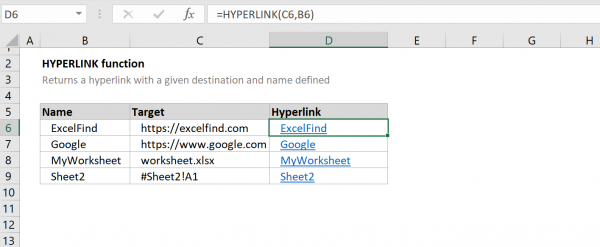
Improving the management of your sheets can aid in navigation:
- Color Code: Use tab colors to indicate different types of data or to group related sheets.
- Rename for Clarity: Avoid generic names; choose names that clearly define the content or purpose of the sheet.
- Group Sheets: Right-click on a tab, select “Move or Copy,” and group related sheets together.
Best Practices for Hyperlinks in Excel

Here are some best practices to keep in mind when creating hyperlinks:
- Clear Descriptions: Provide clear and descriptive text for the hyperlink.
- Consistent Formatting: Keep a uniform style for your hyperlinks to enhance readability.
- Avoid Overuse: Don’t clutter your workbook with too many links; it can become overwhelming.
Wrapping Up the Navigation Game

While Excel doesn’t support turning sheet tabs into clickable hyperlinks, we’ve explored various ways to facilitate navigation within a workbook. From simple techniques like the Name Box to more sophisticated methods using VBA, these approaches ensure that you can efficiently move around your data. By organizing your sheets with color-coding, descriptive naming, and grouping, you can enhance both productivity and user experience.
Can I turn sheet tabs into clickable links in Excel?

+
No, Excel doesn’t natively support turning sheet tabs into hyperlinks. However, you can use other methods like named ranges, hyperlinks to cells, or VBA to navigate between sheets.
How can I quickly move to a specific sheet in Excel?
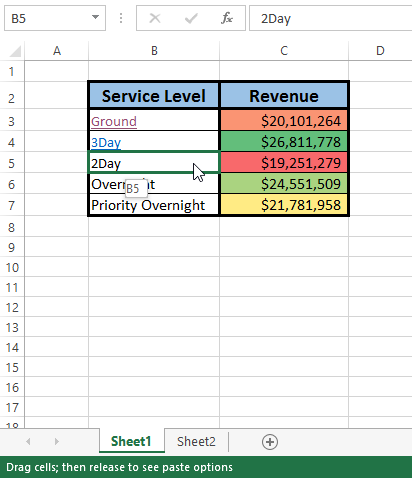
+
You can type the name of the sheet in the Name Box or use a VBA macro to navigate to a sheet by entering its name in an input box.
What are some alternatives to sheet tab hyperlinks for better navigation?

+
Alternatives include using the Name Box, creating named ranges and linking to them, or employing VBA scripts for custom navigation solutions.
How can I keep my workbook organized for easy navigation?

+
Color code your sheet tabs, rename sheets descriptively, and group related sheets together using the “Move or Copy” feature.
Can I create a hyperlink to a specific cell on another sheet?

+
Yes, you can create a hyperlink that links to a specific cell on another sheet using the “Place in This Document” option when creating the hyperlink.
Related Terms:
- Excel hyperlink to another sheet



